Introduction
In the dynamic world of technology, mobile app development has taken center stage. With millions of apps available on the Google Play Store, Android remains a dominant force in the mobile operating system market. For aspiring developers, mastering Android development using Java can open up a world of opportunities. Whether you're building a simple utility app or the next big social media platform, Java provides a robust foundation for creating powerful and user-friendly Android applications. In this blog post, we'll explore why Java is an excellent choice for Android development and guide you through the essential steps to get started.
Why Choose Java for Android Development?
Proven and Reliable: Java has been around for decades and is known for its stability and performance. It's the original language for Android development, which means it has extensive documentation, a large community, and plenty of libraries to support your development process.
Object-Oriented: Java’s object-oriented nature allows developers to create modular programs and reusable code, making the development process more efficient and organized.
Comprehensive Libraries: Java boasts a wide array of libraries and tools that simplify many aspects of Android development, from UI design to network communication.
Platform Independence: Java's "write once, run anywhere" philosophy means that your code can run on any device that supports the Java Virtual Machine (JVM), which is particularly useful for cross-platform development.
Getting Started with Android Development in Java
Step 1: Setting Up Your Development Environment
To start developing Android apps in Java, you'll need to set up your development environment. Here's what you'll need:
Java Development Kit (JDK): Download and install the latest version of the JDK from the Oracle website.
Android Studio: This is the official Integrated Development Environment (IDE) for Android development. You can download it from the Android developer website.
Step 2: Creating Your First Android Project
Once your environment is set up, follow these steps to create a new Android project:
- Open Android Studio and click on "Start a new Android Studio project."
- Configure your project: Enter your project name, package name, and save location. Choose the language (Java) and the minimum API level for your app.
- Select a Template: Android Studio provides various templates to get you started. For beginners, the "Empty Activity" template is a good choice.
- Set Up the Activity: Name your activity (e.g., MainActivity) and finish the setup
Step 3: Understanding the Project Structure
An Android project in Java typically consists of:
- Java Folder: Contains your Java source files, including your activities and any helper classes.
- Res Folder: Houses your app’s resources, such as layouts (XML files), images, and strings.
- Manifest File: The AndroidManifest.xml file contains essential information about your app, including its components and permissions.
Step 4: Designing the User Interface
Android Studio’s layout editor allows you to design your app’s UI using a drag-and-drop interface or by editing XML directly. Here’s a simple example of an XML layout file for a basic activity:
<?xml version="1.0" encoding="utf-8"?>
<RelativeLayout xmlns:android="http://schemas.android.com/apk/res/android"
android:layout_width="match_parent"
android:layout_height="match_parent">
<TextView
android:id="@+id/welcomeText"
android:layout_width="wrap_content"
android:layout_height="wrap_content"
android:text="Welcome to Android Development!"
android:textSize="20sp"
android:layout_centerInParent="true"/>
</RelativeLayout>
Step 5: Writing Your First Java Code
With your UI set up, it’s time to write some Java code. Open your MainActivity.java file and add the following code to display a welcome message:
package com.example.myfirstapp;
import android.os.Bundle;
import android.widget.TextView;
import androidx.appcompat.app.AppCompatActivity;
public class MainActivity extends AppCompatActivity {
@Override
protected void onCreate(Bundle savedInstanceState) {
super.onCreate(savedInstanceState);
setContentView(R.layout.activity_main);
// Find the TextView by its ID and set a welcome message
TextView welcomeText = findViewById(R.id.welcomeText);
welcomeText.setText("Hello, Android Developers!");
}
}
Step 6: Running Your App
Connect an Android device to your computer or set up an Android Virtual Device (AVD) using the AVD Manager in Android Studio. Click the "Run" button (the green play icon) in Android Studio to build and run your app.
Conclusion
Congratulations! You've just created your first Android app using Java. As you continue your journey, explore more advanced topics like database management, networking, and integrating third-party libraries. The possibilities are endless, and with a strong foundation in Java, you're well on your way to becoming a proficient Android developer. Happy coding!
Additional Resources
By leveraging Java's power and flexibility, you can create impressive Android applications that stand out in the competitive mobile app market. Dive in, experiment, and let your creativity flourish!




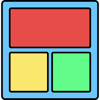


Top comments (0)