After we understand the basic usage of cloud computing services, it is crucial to know some simple terms that you gonna hear it over and over again !
If you haven't read my previous article, you can read here Link
✅
First, let's start off with register an account in AWS. You will see something called Management Console after you have successfully logged in.
In this Management Console, it will show you an overview of everything that is currently running inside your account, including services type and basic FAQ.
The important point to take note is you must configure your Region and Availability Zone (At the upper right corner) correctly to avoid error in the future.
‼️ Things to take note, some services are not available in certain Region and Availability Zone.
Now ! Give yourself a Big Big Clap before we move into the Services Menu ! 👏🏻👏🏻👏🏻👏🏻
Next , we move on to the Services menu, AWS providing tons of functions and usages.
And then we go to Compute > EC2.
Wait ! You may wonder what is EC2? Why do we select that? 🤔
To put it simpler, you can understand it as Virtual machine. We can create and configure a virtual machine by using AWS EC2 based on our requirement.
Tips ✅ : I like to think Virtual Machine as a Virtual Computer in the server room.
After getting into EC2 page, you will see a button called "Launch Instance".
Hence, the next terms we gonna learn is EC2 Instance, EC2 instance is equivalent to a virtual machine. Similar to docker, they called it Image.
RECAP : EC2 -> ELASTIC CLOUD COMPUTING , INSTANCE -> A COMPUTER/VIRTUAL MACHINE YOU'RE CONFIGURING
Another terms we can see here is called "AMI" , Amazon Machine Image. This is very similar concept to Docker. This is a example like a OS Configuration (Win10) , then only can launch instance.
Only thing you need to take note is that you can either create one or many instance with one AMI. Or you can create few AMIs to launch instances when you need different configurations. ( Something like AMI with same setting, you can reuse to create instance, or create many AMIs to create different instances.)
After that you will be able to choose EC2 instance type. It includes tons of selection, t2.nano, t2.micro, t2.medium and etc.
Next, we move to Amazon EBS ( Amazon Elastic Block Store) - Configure the services that provides storage volumes that can be attached to running instances.
Next, you will have to configure which Security Groups - Contains set of firewall rules which can be associate with instances.
🏆🏆🏆 And we are close to last steps of AWS EC2 instance configuration,
We will have to create EC2 key pairs , this is for you to connect your AWS with VM in your local machine. You will have to download remote desktop with key pairs in .pem file format. Then connect the VM via local machine to AWS instance.
*EC2 Key Pairs *- Amazon EC2 uses public-key cryptography to encrypt and decrypt login information.
And done ! AWS EC2 instances is launched. Do take note there are some steps are not showing in this article in order to making it more easier to be understand.
Recap :
- Management Console
- Service Menu
- EC2 (Elastic Cloud Computing)
- EC2 Instance
- EC2 Instance type
- Amazon EBS (Amazon Elastic Book Store)
- Security Groups
- EC2 Key Pairs
Do share with me what's your thought ?
or connect with me in LinkedIn to discuss more !



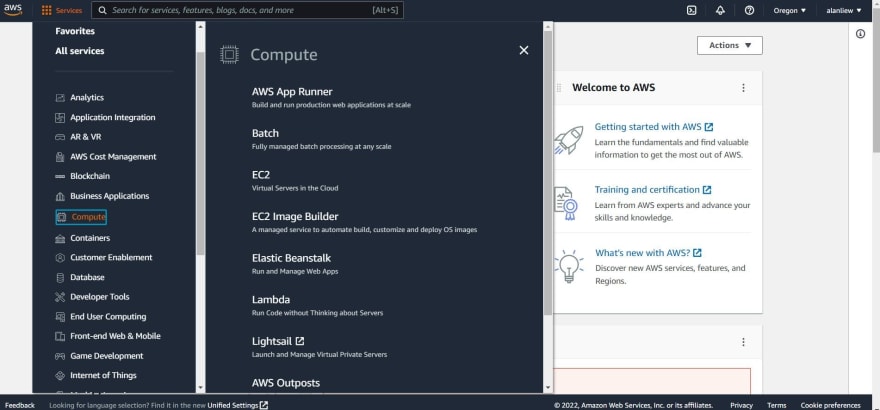
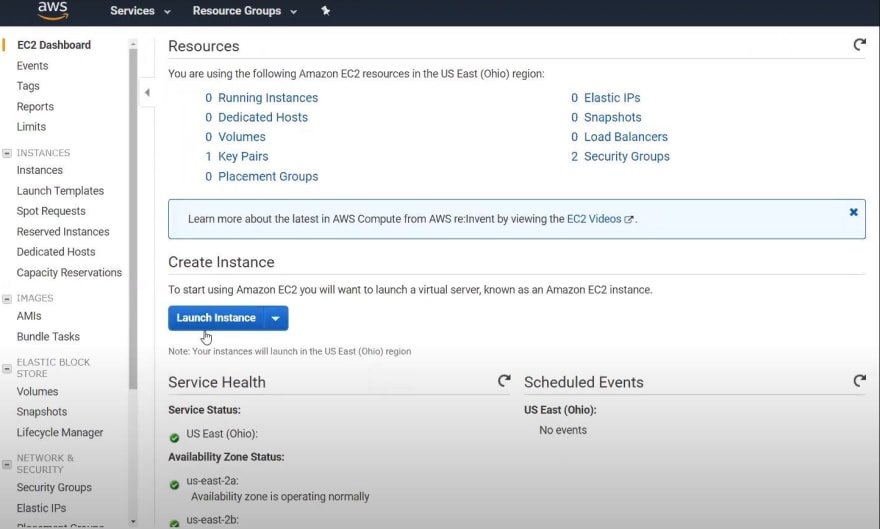



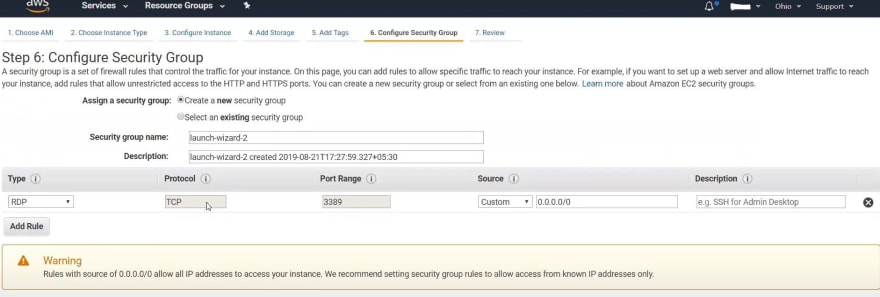






Top comments (0)