This post is part of Anvil's Advent calendar - we're building a web app every day for 24 days, using nothing but Python! For day 12, we made an app perfect for a virtual Christmas party!
(Special thanks to my colleague Ryan for this app!)
A good game with bad impressions
Everyone enjoys a good game of charades at Christmas, it’s the reason we all get to witness a bad Elvis impression once a year!
Instead of spending time writing down the same phrases year after year, we thought we could build a quick app to skip the setup and get straight to miming movie titles.
Check it out here
Choosing a random phrase
Choosing a random phrase from the application’s database was simple with Anvil’s Data Tables service and Python’s random module.
We created a getter function in the apps server module, which gets all phrases from the apps data table and then uses the choice() function to choose a random phrase.
from random import randint
@anvil.server.callable
def get_phrase():
# Return a random phrase from the phrases data table
return choice(app_tables.phrase.search())['phrase']
On the client side, we created the get_phrase() function which runs every time someone clicks the Show me a phrase button.
def show_phrase_button_click(self, **event_args):
"""This method is called when the button is clicked"""
self.phrase_label.text = anvil.server.call('get_phrase')
Then we edited the phrases table in the Anvil IDE and added some phrases for the game.
Building a timer
To make the app more useful, we thought it would be good to build a simple timer into the app.
First, we created a variable to store the number of seconds for the countdown timer. Then we created an event handler that would update the countdown variable whenever a user edits the timer textbox.
def __init__(self, **properties):
# Set Form properties and Data Bindings.
self.init_components(**properties)
# Init the default countdown for the form
self.countdown = 60
def countdown_textbox_change(self, **event_args):
"""This method is called when the text in the countdown text box is edited"""
# Set the forms countdown to whatever number is entered by the user
self.countdown = self.countdown_textbox.text
Once we had a default variable that could be updated by the user, we just needed to create functions for when the start timer and reset timer buttons were clicked.
We started by importing the time module at the top of the form.
Then, we created the start_timer_click() function which contained a while loop which checks the countdown is still above one. Each iteration uses the time.sleep() function to pause for one second and then minus one from the countdown. Once the countdown hits zero, the timer is reset and an alert is triggered to inform the user.
The reset_timer_button_click() simply breaks the while loop in start_timer_click() by setting the countdown variable to minus one. We used minus one so that when the reset button is clicked, it doesn’t also trigger an alert.
Finally, we created a simple function to swap the start and reset buttons visibility each time they're clicked.
def start_timer_click(self, **event_args):
"""This method is called when the start button is clicked"""
# Change buttons from start to reset
self.change_timer_buttons()
# Countdown
while self.countdown > 0:
self.countdown_textbox.text = self.countdown = self.countdown - 1
time.sleep(1)
# Send an alert if the time runs out
if self.countdown == 0:
anvil.alert(anvil.Label(text="Time's up!", align="center",font_size=30))
# Reset buttons and timer field
self.countdown = 60
self.countdown_textbox.text = None
self.change_timer_buttons()
def reset_timer_button_click(self, **event_args):
"""This method is called when the reset button is clicked"""
# Stop the timer by tripping the 'while self.countdown > 0' in start_timer_clock()
self.countdown = -1
def change_timer_buttons(self):
"""This method swaps the visibility of the start and reset timer buttons"""
self.reset_timer_button.visible = not self.reset_timer_button.visible
self.start_timer_button.visible = not self.start_timer_button.visible
That’s it, a simple timer written all in client side Python.

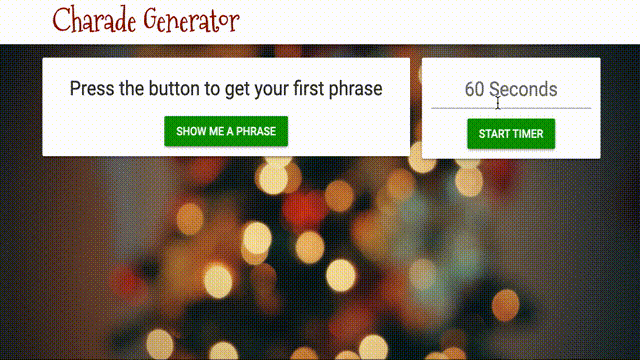





Top comments (0)