If you’ve ever found yourself juggling multiple tools to test APIs—switching between your IDE, a browser, and a standalone API client—you’ll love .http files. These simple, text-based files allow you to send HTTP requests directly from your IDE, making API testing faster, easier, and more integrated into your workflow. Think of them as a lightweight alternative to tools like Postman or cURL, but with the added benefit of staying right inside your coding environment.
Imagine working on a new API feature and needing to test various endpoints. Instead of jumping between applications, you can write and execute your requests in a .http file, getting responses right next to your code. Let’s dive into what .http files are, how to use them, and why they’re a game-changer for developers.
Pro Tip: 🚀 Why juggle multiple tools for API development when you can do it all in one place?
With Apidog, you can design, debug, test, and document APIs seamlessly—all within a single platform. Whether you're working on a small project or a large-scale application, Apidog simplifies your workflow and boosts productivity. Plus, its integration with Apidog Fast Request lets you test endpoints directly in JetBrains IDEA with just one click. Ready to level up your API game? Try Apidog today!
What Are .http Files?
.http files are plain text files that define HTTP requests in a human-readable format. They are supported by popular IDEs like Visual Studio Code (with the REST Client extension) and JetBrains IDEs (with built-in HTTP Client support). These files allow you to write, organize, and execute HTTP requests directly within your development environment.
Here’s an example of a .http file that interacts with a Product API:
@baseUrl = https://api.example.com/v1
### Get all products
GET {{baseUrl}}/products
Accept: application/json
### Create a new product
POST {{baseUrl}}/products
Content-Type: application/json
{
"name": "Wireless Mouse",
"price": 29.99,
"category": "Electronics"
}
With just a few lines of code, you can send requests, view responses, and debug APIs without leaving your IDE.
Why Use .http Files?
Using .http files offers several advantages that can streamline your development process:
1. Quick and Easy API Testing
.http files let you test API endpoints quickly and efficiently. You don’t need to switch to a browser or open a separate API client. Just write your request, hit send, and view the response directly in your IDE.
2. Collaboration and Version Control
Since .http files are plain text, they can be easily shared and version-controlled using tools like Git. This makes collaboration seamless:
Consistency: Everyone on the team uses the same API requests.
Traceability: Changes to API requests are tracked in version history.
Ease of Use: No need for team members to manually recreate requests in their own tools.
3. Reduced Dependency on External Tools
By using .http files, you eliminate the need for external API clients like Postman or Insomnia. Everything stays within your IDE, reducing context switching and keeping your workflow focused.
4. Built-in IDE Features
Modern IDEs offer powerful features for .http files, including:
Syntax Highlighting: Makes your requests easier to read.
Environment Variables: Store reusable values like API keys or base URLs.
Response Visualization: View formatted JSON, XML, or HTML responses directly in the editor.
Apidog Fast Request: A Powerful Alternative for JetBrains IDEA
While .http files are a great way to test APIs, there’s an even more powerful and seamless solution for JetBrains IDEA users: Apidog Fast Request. This free plugin takes API testing to the next level by integrating directly into your IDE and offering advanced features that go beyond what .http files can do.
Why Choose Apidog Fast Request?
Free for All Users: Unlike the built-in HTTP client in IntelliJ IDEA Ultimate, Apidog Fast Request is completely free, even for Community Edition users.
Auto-Detect Endpoints: Automatically detects endpoints in Java/Kotlin projects, eliminating the need to manually write requests.
One-Click Testing: Send requests with a single click, and view responses directly in your IDE.
Advanced Debugging Tools: Features like automatic request parameter filling, response parsing, and request history backtracking make debugging a breeze.
API Specification Generation: Effortlessly generate OpenAPI specifications without requiring additional annotations or code changes.
How Apidog Fast Request Works
Install the Plugin: Download Apidog Fast Request from the JetBrains Marketplace and install it in IntelliJ IDEA.
Auto-Detect Endpoints: The plugin scans your project and lists all endpoints in a clear, organized structure.

Test with One Click: Click on any endpoint to send a request and view the response instantly.
Generate API Documentation: Upload your API specifications to Apidog with a single click and publish professional documentation online.

Check out examples of API documentation generated by Apidog.
Setting Up .http Files in Your IDE
Visual Studio Code
Install the REST Client Extension: Go to the Extensions Marketplace, search for “REST Client,” and install it.
Create a
.httpFile: Open a new file, save it with a.httpextension, and start writing your requests.Send Requests: Click the “Send Request” link above each request to execute it and view the response.
JetBrains IDEs (Rider, WebStorm, etc.)
Open a New Scratch File: Go to
File > New > Scratch Fileand select “HTTP Request.”Write Your Requests: Use the same syntax as in VSCode. You can also define environment variables in a separate file or directly in the
.httpfile.Advanced Features: JetBrains IDEs offer environment selectors, response handling scripts, and more.
Visual Studio
-
Create an HTTP File: Save a new file with the
.httpextension. - Send Requests: Visual Studio supports basic HTTP client features, though it may lack some of the advanced capabilities of VSCode or JetBrains IDEs.
Syntax and Features of .http Files
Basic Syntax
Each request in a .http file starts with the HTTP method (e.g., GET, POST, PUT, DELETE), followed by the URL and optional headers or body content. Requests are separated by ###.
### Fetch a specific product
GET {{baseUrl}}/products/123
Accept: application/json
### Update a product
PUT {{baseUrl}}/products/123
Content-Type: application/json
{
"name": "Wireless Mouse Pro",
"price": 39.99
}
Variables and Environments
You can define variables to make your requests dynamic and reusable:
@baseUrl = https://api.example.com/v1
@apiKey = your_api_key_here
### Get product details with an API key
GET {{baseUrl}}/products/123
X-API-Key: {{apiKey}}
Dynamic Variables
Some tools support dynamic variables for testing scenarios:
POST {{baseUrl}}/products
Content-Type: application/json
{
"id": "{{$guid}}", # Generates a unique GUID
"created_at": "{{$timestamp}}", # Adds a current timestamp
"name": "Bluetooth Keyboard"
}
Handling Authentication
You can easily include authentication headers in your requests:
### Get a protected resource
GET {{baseUrl}}/protected/products
Authorization: Bearer {{token}}
Why Apidog Fast Request is the Ultimate Solution
While .http files are a great starting point, Apidog Fast Request takes API testing to the next level. Here’s why it’s the ultimate solution for developers:
Seamless Integration: Works directly within IntelliJ IDEA, eliminating the need to switch between tools.
Auto-Detect Endpoints: Automatically detects and lists endpoints in your Java/Kotlin projects.
One-Click Testing: Send requests and view responses with a single click.
Advanced Debugging: Features like automatic parameter filling and response parsing make debugging effortless.
API Documentation: Generate OpenAPI specifications and publish documentation with ease.
Conclusion
Whether you’re using .http files or a powerful plugin like Apidog Fast Request, testing APIs directly within your IDE is a game-changer for developers. While .http files are a lightweight and flexible option, Apidog Fast Request offers a more advanced and seamless experience, especially for JetBrains IDEA users.
Ready to take your API testing to the next level? Try Apidog Fast Request today and experience the ultimate in productivity and efficiency. Download it from the JetBrains Marketplace and start streamlining your API workflows!


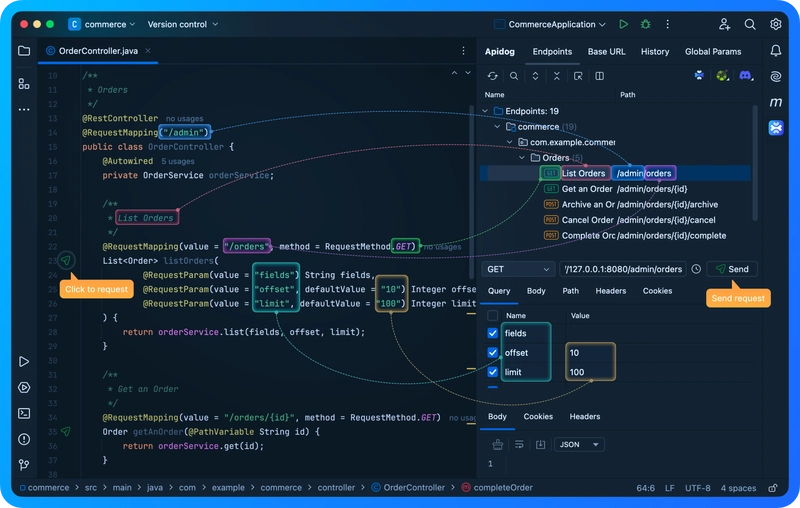






Top comments (0)