This document outlines the steps for creating a security group in the Amazon Virtual Private Cloud (VPC) dashboard. You can find an article discussing the full significance of Security Groups here.
Access the AWS Management Console
Log in to the AWS Management Console using your valid AWS credentials.Navigate to the VPC Service
In the AWS Management Console, locate and select the VPC service.Access Security Groups
In the VPC navigation panel, select Security Groups.
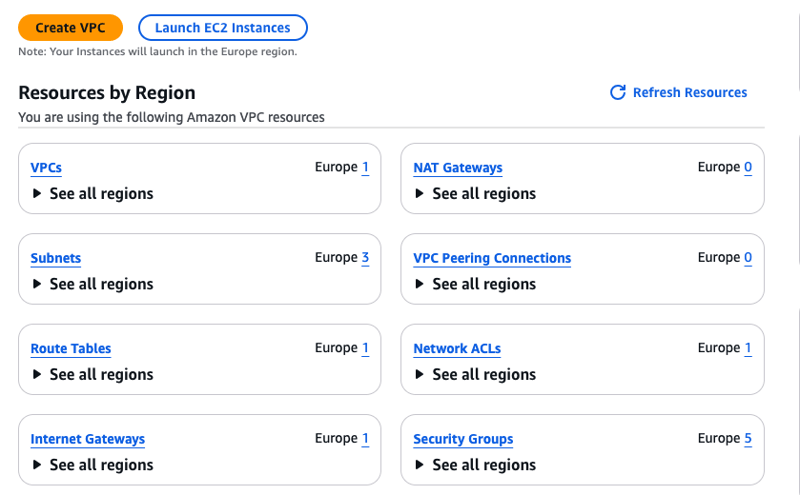
Create a Security Group
Click the Create Security Group button.

Provide a name for your security group
Name: Provide a descriptive name for your security group (e.g., "Web Server SG").
Description: Enter a brief description of the security group's purpose.
VPC: Select the VPC to which this security group will be associated.
Configure Inbound Rules
Click Add Rule to define inbound traffic rules.
Type: Select the type of traffic (e.g., All traffic, TCP, UDP, ICMP, IP Permissions).
Protocol: Specify the protocol (e.g., TCP, UDP, ICMP).
Port Range: Define the port range for the traffic (e.g., 80 for HTTP, 443 for HTTPS).
Source: Determine the source of the traffic:
0.0.0.0/0: Allow traffic from anywhere.
Specific IP addresses/CIDR blocks: Allow traffic from specific IP addresses or IP ranges.
Security Groups: Allow traffic from other security groups within the same VPC.
**Click Add Rule to add more inbound rules as needed.

Configure Outbound Rules (Optional)
Click Add Rule to define outbound traffic rules.
Type: Select the type of traffic (e.g., All traffic, TCP, UDP, ICMP, IP Permissions).
Protocol: Specify the protocol (e.g., TCP, UDP, ICMP).
Port Range: Define the port range for the traffic (e.g., all ports).
Destination: Determine the destination of the traffic:
0.0.0.0/0: Allow traffic to anywhere.
Specific IP addresses/CIDR blocks: Allow traffic to specific IP addresses or IP ranges.
Security Groups: Allow traffic to other security groups within the same VPC.
**Click Add Rule to add more outbound rules as needed.








Top comments (0)