The most common text messaging service used in Japan is by far LINE. I have been using LINE for some time now with Zapier to get notifications directly on my phone without needing to install other services.
This will be a brief guide aimed at those that are already familiar with Zapier and LINE and would like to bring the two together.
For those that are less familiar. I would direct your attention to this link where I have some additional details.
Prerequisites:
- Gmail
- Zapier Account
- LINE Messenger
Gmail:
First setup a filter in Gmail which adds a label to any message that you would like to have trigger a LINE message using Zapier.
There are several good guides on doing this.
Google provides a guide here
For the purposes of this guide I will assume you are using 'ZapierLine' as the label.
Next we will setup LINE
Step 1:
Log into the site here. This supports English, Japanese and a few other languages. Note: You will need to have setup your email address and password in advance using the mobile app.
Step 2:
Click on the 'My page'
Step 3:
Click on 'Generate token'
Step 4:
Provide a name for token. In this case I have provided 'ZapierDemo'. This will appear on your phone as the sender of the notification.
Step 5:
Choose if you want to send notifications only to yourself using '1-on-1 chat with LINE Notify' or choose an existing chat group you have created within the LINE App on your device.
Here I have chosen '1-on-1'
Step 6:
Copy the generated token and set save it in a safe place as you will see this once.
Zapier:
From here we will create a Zap which will be triggered when an email arrives in your account and has been labeled 'ZapierLine' by the filter you previously created.
Step 1:
Log in to Zapier and click 'MAKE A ZAP' or 'Create Zap'
Step 2:
Give your Zap a name. I have used 'ZapierDemo'
If you don't see Gmail in the app list, enter it in the search as I have done.
Click on 'Gmail'
Step 3:
Choose your 'Trigger Event'
You should choose 'New Thread'
Step 4:
Click 'Continue'
Step 5:
Select your connected Gmail account. This will tell Zapier which gmail account to monitor.
Step 6:
Select the correct Gmail Label. In this case we are using 'ZapierLine'
Step 7:
Next we need to 'Test your Trigger'. So click this button.
This will now look for any messages that contain the label we have provided. 'ZapierLine'

If you are happy with the result. Click 'Continue'
Step 8:
Enter 'Code by Zapier' and click on 'Code by Zapier'
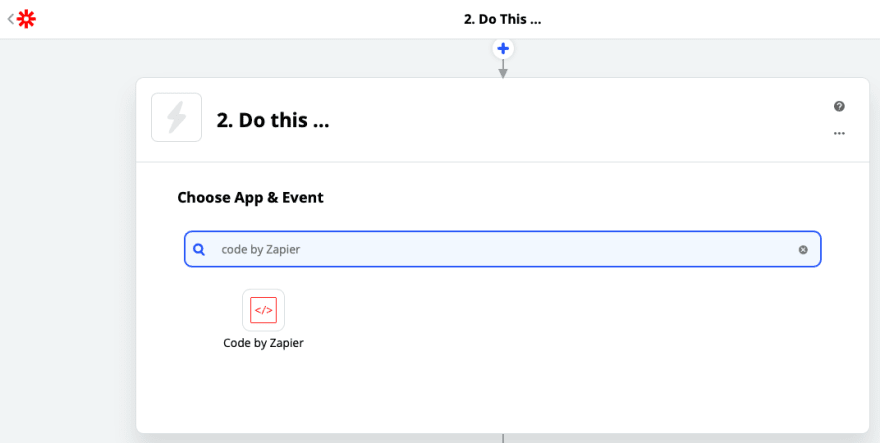
Step 9:
For 'Choose Action Event' select 'Run Python'
Click 'Continue'
Step 10:
At this point we will start selecting what information we want to extract from the email.
This is of course is optional. If you wish you could simply have a notification sent to your line account letting you know to check your email.
However in this case we will collect some data to add to the notification.
I will extract the following details. from, subject and body. These names are provided manually.
I will then select from the drop down the actual items I am looking for.
Next we need to enter our code in the code window.
This code simply takes the plain text body of the email and sends it in the notification.
Sample 1
import requests
API_URI = "https://notify-api.line.me/api/notify"
text_message = input.get('body')
TOKEN = "YOUR_GENERATED_TOKEN_GOES_HERE"
HEADER = {"Authorization": "Bearer " + TOKEN}
PARAMS = {"message": text_message}
response = requests.post(API_URI, headers=HEADER, params=PARAMS)
response.raise_for_status()
return {'rawHtml': response.text}
Sample 2:
This code sends a different text message depending on the from address of the sender.
import requests
API_URI = "https://notify-api.line.me/api/notify"
if input.get('from') == 'AddressA':
text_message = "This is the message from sender A"
if input.get('from') == 'AddressB':
text_message = "This is the message from sender B with email body included:\n\n{}".format(input.get('body'))
TOKEN = "YOUR_TOKEN_GOES_HERE"
HEADER = {"Authorization": "Bearer " + TOKEN}
PARAMS = {"message": text_message}
response = requests.post(API_URI, headers=HEADER, params=PARAMS)
response.raise_for_status()
return {'rawHtml': response.text}
NOTE: If you get an error message that execution took more than 1 second. This can be ignored.
Simply Click the 'Skip Test' in the upper right corner.
known Issues:
*Zapier now only runs every 15 minutes for new free accounts.
*There is a 1 second runtime limit. You may get a warning if your code takes longer to execute.
These limits can be removed by upgrading your service.

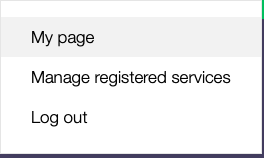


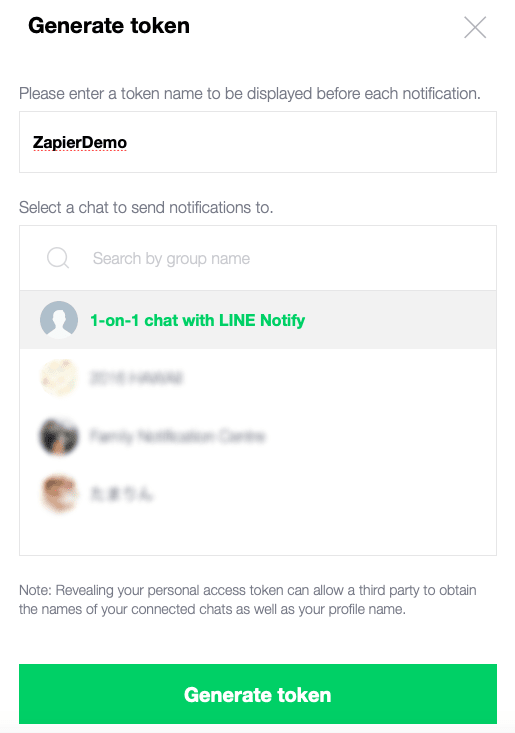
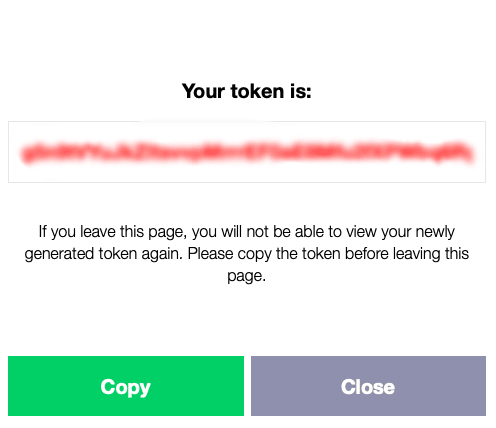
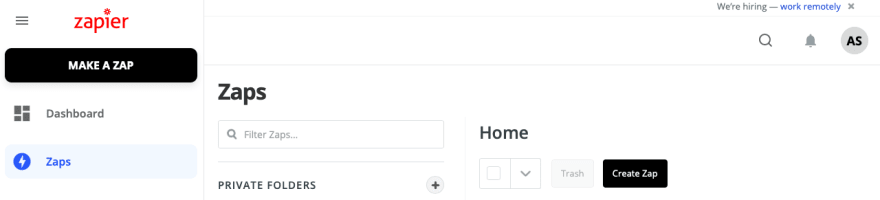
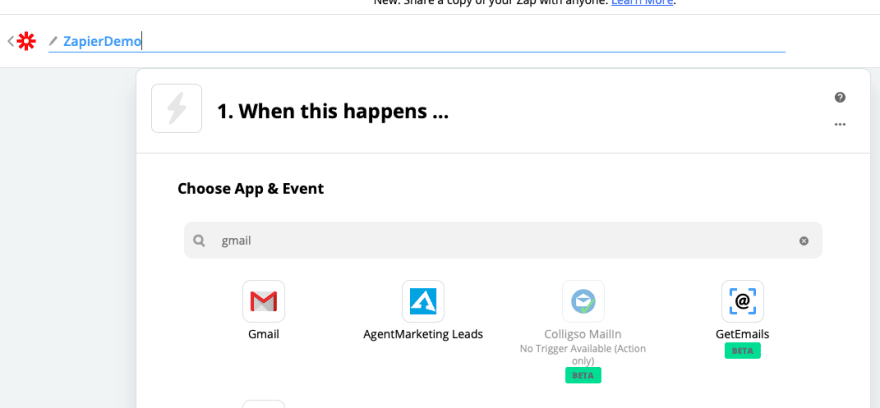
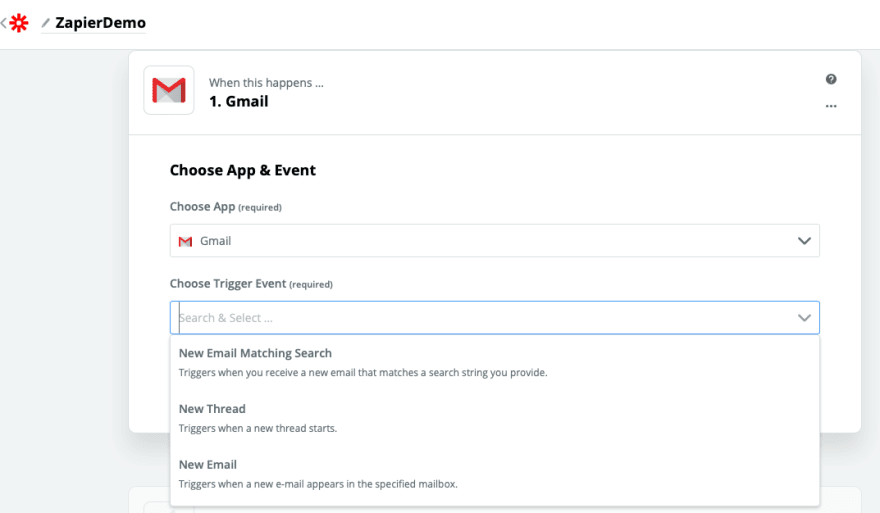
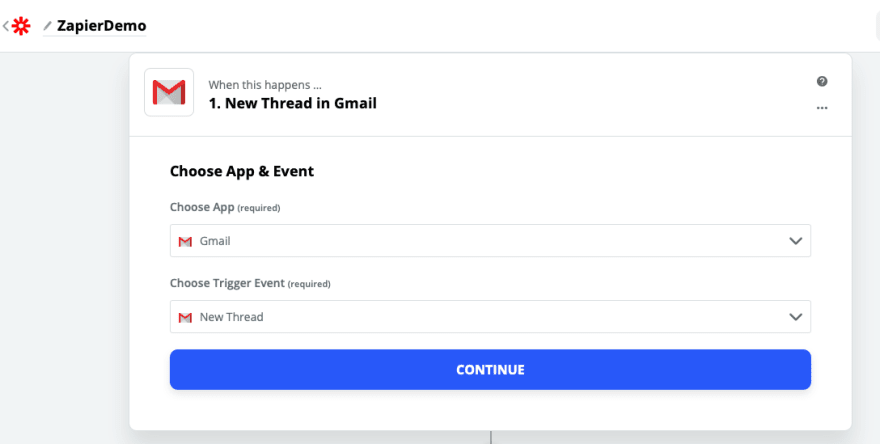
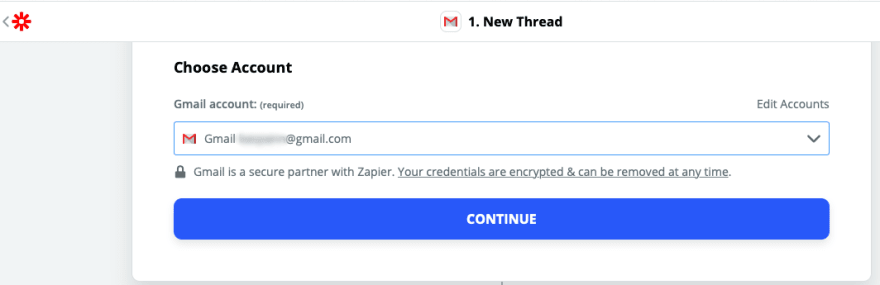


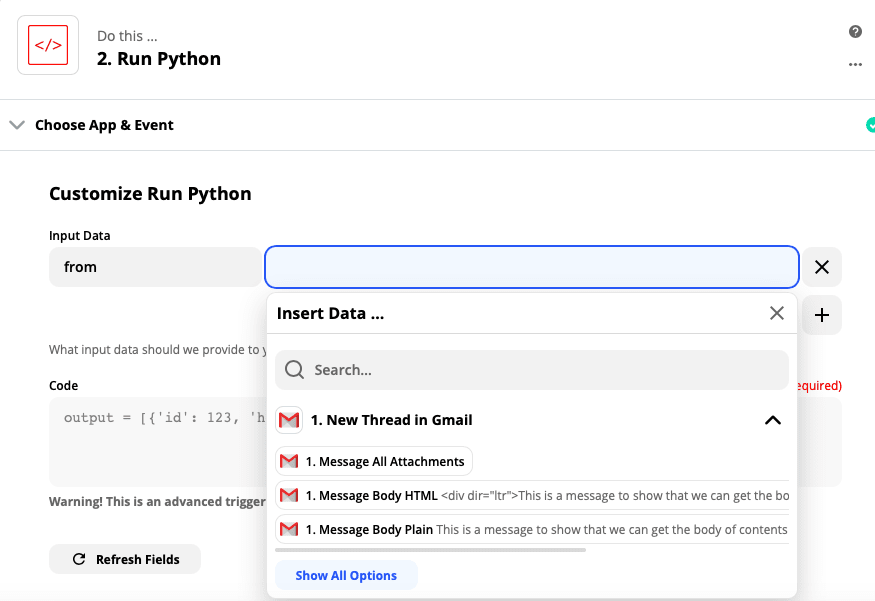
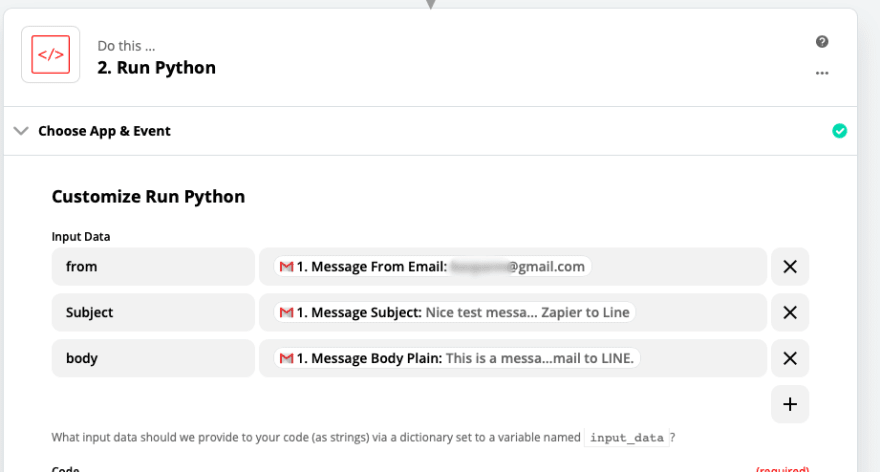
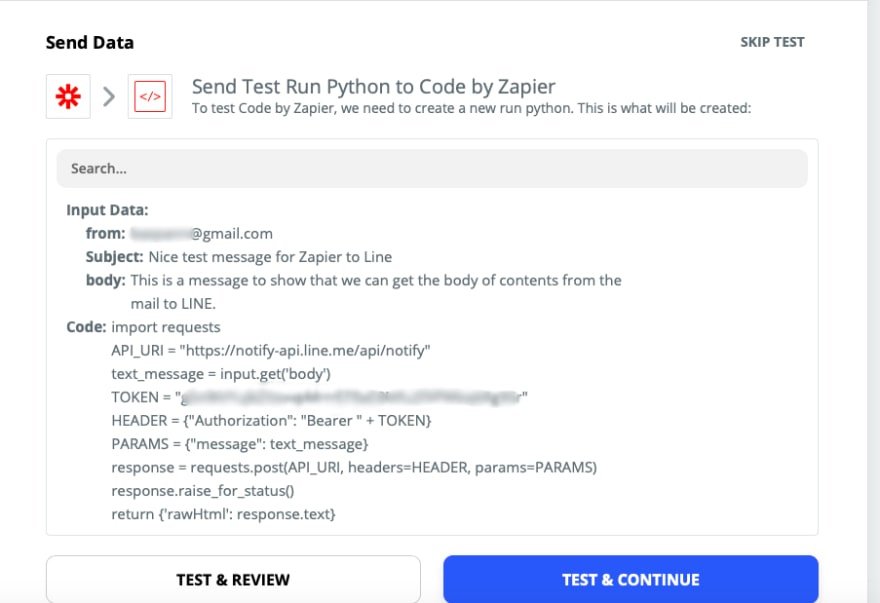
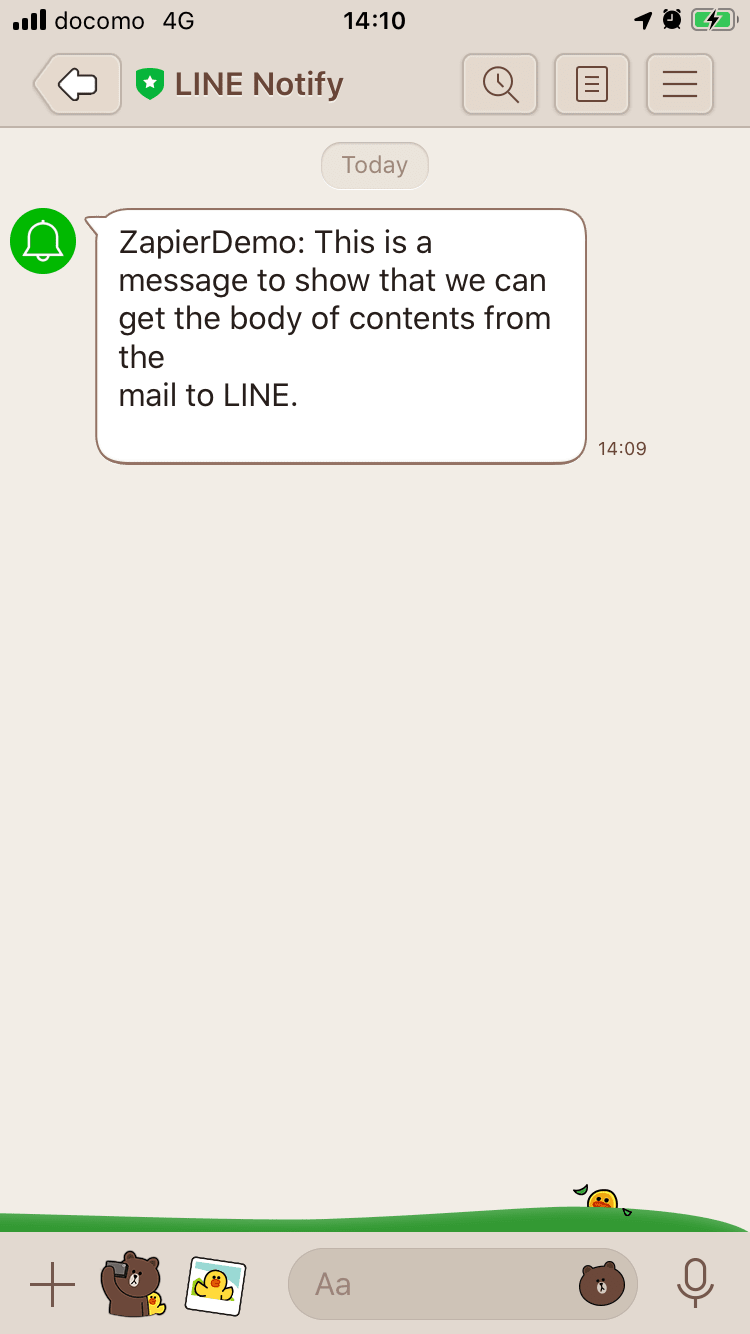
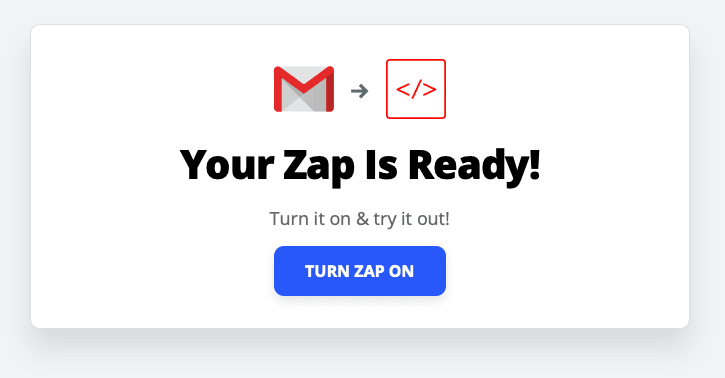






Top comments (4)
Sadly Line Notify will stop working early 2025.
notify-bot.line.me/closing-announce
Hi Adam,
It is a nice post. Do you think it is possible to get user‘s name or content from LINE@ and pass it to Zapier for processing? Thank you.
Hi Robert,
I actually don't know. I believe it's a different though related service.
I think LINE@ has been replaced/renamed.
Sorry.
Hi Adam
You are right. Line@ is renamed LINE official. Thank you for your sharing. It really saves my life (and days).