Git and GitHub
GitHub- A cloud platform used for collaborating that makes use of git.
Features of GitHub: Issues, Discussions, Pull requests, Notifications, Labels, Actions, Forks, Projects.
Git- Allows people to contribute to projects with the use of a distributed version control system (DVCS).
In its most basic form git is a content tracker
Basic Git Commands
-
git init- Initialized an existing git repository or creates an empty git repository.
-
git Status- Displays the status of the working tree. It could inform changes to be committed, changes not staged for commit, untracked files or if the tree is clean.
-
git add- Add file contents to the index/working tree.
-
git commit- Record changes to the repository
-
git log- Displays commit logs history for the current repository.
Branches
Branch- Git branches are a reference to a snapshot of your changes. By default git initializes with the branch name of main or master.
-
git branchcommand can also show the list of existing branches for a repository, create new branches or delete existing ones.
List
- The current selected branch in the screenshot bellow is
masterthat's why it has an asterisk by its name and its color is green.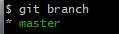
Create
- Creates a new branch based of the selected branch named
b1.
List
- Lists two branches from the repo.

HEAD
The HEAD of the current project is a reference to the selected branch that is
refs/heads/master.git switch- Allows one to switch the selected branch to an existing branch.
Now the HEAD of the branch is
refs/heads/b1.git checkout- Also allows one to switch the selected branch to an existing branch o create new branches.
- Now the HEAD of the branch is back to
refs/heads/master.
Basic Git Knowledge
Repository- A project that may contain files and folders with versioning.
Commit- represents a change with an assigned a unique ID to 1 or many files.
Pull Request- Responsible for alerting that a commit is ready for merging between branches.
Pull- The git pull command retrieves all base branch commits that hasn't been applied to the current branch.
Cloning and forking
Cloning a Repository- Represents a copy of the repository and its history to a machine.
Forking a Repository- Represents a copy of a repository in a GitHub account.
Merging
Merge- Allows one to adds the changes in the pull request and branch into the target branch.
Lets say you have two branches master and b1 with the same ReadMe.txt file and different content on them. Lets assume you want the content in the
b1branch to merge into themasterbranch. To start the merge you can switch to the master then run the following command.git merge b1
As you can see from the screenshot above since the content differs there is a merge conflict that needs to be resolved.
Now you can resolve the merge conflict in the ReadMe.txt file then add and commit the merged file into the
masterbranch.
Merge Conflict- Occurs when a merge is attempted and changes to the same line of code from parallels changes.
Resolving Merge Conflicts- Git can generate a temporary file that contains differences from each branch. One can manually select what should or shouldn't be merged.
Preventing Merge Conflicts- pull updates frequently and keep branches close to base.
Rebasing
- Lets say you have two branches master and b1 with the same ReadMe.txt file and different content on them as seen in the figure bellow.
- The rebase command such as
rebase masterchanges the base of the command to move b1 to the end of master as displayed in the image bellow:


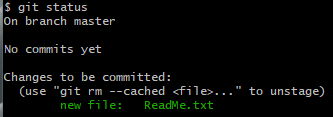



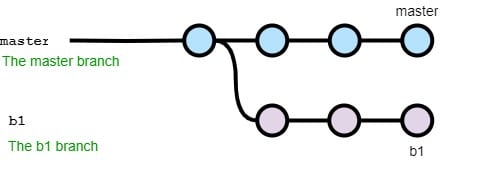






Top comments (0)