Introduction
A web browser is a software that allows you to navigate the internet. Browsers act as an intermediary between the user and the internet. Let's say you have a website you want to visit www.google.com for instance; you type google.com in the browser and tap on enter, the browser will locate the server that has the domain you typed and once the browser locates the server it would return whatever content the server has to display and then you can browse through the web page.
Web browsers are mostly used on mobile devices for some of the following reasons:
Touch screen: you can easily browse on your mobile phone using your fingers without the use of a mouse.
Mobility: the mobility that comes with mobile devices also makes it easy for users to browse on their devices, imagine browsers were only accessible on laptops or desktops, the implication if this is that you would need to be in front of your laptop or desktop whenever you want to browse.
Reduced internet bandwidth: mobile devices generally consume less internet than desktops and laptops, hence browsing on your mobile device means you wouldn't spend much internet when compared to browsing on your laptops or desktops.
All in all, the convenience, improved user experience and improved connectivity are some of the reasons why web browsers are used mostly on mobile devices and one browser that has all these features and makes the browsing experience on mobile devices seamless is Google Chrome.
What is Google Chrome?
Google Chrome is a cross platform browser which was created by Google in 2008.
When Google Chrome emerged it competed strongly with other browsers like Mozilla-Firefox and Internet-Explorer. Few years after the launch of Google Chrome it became the major browser because of its simplicity, its rich features and the fact that it works seamlessly on mobile and desktop devices.
Installation
Below are steps you can follow to install Google chrome on iOS and Android devices.
Step 1
Search for Play Store on your device and open it by tapping the play store icon with a finger.
Step 2
Open the play store app on your device.
Step 3
Search for Chrome, then tap on the search result and then tap install.
Google Chrome Alternatives
Although Google Chrome is known to be the most preferred, there are alternatives to Google chrome. These alternatives also have some good and unique features.
There are 5 major google chrome alternatives which are:
Mozilla comes second to Google Chrome in terms of popularity and usage, while both browsers share a lot of similarities in terms of their features, one feature of Mozilla firefox that makes it stand out from Google is its privacy and user control features. Mozilla gives you more control over your privacy when compared to Google Chrome.
Microsoft edge also share similar features with Google chrome and one feature that makes Microsoft edge unique is its productivity-focused features. With Microsoft edge you can annotate web pages and integrate with Microsoft's virtual assistant. Also inntegrating with other microsoft apps is seamless on Microsoft Edge.
Safari is known to consume less energy thereby increasing your battery life. This means if you are browsing on a Safari browser the rate of battery cosumption on your mobile device is not much when compared to browsing on Google Chrome.
Brave is focused on user privacy and security. Brave was designed with privacy in mind and it block ads and internet trackers that would monitor your internet activities.
One feature that stands Opera out from Google chrome is its its customization and built in features. Opera allows you customize the look and feel of your browser by allowing you choose from its array of themes. Opera also has built in vpn and ad-blocker features which Google Chrome does not have.
Each of these alternatives have their unique features but generally Google Chrome is widely used for reasons listed below.
Why Google Chrome?
Google Chrome is the most popular browser available today and it has won the hearts of many internet users since it launched in 2008. Below are some major reasons why Google Chrome should be your browser of choice.
Speed
Speed is one of the reasons why Google chrome is widely used, chrome was designed to be fast.
Google didn't just want to build another browser, they wanted something that would easily stand out from other browsers and speed is one benefit most users look out for when settling for a preferred browser.Security
Security is one of reasons why google chrome is the preferred browser. Google chrome has in-built features that limits the number of security compromises that could happen on a browser.Rich Features
Another reason why Google chrome stands out from other browsers is because of its unique and rich features.User Friendly
Google chrome is known to be user friendly, if you can use an app on your device you should be able to find your way around the google chrome browser.
How to Use Google Chrome
A well demystified user guide for Google Chrome is essential if you want to have a great browsing experience. Below is a detailed explanation of the various features of Google chrome for mobile devices with all the necessary hints and steps.
Switch tabs easily
Chrome browser makes the process of switching tabs seamless.
A tab allows you to have multiple web pages opened at the same time so you can easily switch between them.
Step 1
To add a new tab, tap on the plus sign icon on the top right as displayed in the image below then you can open another web page which could be the same website as the previous or a totally different website.
Step 2
To access all your tabs you need to tap on the square shaped icon with curved edges just after the plus sign, as you can see the number of tabs I have opened is displayed which is currently 43.
Step 3
You can scroll up and down the screen to see the different tabs you have and then tap on anyone to view the content of the webpage.
Bookmark
There are times when you are looking through a content online and you want to come back to that content some other time, you can do this by using bookmarks.
Step 1
To bookmark a webpage, tap on the icon with three dots on the top right of your browser.
Step 2
Tap on the star icon, you can then tap on edit to edit the name of the webpage if need be.
Enable dark mode
Sometimes you want to browse the internet with reduced screen light intensity, especially at night or when you are in a dark room.
Step 1
To enable dark mode locate the icon that has three vertically arranged dots on the top right of your browser and tap on the icon.
Step 2
A popup will emerge, locate and tap the settings menu at the bottom of the popup, the settings menu has a gear icon.
Step 3
On the settings screen scroll down till you find the themes menu, tap on the themes menu,
Step 4
There are three theme options; which are system-default, light and dark. Tap on Dark to switch to Dark mode.
Refresh a webpage
There are times when you are trying to access a page and for some reason the page didn't load properly, which in most cases is as a result of poor internet, refreshing the webpage could resolve this.
Step 1
To refresh a web page tap on the icon that has three vertically arranged dots on the top right of your browser
Step 2
On the popup tap on the refresh icon which is the icon that looks like a circle with an arrow at the top right.
Browse privately with incognito mode
One of the concerns about using browsers generally is the fact that your activities can be tracked by the browser; the websites you visit, what you did on those websites can be monitored. What if there is a way to browse without leaving traces of your activities; Incognito mode is solely for that purpose.
Step 1
To switch to incognito mode tap on the icon that has three vertically arranged dots on the top right of your browser
Step 2
Tap on the “New incognito tab” menu, the menu icon consists of a hat on top of an eye glass.
Step 3
You can now enter the website address or search keyword and be rest assured that your browsing activities will not tracked.
Change default search engine
At the beginning of this article you learnt that a browser is a software that grants you access to the internet and through your browser you can search for different things on the internet. While a browser is important you also need a search engine before you can search for items on the internet. In other words, to search the internet your browser has to make use of a search engine. There are several search engines out there of which Google Search engine is one of them.
While Google search remains the most reliable search engine when compared to others there is a possibility that your default search engine might not necessarily be google search and you might want to change it to google search or some other search engine.
To change your default search engine follow the steps below.
Step 1:
Tap on the icon with three dots on the top right of your browser.
Step 2
Tap on settings.
Step 3
Then tap on search engine, as you can see there are three options on my browser and what I need to do is select a preferred one.
Conclusion
In this article you have learnt that a browser is your gateway to the internet, you learnt why Google Chrome is a better browser when compared to other browsers, you also got an idea of other alternatives to Google chrome, you learnt how to download and install Google chrome and finally you learnt how to use Google Chrome on your mobile device. Based on what you have learnt so far, continue to explore with the Google Chrome browser, take full advantage of several features and also customize your browsing experience.





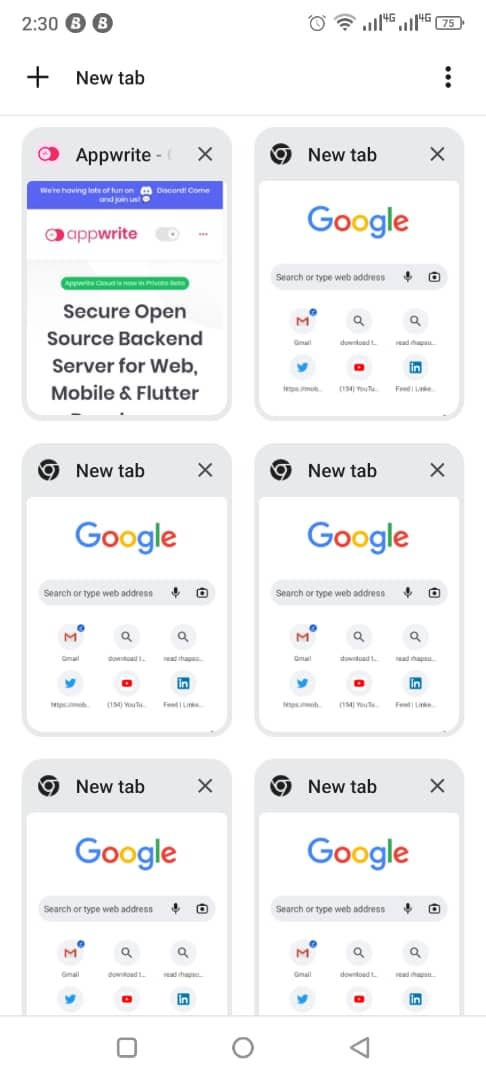





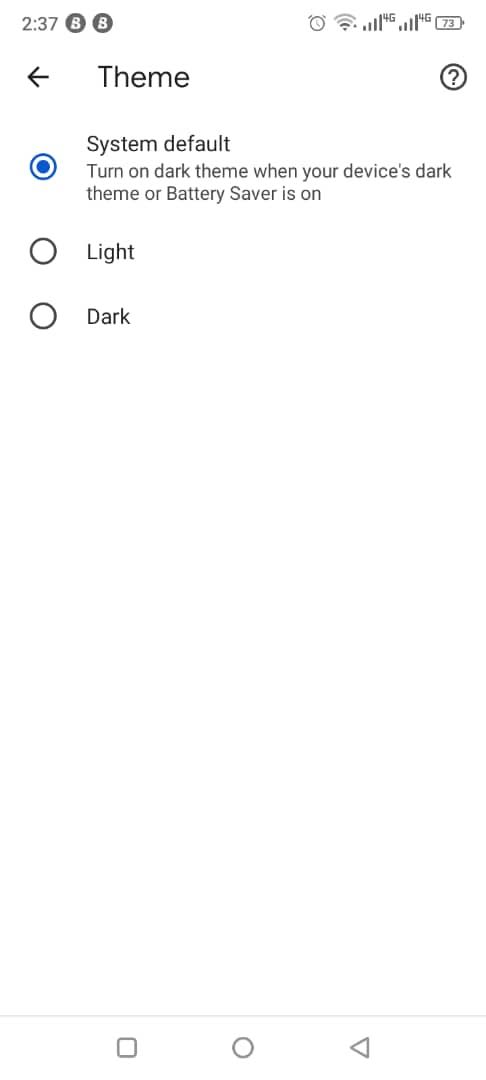
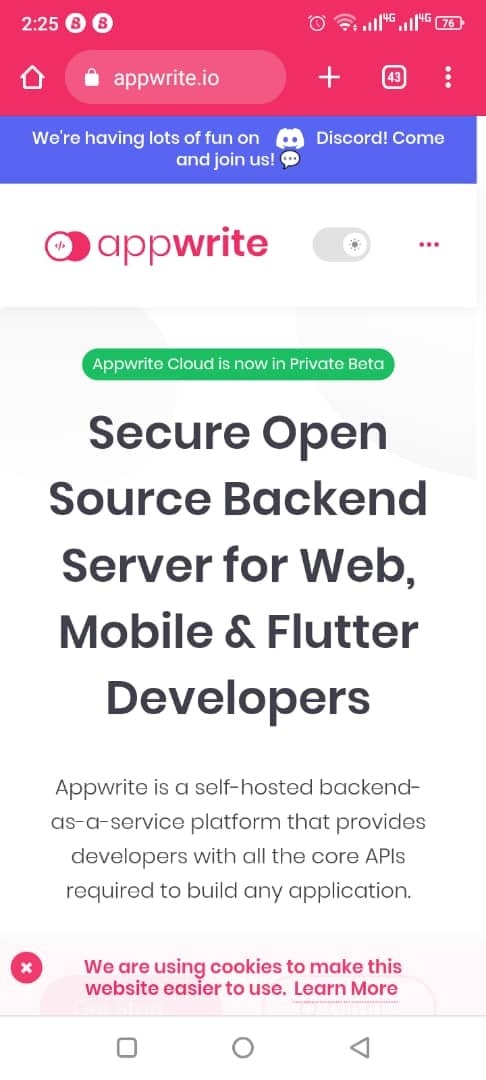









Top comments (0)