AdminLTE is an open-source admin dashboard & control panel theme based on Bootstrap 3. It provides a range of responsive, reusable, and commonly used components. In this post, I’ll integrate AdminLTE to Rails application using Bower and Node package manager (npm).
Checklist
- Install package using npm
- General instruction for integration themes
Install application
$ rails new admin_lte_todo --skip-turbolinks
$ cd admin_lte_todo
$ rails g controller dashboard index
config/routes.rb
root 'dashboard#index'
Let’s install slim
Usually, in development, I use slim as a templating language. So let’s install slim in our application.
Gemfile
gem 'slim-rails'
And change .erb templates to .slim. To make that we can use html2slim utility.
Bower Rails config
1.Install bower using node package utility.
$ npm install -g bower`
2.Configure bower to install packages to valid /vendor path.
.bowerrc
{
“directory” : “vendor/assets/components”
}
3.Initialize bower.json file.
bower.json
{
“name”: “admin_lte_todo”, “dependencies”: {
}
}
4.Configure rails application to work with bower.
config/initializers/assets.rb
Rails.application.config.assets.paths << Rails.root.join(‘vendor’, ‘assets’, ‘components’)
To deploy the application with bower’s assets, we can use capistrano-bower gem.
Install AdminLTE with Bower
Time to install AdminLTE plugin.
Add AdminLTE to bower.json file.
bower.json
"dependencies": {
"admin-lte": "*"
}
Instead of “*” you can set the latest release version. On the date of publishing, it was:
bower.json
"admin-lte": "2.3.6"
Install AdminLTE plugin.
$ bower install
Node package manager
Also, you can install AdminLTE template using Node package manager (npm).
1.Initialize package.json file.
$npm init
2.Configure rails application to work with npm libs.
config/initializers/assets.rb
Rails.application.config.assets.paths << Rails.root.join(‘node_modules’)
To deploy the application with npm, use capistrano/npm gem.
Install AdminLTE with NPM
You should add dependencies to package.json file to install AdminLTE with NPM:
package.json
"dependencies": {
"admin-lte": "2.3.5"
}
And run the command:
$npm install
Integrate AdminLTE assets to Rails application
When integrating some template the first thing you should start with is dependencies configuration.
For the AdminLTE theme, dependencies are described in the documentation.
They are Bootstrap 3 and jQuery. jQuery is installed by default in each Rails application and you can verify it in the default application.js file.
application.js
//= require jquery
//= require jquery_ujs
Let’s include Bootstrap 3:
application.js
//= require admin-lte/bootstrap/js/bootstrap
application.css
*= require admin-lte/bootstrap/css/bootstrap
After including dependencies, we can include AdminLTE assets to the project. Usually, template sources are stored in the dist path.
application.js
//= require admin-lte/dist/js/app.js
application.css
*= require admin-lte/dist/css/AdminLTE
*= require admin-lte/dist/css/skins/skin-blue
In AdminLTE skins path saved the color theme for a template. One project can include any theme.
After all the action we get the following assets files.
application.js
//= require jquery
//= require jquery_ujs
//= require admin-lte/bootstrap/js/bootstrap
//= require admin-lte/dist/js/app.js
application.css
*= require admin-lte/bootstrap/css/bootstrap
*= require admin-lte/dist/css/AdminLTE
*= require admin-lte/dist/css/skins/skin-blue
Integrate AdminLTE template
For example, use this link to integrate AdminLTE template.
Create application.html file with the source code of starter page.
Change application.html.slim file using this template, for that:
- Convert
application.htmltoapplication.html.slimusing html2slim utility.
$ html2slim app/views/layouts/application.html app/views/layouts/application.html.slim`
2.Change header on application.html.sli template.
application.html.slim
head
title AdminLTE example
= stylesheet_link_tag “application”, media: “all”
= javascript_include_tag “application”
= csrf_meta_tags
3.Remove app/views/layouts/application.html file.
4.Remove scripts on end of app/views/layouts/application.html.slim file.
Now we can start rails server and check AdminLTE rails template.
$ rails s
At last, fixing icons and fonts. For this, add styles to application.html.slim.
application.html.slim
= stylesheet_link_tag "https://maxcdn.bootstrapcdn.com/font-awesome/4.3.0/css/font-awesome.min.css"
= stylesheet_link_tag "http://code.ionicframework.com/ionicons/2.0.0/css/ionicons.min.css"
Hallelujah! We integrated AdminLTE template to rails application.
Summary and the best advice ever
This tutorial will help you to install any bootstrap template. I took AdminLTE template integration as an example. To add bootstrap to rails you should set the following steps:
1) install a package with some package manager,
2) install and include dependencies,
3) include template assets.
And finally, the main advice from me is to read the documentation carefully.
It remains for me to wish you success in your work!
Easy integration Rails with AdminLTE template blog post was written by the datarockets' lead developer Roman Dubrovsky for datarockets' blog.


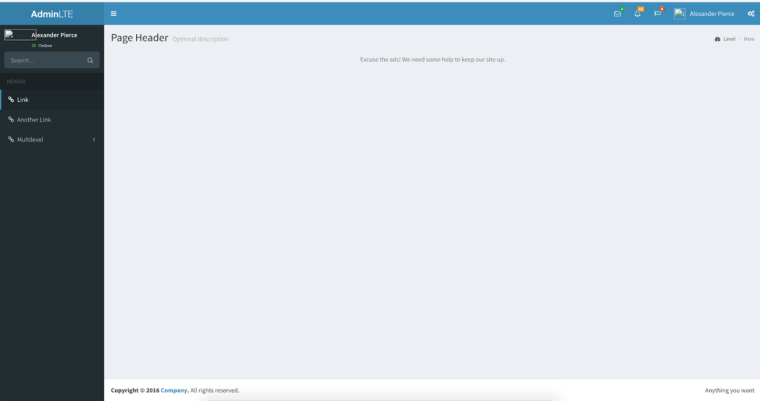





Top comments (0)