Sign in to the AWS Management Console and open the IAM console at https://console.aws.amazon.com/iam/.
1. In the navigation pane, choose Users and then choose Add users.
2. Type the user name for the new user. This is the sign-in name for AWS. If you want to add multiple users, choose to Add another user for each additional user and type their user names. You can add up to 10 users at one time.
3. Select the type of access this set of users will have. You can select programmatic access, access to the AWS Management Console, or both.
• For Console password, choose Autogenerated password or Custom password
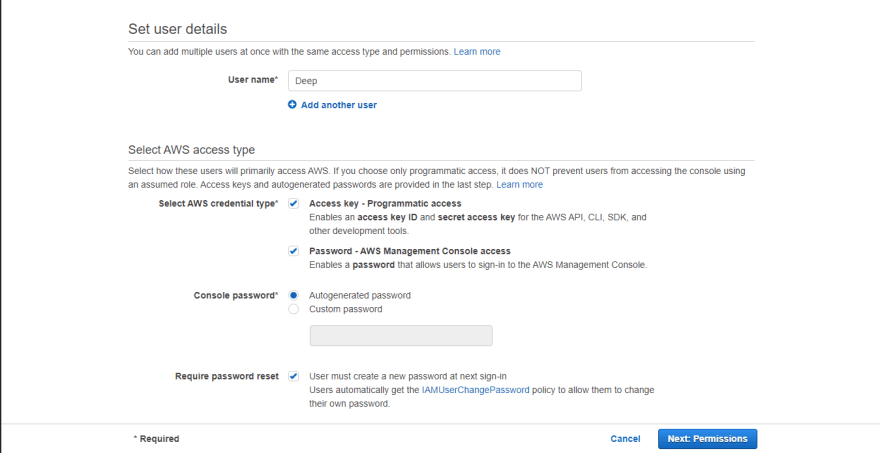
4. On the Set permissions page, specify how you want to assign permissions to this set of new users. Choose one of the following three options:
• Add user to the group.
• Copy permissions from an existing user.
• Attach existing policies directly.
5. (Optional) Add metadata to the user by attaching tags as key-value pairs.
6. Next: Review to see all of the choices you made up to this point. When you are ready to proceed, click on Create user.
7. Now your login details is already to use. Login using your credentials. Login Page
For more IAM user details check out AWS guide(Link).

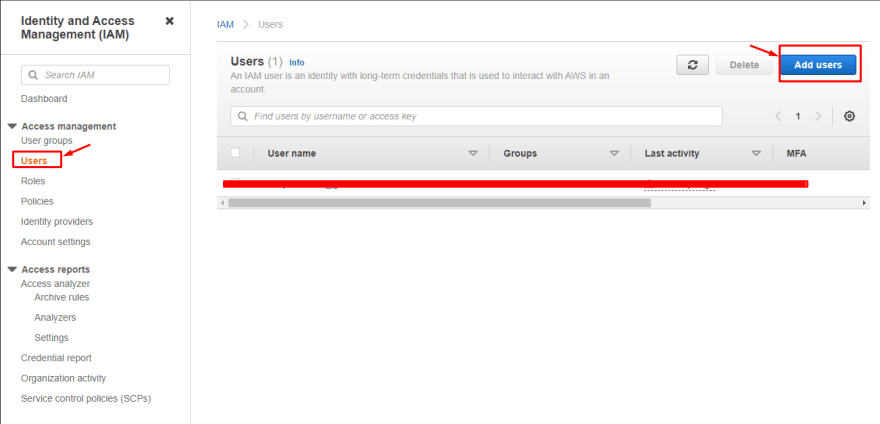

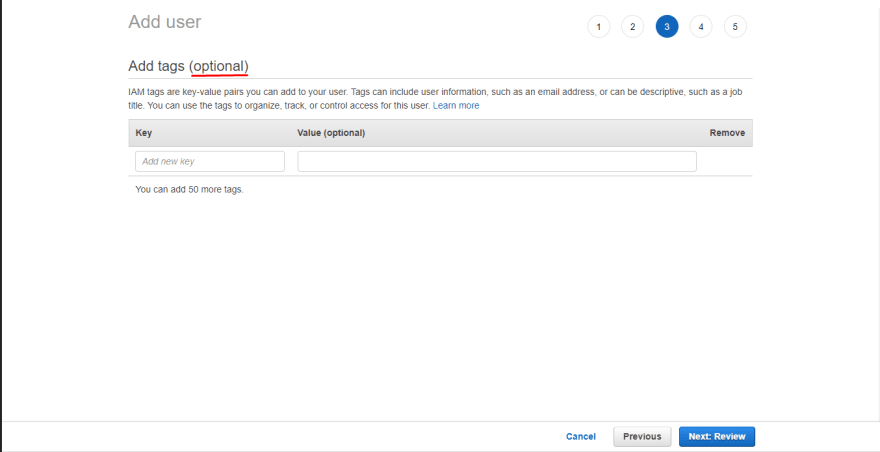






Top comments (0)