A sidebar is a user interface element usually to the left or right of your website that contains pieces of additional information. Examples of this additional information are navigational links, supplementary information about the information conveyed on the main part of the website.
In this article we would be discussing building an angular bootstrap sidebar using Contrast.
Table Of Contents
- What are we building?
- Prerequisites
- Understanding what Contrast is
- Creating a new Angular Project
- Adding Routing ability in our Angular project
- Installing the Contrast Angular Bootstrap in your project
- Creating our Sidebar
- Default Sidebar
- Multilevel Sidebar
- Resources
What we are building
In this article, we are going to walk through building an Angular Bootstrap sidebar with Contrast. Like the image we have below:
Prerequisites
To make the most of this article, it is important that you have the following:
- A basic understanding of HTML.
- A basic understanding of CSS.
- Node and it’s package manager, npm. Run the command node -v && npm -v to verify we have them installed, or install them from here.
- Alternatively, we can use another package manager, Yarn.
Understanding what Contrast is
Contrast or Contrast Design Bootstrap is an elegant bootstrap UI kit featuring over 2000+ essential components. Contrast helps simplify the web development process and can be integrated with any project to build mobile-first, responsive, and elegant websites and web apps.
Creating a new Angular Project
To create an angular project, we first have to make sure we have the angular cli installed, to do this we go to our terminal and run this command.
npm install -g @angular/cli
The -g flag indicates that we want it installed globally and not just in one file.
Then we go on to create the angular project. We do this by first changing the directory to the location we want our project to be installed and then running this command.
cd <location path>
ng new <name of our project>
We then cd into our newly created project and run ng serve to see our application on the browser.
cd <name of our project>
ng serve
We should see our application on the browser when we go to http://localhost:4200/
Adding Routing ability in our project
Even though our application is single paged, we would still need the ability to route between different pages. To do this we need to import the RouterModule into the app.module.ts file of our project.
import { RouterModule } from '@angular/router';
Next we add it into the imports array.
imports: [
BrowserModule,
RouterModule.forRoot([])
]
Installing the Contrast Angular Bootstrap in your project
npm install --save ng-cdbangular
# or
yarn add ng-cdbangular
Next we add our bootstrap-css file, into angular.json
"styles": [
"node_modules/bootstrap-css-only/css/bootstrap.min.css"
]
We then import the module we need, in this case the SidebarModule and add it to the the imports array.
import { SidebarModule } from 'ng-cdbangular';
@NgModule({
imports: [
BrowserModule,
RouterModule.forRoot([]),
SidebarModule
]
})
Our app.module.ts file should look like this
import { BrowserModule } from '@angular/platform-browser';
import { RouterModule, Routes } from '@angular/router';
import { SidebarModule } from 'ng-cdbangular';
import { AppComponent } from './app.component';
@NgModule({
declarations: [
AppComponent
],
imports: [
BrowserModule,
RouterModule.forRoot([]),
SidebarModule
],
providers: [],
bootstrap: [AppComponent]
})
export class AppModule { }
Creating our Sidebar
With the Contrast Angular Bootstrap Sidebar,we get access to two types of sidebars.
- Default Sidebar
- Multilevel Sidebar
Default Sidebar
To create a default sidebar using Contrast, we use different components to create different parts of the sidebar. These components are :
CDBSidebarHeader: This is used to create the header, the top part of the sidebar. It also takes in a prefix prop which indicates what element you want before the text in your header.
CDBSidebarContent: This component is the body of the sidebar. It acts as a container that holds the sidebar menu and its items. CDBSidebarMenu: This component holds a group of items. This group of items is usually an unordered list of navigational links or text.
CDBSidebarMenuItem: This component refers to each item in the CDBSidebarMenu container. In the block of code below, this component takes in two props, the icon prop, which indicates what icon you want before the text in the menu item, and the link prop, which defines the path you want the item to lead you to once you click on it.
CDBSidebarFooter: This component is used to hold the footer of the sidebar. A sidebar's footer usually consists of a website's trademark etc.
<div class="app" style="display: flex; height: 100vh; overflow:scroll initial">
<CDBSidebar textColor="#ffffff" backgroundColor="#333333">
<CDBSidebarHeader [prefix]="icon" >
<ng-template #icon>
<i class="fa fa-bars fa-large"></i>
</ng-template>
Contrast
</CDBSidebarHeader>
<CDBSidebarContent>
<CDBSidebarMenu class="sidebar-content">
<CDBSidebarMenuItem link='/' icon="columns" >
Dashboard
</CDBSidebarMenuItem>
<CDBSidebarMenuItem link='/tables' icon="table" >
Tables
</CDBSidebarMenuItem>
<CDBSidebarMenuItem link='/profile' icon="user" >
Profile
</CDBSidebarMenuItem>
<CDBSidebarMenuItem href='/404' icon="exclamation-circle" >
<span style="margin-left: 5px;">404 Page</span>
</CDBSidebarMenuItem>
</CDBSidebarMenu>
</CDBSidebarContent>
<div class="mt-auto">
<CDBSidebarFooter style="text-align: center; margin-top: auto;">
<div class="sidebar-btn-wrapper" style="padding: 20px 5px">
Sidebar Footer
</div>
</CDBSidebarFooter>
</div>
</CDBSidebar>
</div>
With this, we end up with a sidebar that looks like the picture below
Multilevel Sidebar
The multilevel sidebar is only available to Contrast PRO users, this sidebar gives you access to create submenus in your sidebar, that is a menu bar in a menu bar. You can have access to this feature when you purchase Contrast Pro version.
<CDBSidebar textColor="#f4f4f4" backgroundColor="#000000">
<CDBSidebarHeader [prefix]="icon">
<ng-template #icon>
<CDBIcon icon="bars" size="lg"></CDBIcon>
</ng-template>
Contrast
</CDBSidebarHeader>
<CDBSidebarContent>
<CDBSidebarMenu>
<CDBSidebarMenuItem icon="th-large" [suffix]="badge1">
<ng-template #badge1>
<CDBBadge color="danger" size="small" borderType="pill">new</CDBBadge>
</ng-template>
Dashboard
</CDBSidebarMenuItem>
<CDBSidebarMenuItem icon="sticky-note" [suffix]="badge2">
<ng-template #badge2>
<CDBBadge color="danger" size="small" borderType="pill">new</CDBBadge>
</ng-template>
Components
</CDBSidebarMenuItem>
</CDBSidebarMenu>
<CDBSidebarMenu>
<CDBSidebarSubMenu title="Sidemenu" icon="th" textColor="#f4f4f4" backgroundColor="#000000">
<CDBSidebarMenuItem>submenu 1</CDBSidebarMenuItem>
<CDBSidebarMenuItem>submenu 2</CDBSidebarMenuItem>
<CDBSidebarMenuItem>submenu 3</CDBSidebarMenuItem>
</CDBSidebarSubMenu>
<CDBSidebarSubMenu title="Sidemenu2" icon="book" [suffix]="badge3" textColor="#f4f4f4"
backgroundColor="#000000">
<ng-template #badge3>
<CDBBadge color="danger" size="small" borderType="pill">new</CDBBadge>
</ng-template>
<CDBSidebarMenuItem>submenu 1</CDBSidebarMenuItem>
<CDBSidebarMenuItem>submenu 2</CDBSidebarMenuItem>
<CDBSidebarMenuItem>submenu 3</CDBSidebarMenuItem>
</CDBSidebarSubMenu>
<CDBSidebarSubMenu title="MultiLevel with Icon" icon="table" textColor="#f4f4f4"
backgroundColor="#000000">
<CDBSidebarMenuItem>submenu 1</CDBSidebarMenuItem>
<CDBSidebarMenuItem>submenu 2</CDBSidebarMenuItem>
<CDBSidebarSubMenu title="submenu 3" textColor="#f4f4f4" backgroundColor="#000000">
<CDBSidebarMenuItem>submenu 3.1</CDBSidebarMenuItem>
<CDBSidebarMenuItem>submenu 3.2</CDBSidebarMenuItem>
<CDBSidebarSubMenu title="subnt" textColor="#f4f4f4" backgroundColor="#000000">
<CDBSidebarMenuItem>submenu 3.3.1</CDBSidebarMenuItem>
<CDBSidebarMenuItem>submenu 3.3.2</CDBSidebarMenuItem>
<CDBSidebarMenuItem>submenu 3.3.3</CDBSidebarMenuItem>
</CDBSidebarSubMenu>
</CDBSidebarSubMenu>
</CDBSidebarSubMenu>
</CDBSidebarMenu>
</CDBSidebarContent>
<div class="mt-auto">
<CDBSidebarFooter style="text-align: center">
<div class="sidebar-btn-wrapper" style="padding: 20px 5px">
Sidebar Footer
</div>
</CDBSidebarFooter>
</div>
</CDBSidebar>
Contrast Bootstrap PRO was built using the most popular CSS
framework Bootstrap to help build your next landing, admin SAAS, prelaunch etc. project with a clean, prebuilt and well documented template and UI components. Learn more about contrast.
Resources
You may also find the following resources useful
- Link to the the code on github
- Contrast Angular Documentation
Tailwind grid-How to use tailwind CSS grid templates in your project
How to create a Beautiful Responsive Navigation bar Using Tailwind CSS
Tailwind form-How to create and style a Responsive Form using Tailwind CSS
How to use tailwind CSS padding, margin and border in your project
How to create a beautiful React Bootstrap select with icons.
How to create a Beautiful Responsive Navigation bar Using Tailwind CSS
Tailwind Modal-How to create a React Modal using Tailwind CSS.
How to Implement a React Step Progress Bar Using Tailwind CSS


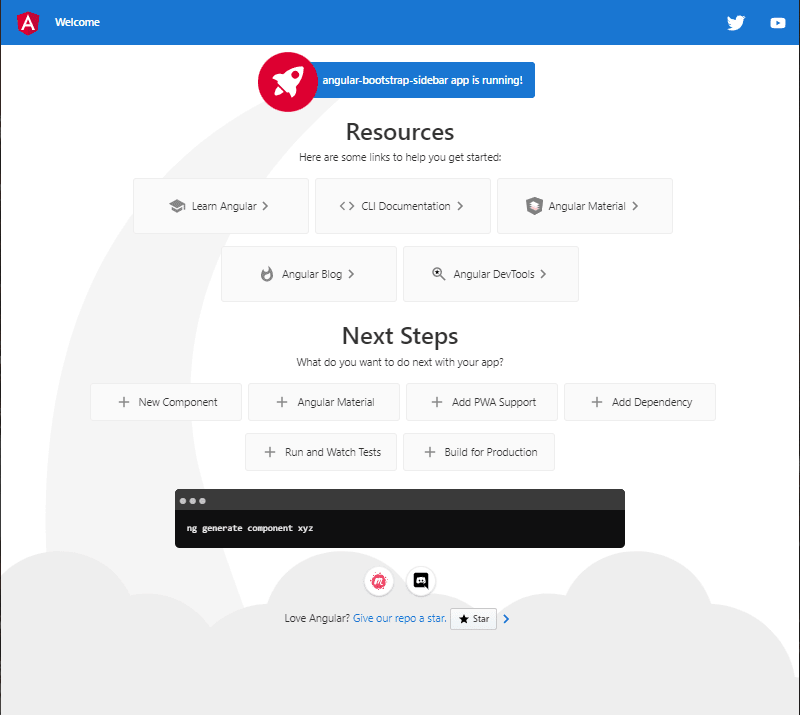
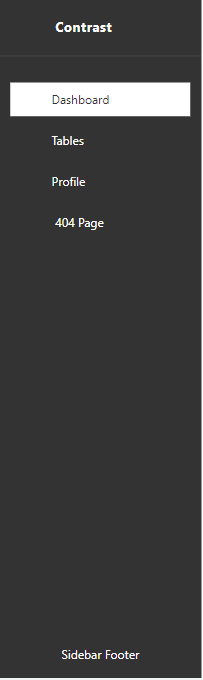
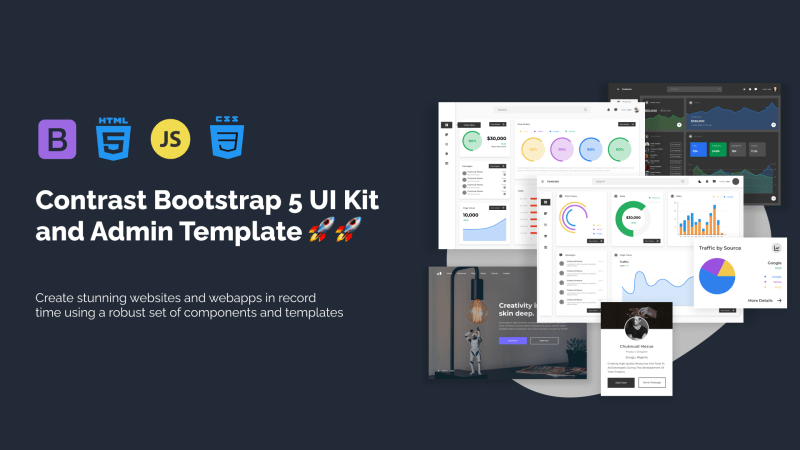





Top comments (0)