Hi, everyone! 👋 I recently built an Order Summary Card as part of a UI design challenge, and I wanted to share my process, learnings, and snippets of code with you. If you’re a beginner looking to improve your HTML and CSS skills, this project is a great starting point! Let’s dive in.
Here’s a draft blog for your project that you can post on Dev.to or Medium:
Building an Order Summary Card with HTML and CSS: A Beginner’s Guide 🚀
Hi, everyone! 👋 I recently built an Order Summary Card as part of a UI design challenge, and I wanted to share my process, learnings, and snippets of code with you. If you’re a beginner looking to improve your HTML and CSS skills, this project is a great starting point! Let’s dive in.
💡 What’s an Order Summary Card?
An Order Summary Card is a common component in e-commerce and subscription-based websites. It displays details about a plan or product, along with actions like proceeding to payment or canceling the order. Here’s what my version looks like:
🛠️ Tools I Used
For this project, I kept things simple:
- HTML5 for structure
- CSS3 for styling
- Google Fonts for custom typography
🏗️ Step 1: Structuring with HTML
I started by creating a semantic structure for the card using HTML. Here’s the basic layout:
<main class="red-hat-display-regular">
<div class="order-summary-container">
<div class="order-image-header">
<img src="./images/illustration-hero.svg" alt="Order Summary Hero" />
</div>
<div class="order-details-container">
<h1 class="red-hat-display-bold">Order Summary</h1>
<p class="summary">
You can now listen to millions of songs, audiobooks, and podcasts on any device anywhere you like!
</p>
<div class="plan-container">
<div class="price">
<img src="./images/icon-music.svg" alt="Music Icon" />
<div>
<h5 class="red-hat-display-bold">Annual Plan</h5>
<p>$59.99/year</p>
</div>
</div>
<a href="#" class="link">Change</a>
</div>
<div class="button-container">
<button class="pay">Proceed to Payment</button>
<button class="cancel">Cancel Order</button>
</div>
</div>
</div>
</main>
Why I Used Semantic HTML
I used the <main> tag to improve accessibility by identifying the primary content of the page. Each section is wrapped in meaningful tags like <h1>, <p>, and <button>, making the structure both semantic and user-friendly.
🎨 Step 2: Styling with CSS
I created a visually appealing design with CSS variables for consistency and easy customization. Here’s an example of the key styles:
CSS Variables for Consistency
:root {
--light-blue: hsl(225, 100%, 94%);
--bright-blue: hsl(245, 75%, 52%);
--pale-blue: hsl(225, 100%, 98%);
--desaturated-blue: hsl(224, 23%, 55%);
--dark-blue: hsl(223, 47%, 23%);
}
Centering the Layout
body {
display: grid;
place-items: center;
min-height: 100vh;
background-color: var(--light-blue);
background-image: url("./images/pattern-background-desktop.svg");
background-size: contain;
background-repeat: no-repeat;
width: 100%;
background-position: top;
}
Button Styles
.pay {
background-color: var(--bright-blue);
color: white;
border: none;
border-radius: 10px;
height: 46px;
cursor: pointer;
}
.cancel {
color: var(--desaturated-blue);
border: none;
border-radius: 10px;
height: 46px;
cursor: pointer;
}
🤔 Challenges and Solutions
Challenge 1: Centering the Card
Positioning the card in the center of the page took some trial and error. I ultimately used display: grid with place-items: center to achieve a perfect layout.
Challenge 2: Font Rendering
Initially, my custom font didn’t render correctly. After re-checking my setup, I realized I had missed specifying font weights in my CSS. Adding this fixed the issue:
@import url('https://fonts.googleapis.com/css2?family=Red+Hat+Display:wght@400;700;900&display=swap');
🛠️ What I Learned
- Semantic HTML: Using proper tags like and makes the content more accessible.
- CSS Variables: They simplify design changes and promote consistency across the project.
- Grid Layouts: display: grid is incredibly powerful for centering elements and creating flexible layouts.
If you’re interested in trying this yourself, check out the https://www.frontendmentor.io/. Happy coding! 🚀
You can see the whole code here: https://github.com/drishti1920/Frontend-Mentor-Challenges/tree/main/order-summary-card



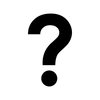



Top comments (0)