Whether you’re building a 2D or 3D game, echo3D can host any asset of nearly any size on the cloud! This is especially convenient for the game that gets updated regularly, rapid prototyping or for a AAA title that needs a reliable backend to do the heavy lifting. Swapping out assets in real time can make games more engaging and streamline updates — players will come back and
see what changed. Save on time, effort, space and cost. No need to rebuild the app and update downloads — the assets can be swapped out remotely.
In this tutorial, we import 2 separate assets from the echo3D cloud: Monty’s monster market and a milk jug.
Register
Don’t have an API key? Make sure to register for FREE at echo3D.
Scan this QR code or click this link https://go.echo3d.co/Abqx to see this for yourself!
Version
Unity 2020.3.25 LTS
Video
Setup
- Clone the repo.
- Install the echo3D Unity SDK.
- Download the 3D model(s) from the Assets/Models folder in the project: MilkJug and GroceryStore.
- Go to echo3D console and click “Add to Cloud” and upload the models.
- Open the “SampleScene” scene.
- Uncheck the Security box in your console or add the echo3D API key and entry IDs to the echo3D.cs script so the objects can appear in Unity.
- Set the API key on the echo3D script using the Inspector for the “MilkJug” and “Market” objects in the Hierarchy
- Add the metadata for the “MilkJug.glb” object in the echo3D console. Try these: x: .5, z: -.5, scale: .04
Run
Press Play in Unity to see the 3D assets materialize.
Switch Out Assets (Optional)
If you want to switch out your assets remotely through the echo3D cloud, here’s how.
- Find new asset in the echo3D console (You can upload your own or choose from our library)
- Get the API key and entries ID
- Swap them out on the echo3D script in the Unity Hierarchy and see your assets change when you run in Play mode
Learn More
Refer to our documentation to learn more about how to use Unity and echo3D.
Support
Feel free to reach out at support@echo3D.co or join our support channel on Slack. Share yours with us! We’d love to share it. Send it to Bebe@echo3d.co.
More Tutorials
To learn how to make other similar projects, try one of these:
- Get a Quarantine Dog…in AR! (No Code and Free)
- Quick and Easy AR Retail Apps with echo3D!
- Build a 3D Balloon Pop game in Unity
- How to Create 3D Content and See It In AR *(No Code and Free)
echo3D (www.echo3D.co; Techstars 19’) is a cloud platform for 3D/AR/VR that provides tools and network infrastructure to help developers & companies quickly build and deploy 3D apps, games, and content.


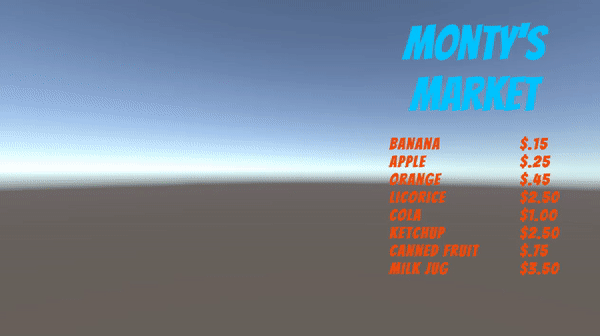

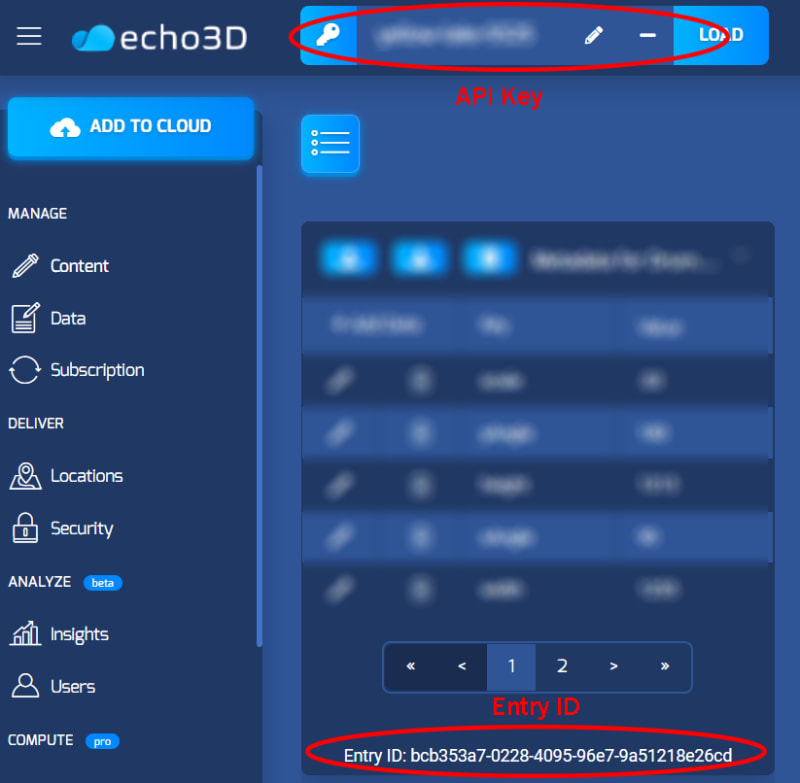
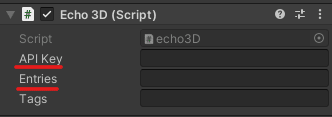








Top comments (0)