Microsoft Excel is a powerhouse for data analysis and manipulation. But wouldn't it be great to extend its capabilities with custom tools tailored to your specific needs? Enter VBA, or Visual Basic for Applications. VBA allows you to write macros and plugins that automate repetitive tasks and enhance Excel's functionality.
This article equips you with the basics of developing an Excel plugin using VBA. We'll delve into the essential steps, explore resources to empower your journey, and provide some guiding principles.
Step 1: Define Your Plugin's Purpose
The first step is to clearly define what your plugin will do. What tasks do you want to automate? Will it be a custom function, a user interface element like a button, or something more complex? Having a clear objective will guide your development process.
Streamlining Fulfillment: Integrating Shopify Apps with Transport Management Systems
Step 2: Embrace the VBA Editor
Fire up Excel and navigate to the Developer tab (it might be hidden by default, you can enable it in the settings). Here lies the VBA editor, your coding playground. Here you can write VBA code to interact with Excel's objects and functionalities.
Step 3: Building Blocks: Subroutines and Functions
VBA code is structured using subroutines and functions. Subroutines perform actions without returning a value, while functions return a specific output. For instance, a subroutine might format a range of cells, while a function might calculate the average of a data set.
Step 4: Harnessing Excel's Objects
The magic of VBA lies in its ability to interact with Excel's objects. These objects represent elements within the spreadsheet, like worksheets, cells, ranges, charts, and more. VBA provides a vast library of properties and methods to manipulate these objects. For example, the Range object allows you to set cell values, apply formatting, and perform various operations on data.
Step 5: User Interaction: Forms and Dialogs
VBA allows you to create user interfaces (UIs) within Excel. You can design custom dialog boxes with buttons, text boxes, and dropdown lists to interact with users. This empowers you to collect input or display information for a more user-friendly experience.
Step 6: Deployment and Security Considerations
Once your plugin is functional, you can save it as an Excel Add-In (.xlam file). This allows you to activate and utilize the plugin within Excel. Keep in mind security practices. VBA code can potentially contain malicious elements, so only use plugins from trusted sources.
A Beginners Guide to Integrating ChatGPT into Your Chatbot
Learning Resources:
The world of VBA is vast, but fret not! There are numerous resources available to equip you on your journey. Here are a few to get you started:
• Microsoft VBA Documentation: Microsoft provides comprehensive documentation for VBA, covering all its functionalities and object models (https://learn.microsoft.com/en-us/office/vba/api/overview/excel)
• Online Tutorials: A plethora of online tutorials exist, offering step-by-step guides on building various VBA plugins. Explore platforms like YouTube and Udemy for video tutorials.
• Books: Numerous books cater to varying VBA skill levels. Look for beginner-friendly titles that introduce concepts and provide practical examples.
Remember:
• Start small. Begin with basic plugins to gain confidence before venturing into more complex functionalities.
• Practice makes perfect! The more you code, the better you'll understand VBA's nuances.
• Don't be afraid to experiment. Explore the different libraries and objects available within VBA.
• The VBA community is vast and helpful. Don't hesitate to seek help on online forums if you get stuck.
By following these steps and leveraging available resources, you'll be well on your way to developing powerful and timesaving VBA plugins that elevate your Excel experience. So, unleash your creativity, automate those mundane tasks, and extend the capabilities of your favorite spreadsheet tool!



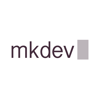


Top comments (0)