What is Putty?
Putty is a free and open-source terminal emulator, SSH and Telnet client, login, and serial console emulator for Windows. Putty was originally created by Simon Tatham for his own use, but it has since been widely adopted by others due to its versatility and security features.
Why use Putty?
There are many reasons to choose Putty as your terminal emulator, including:
- Free and open-source: Putty is free and open-source software, which means that it is free to use and modify.
- Portable: Putty is a portable application, which means that it can be run from a USB drive or other portable storage device.
- Cross-platform: Putty is available for Windows, Mac OS X, and Linux.
- Secure: Putty uses encryption to protect data from being intercepted or modified while it is being transmitted over the network.
How to use Putty to SSH into a computer
To use Putty to SSH into a remote computer, you will need the following
information:
- The IP address or hostname of the computer you want to connect to.
- The username of an account on the remote computer.
- The password for the account on the remote computer.
Once you have this information, you can follow these steps to establish a secure
SSH connection using Putty:
- Download and install Putty from the Putty website.
- Run Putty.
- In the 'Host Name' field, type the IP address or hostname of the computer you want to connect to.
- In the 'Port' field, type 22.
- In the 'User Name' field, type the username of an account on the remote computer.
- In the 'Password' field, type the password for the account on the remote computer.
- Click the 'Open' button.
If the SSH connection is successful, you will be logged into the remote
computer.
Tips for using Putty to SSH into a computer
Here are some tips to ensure a secure and successful SSH connection using Putty:
- Use a strong password for your account on the remote computer.
- Use a key pair instead of a password for authentication.
- Use a firewall to protect the remote computer from unauthorized access.
- Keep your Putty software up to date.
- Use a secure connection when transferring files over SSH.


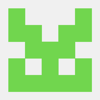




Top comments (2)
I would recommend to use WSL2 and the native SSH client from Linux, you will have one interface (terminal) for local and remote stuff, you will have best compatibility with the destination Linux servers, you can you extra security addons like support for yubikey with fido2, you will have best autocompletion for hostname etc. and a history about your connections,... 😊
Hello everyone,
I hope you're all doing well. I recently launched an open-source project called the Ultimate JavaScript Project, and I'd love your support. Please check it out and give it a star on GitHub: Ultimate JavaScript Project. Your support would mean a lot to me and greatly help in the project's growth.
Thank you!