This article demonstrates a TypeScript-based approach to React components hydrated with data coming from Flotiq
Introduction
In this short article, we will show how to set up a Flotiq content type and use your OpenAPI schema to generate a Typescript-compatible API client that will integrate seamlessly with your Next.js project. As a result, you will be able to consume any data you store in Flotiq in Next.js with benefits like code completion in your IDE.
Prerequisites
- Flotiq account
- basic Typescript and React knowledge.
Create a content type in Flotiq
Start with a simple content type, for example, one that represents a Hero section in your website.
once you create the content type definition — go ahead and add some objects too.
Create NextJS project
Next, use the create-next-app to setup a fresh Next.js project
npx create-next-app@latest flotiq-component-demo --typescript --eslint
cd flotiq-component-demo
Read more about create-next-app here.
Export Flotiq API and build the API package
When the Next.js project is already up and running you will now connect it to your Flotiq API. Start by exporting the API definition into a file. You will need your read-only API key to do this — here’s how to get it.
export FLOTIQ_RO_API_KEY=<YOUR_RO_API_KEY_HERE>
curl -X GET "https://api.flotiq.com/api/v1/open-api-schema.json?hydrate=1" -H "X-Auth-Token: ${FLOTIQ_RO_API_KEY}" > oas.json
This command will save your OpenAPI definition into a file called oas.json in your current directory. Next - you will process that file with openapi-generator to build the API client:
docker run --rm -it -v "${PWD}:/tmp" \
--workdir /tmp openapitools/openapi-generator-cli \
generate -i /tmp/oas.json -g typescript-node -o /tmp/flotiq-api \
--additional-properties=modelPropertyNaming=original,paramNaming=original,withNodeImports=true,supportsES6=true,npmName=component-api,npmVersion=0.1.0
This will save the API in flotiq-api directory, so you now have to move the built API into its proper location (note that the target path will change if you are not using NextJS src and app directories):
mv flotiq-api ./src/app/flotiq
Use the API
We’re almost done! Now you have to edit 2 files in the NextJS repo: 1. src/app/page.tsx and 2. src/app/components/hero.tsx (new file) to start using the API.
Let’s start with page.tsx. First, we need to connect to Flotiq API, add the following lines to your file
// add this at the beginning of the file, with other imports
import { ContentHeroApi, ContentHeroApiApiKeys, HeroList } from './flotiq/api'
const FLOTIQ_API_URL = "https://api.flotiq.com";
const FLOTIQ_API_KEY = "<YOUR_RO_API_KEY_HERE>"; // RO
async function getData() : HeroList {
const heroApi = new ContentHeroApi(FLOTIQ_API_URL);
heroApi.setApiKey(ContentHeroApiApiKeys.HeaderApiKeyAuth, FLOTIQ_API_KEY);
// let's fetch all sections and make sure we hydrate them
const {body: list} = await heroApi.listHero(undefined, undefined, undefined, undefined, 1)
return list;
}
next, let’s update the Home() component to display all the sections found:
export default async function Home() {
const list = await getData();
return (
<main>
<div className="bg-white py-24 sm:py-32">
{list.data?.map(function(section, index){
return <HeroComponent hero={section}></HeroComponent>
})
}
</div>
</main>
)
}
now, let’s create that HeroComponent in the src/app/components/hero.tsx file:
import { Hero } from "../flotiq/api";
interface HeroProps {
hero: Hero
}
export default function HeroComponent({hero} : HeroProps){
return (
<div>
<h3>
{hero.lead_text}
</h3>
</div>
);
}
That’s it! Start using TypeScript with Flotiq data. By now you probably noticed how convenient it is to have explicit typing and code completion in your editor:


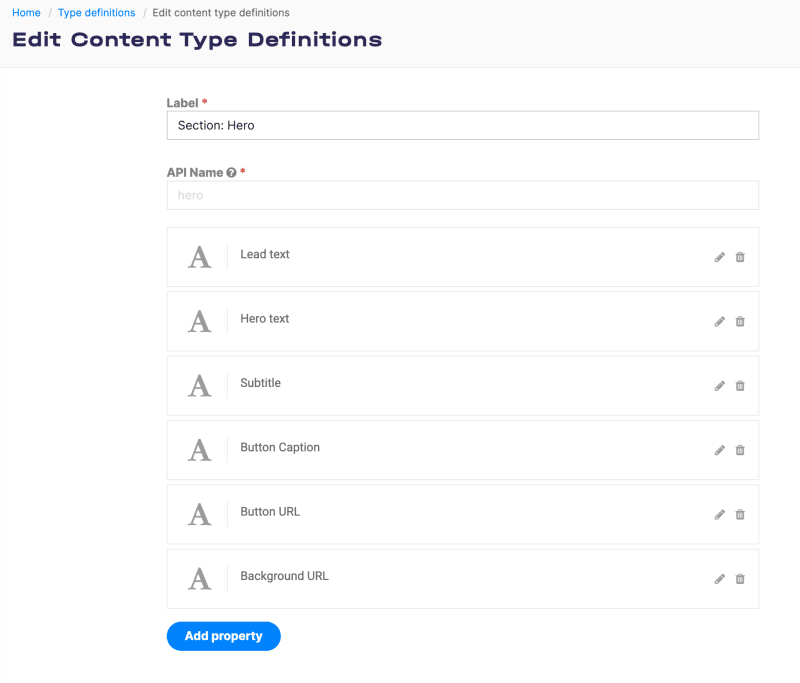






Top comments (1)
This is a really nice way to quickly integrate data stored in a CMS within a react project. IDE autocompletion saves me a lot of time.