In this article, I’ll explore the Azure Container Storage service, explaining its relationships with the other Kubernetes storage functionalities. However, before talking about it, let’s first review the Kubernetes storage services.
Containers, as we know, changed the shape of software development. However, their ephemeral nature means any data saved during a container’s lifecycle is lost upon its termination. To ensure data persistence and sharing across containers, Kubernetes introduced the concept of volumes.
What are Volumes?
A volume in Kubernetes is a directory that can be accessed by containers within a pod to store data. The location and underlying storage of this directory depend on the volume type. For example, the emptyDir volume type is a temporary directory on the host node. This directory is accessible to all containers within the pod that have configured the volume. However, it is not accessible by containers running on other nodes’ pods.
In the example provided, I’ve deployed the following resources in my AKS cluster:
apiVersion: apps/v1
kind: Deployment
metadata:
name: weather-app
spec:
replicas: 3
selector:
matchLabels:
app: weather-app
template:
metadata:
labels:
app: weather-app
spec:
volumes:
- name: weather-app
emptyDir: {}
containers:
- name: temperature-api
image: registry.k8s.io/ubuntu-slim:0.1
volumeMounts:
- name: weather-app
mountPath: /temperature
args:
- "-c"
- "while true; do timeout 0.5s yes >/dev/null; sleep 0.5s; done"
- name: humidity-api
image: registry.k8s.io/ubuntu-slim:0.1
volumeMounts:
- name: weather-app
mountPath: /humidity
command: ["/bin/sh"]
args:
- "-c"
- "while true; do timeout 0.5s yes >/dev/null; sleep 0.5s; done"
- name: web-application
image: registry.k8s.io/ubuntu-slim:0.1
volumeMounts:
- name: weather-app
mountPath: /temperature
- name: weather-app
mountPath: /humidity
command: ["/bin/sh"]
args:
- "-c"
- "while true; do timeout 0.5s yes >/dev/null; sleep 0.5s; done"
If I access the temperature-api container in any of the pods via the shell and list its contents, I can the temperature directory. This directory matches the mount path specified for the volume’s container.
kubectl get pod
NAME READY STATUS RESTARTS AGE
weather-app-78855b8f7d-bcbql 3/3 Running 0 19h
weather-app-78855b8f7d-nc645 3/3 Running 0 19h
weather-app-78855b8f7d-xmfsm 3/3 Running 0 19h
kubectl get pods weather-app-78855b8f7d-nc645 -o=jsonpath='{.metadata.uid}'
fe46222e-3cfa-4e41-9a07-9ff940435548
kubectl exec -it weather-app-78855b8f7d-nc645 -c temperature-api -- sh
# ls
bin dev home lib64 mnt proc run srv temperature usr
boot etc lib media opt root sbin sys tmp var
# touch temperature/sample.json
# ls
sample.json
If I log into the node and explore the content within the /var/lib/kubelet/pods/<POD-ID> directory I will be able to view not only the weather-app volume but also its content. In this case, that includes the sample.json file I’ve previously created.
$ ls /var/lib/kubelet/pods
0ac8291c-24cd-4b4c-9de5-4c6f37c188c8 792c4a3a-6238-4d56-a477-515f026f1338
0c748dad-91b9-4dfb-90f4-8b3c4847b6f7 8f0cecd1-ffd0-4556-a902-d25cab7e3fd5
1111b71b-0051-4c28-a15c-92580b8b7b72 90414e12-8073-4df9-b5cd-4c723d40a496
2384bdf2-65db-4c15-97b3-640276ea8bc3 a4d74959-0021-436e-b7c6-34f8d249a9ca
2acba766-6202-4288-9588-acb972ca77cb c70bb0b8-06fc-4148-9ea8-e9ff370b85b8
43195978-5512-4c8a-86cd-bb72c8e5d162 ceb29f4c-a18a-45ce-92ed-0ccde4d06586
43b23be2-5fb1-4dcd-9e75-160151b65300 e4bb764c-9d92-4306-9006-66a924197147
4ca23b04-5220-4832-be02-aa77e34fbd28 ea6fb720-b4e7-42f3-ba56-e687992d2c38
4e7cb21b-c0a1-48d1-a03b-ff4d4a71b181 fe46222e-3cfa-4e41-9a07-9ff940435548
$ tree /var/lib/kubelet/pods/fe46222e-3cfa-4e41-9a07-9ff940435548
/var/lib/kubelet/pods/fe46222e-3cfa-4e41-9a07-9ff940435548
├── containers
│ ├── humidity-api
│ │ └── 6e6db8d8
│ ├── temperature-api
│ │ └── 994c912c
│ └── web-application
│ └── c9d6fc18
├── etc-hosts
├── plugins
│ └── kubernetes.io~empty-dir
│ ├── weather-app
│ │ └── ready
│ └── wrapped_kube-api-access-hpbxl
│ └── ready
└── volumes
├── kubernetes.io~empty-dir
│ └── weather-app
│ └── sample.json
└── kubernetes.io~projected
└── kube-api-access-hpbxl
├── ca.crt -> ..data/ca.crt
├── namespace -> ..data/namespace
└── token -> ..data/token
As you can see in this example, the usage of volumes makes, the data sharing between pods much easier. However, it’s crucial to understand that each replica of the weather-app pod has its own unique emptyDir volume. With three replicas of the weather-app pod deployed, there are three separate emptyDir volumes.
Volume categories
Volumes fall under three primary categories:
-
Ephemeral Volumes: They are tied to a pod’s lifecycle, and all data are lost once the pod terminates. Examples include
emptyDir,downwardAPI,configMap,secret, andephemeral. -
Persistent Volumes (PVs): They persist beyond a pod’s lifecycle, and the data is maintained even if the pod restarts. Examples span cloud-based storages like
gcePersistentDisk,awsElasticBlockStore,azureDisk, network storage systems such as nfs, cephfs, and software-defined storage solutions. -
Projected Volumes: Map multiple existing volumes to the same directory. Examples include
downwardAPI,configMap,secret, andserviceAccountToken. We’ve already seen an example in the previous code snippet.
$ tree /var/lib/kubelet/pods/fe46222e-3cfa-4e41-9a07-9ff940435548
/var/lib/kubelet/pods/fe46222e-3cfa-4e41-9a07-9ff940435548
├── containers
├── etc-hosts
├── plugins
└── volumes
└── kubernetes.io~projected
└── kube-api-access-hpbxl
├── ca.crt -> ..data/ca.crt
├── namespace -> ..data/namespace
└── token -> ..data/token
Persistent Volumes, Persistent Volume Claims and Storage Classes
Persistent Volumes has different performance characteristics and properties which are influenced by the underlying service. For example, while Azure Files offers built-in scalability and Azure AD integration, NFS provide cross-platform versatility without specifying drivers and support the RWX (Read-Write-Many) access mode, permitting multiple nodes to mount the volume as read-write.
An import consideration about PV (Persistent Volumes) is that they signal Kubernetes about a storage ready for use, by defining the underlying storage service and its configuration, but it won’t allocate it for any workload. In the following example, I’ve defined the configuration needed to create a Persistent Volume that points to an Azure File service.
apiVersion: v1
kind: PersistentVolume
metadata:
name: azurefile-pv
spec:
capacity:
storage: 10Gi
accessModes:
- ReadWriteOnce
azureFile:
secretName: azure-storage-account-gtrekter-secret
shareName: fstraininguks01
readOnly: true
Once Kubernetes knows about the existence of your Persistent volume, you can then start assigning it to your pods by using Persistent Volume Claim (PVC). This claim abstracts the storage from the underlying infrastructure, by preventing you from specifying secrets, and configurations in the deployment manifest; you will simply specify your requirements. For example, This PVC (Persistent Volume Claim) request 5Gi of storage of our previously created PV with ReadWriteOnce access mode.
apiVersion: v1
kind: PersistentVolumeClaim
metadata:
name: azurefile-pvc
spec:
resources:
requests:
storage: 5Gi
accessModes:
- ReadWriteOnce
PV and PVC are based on the precondition that the Kubernetes administrator has manually provisioned the storage defined in the PV and that the resource is reachable. With the introduction of Storage Classes, we can make the entire provisioning dynamic, and in line with the PVC requirements. In this example, whenever a PersistentVolumeClaim that requests this StorageClass is created, Kubernetes will use the parameters specified in the StorageClass to dynamically provision a new Azure Files share.
apiVersion: v1
kind: PersistentVolumeClaim
metadata:
name: azurefile-pvc
spec:
storageClassName: azurefile
resources:
requests:
storage: 5Gi
accessModes:
- ReadWriteOnce
---
apiVersion: storage.k8s.io/v1
kind: StorageClass
metadata:
name: azurefile
provisioner: kubernetes.io/azure-file
parameters:
storageAccount: myazurestorageaccountname
location: eastus
skuName: Standard_LRS
secretNamespace: default
Container Storage Interface (CSI)
Prior to version 1.13, Kubernetes used “in-tree” plugins to interface with storage services like Azure Files and AWS Elastic Block Store. These plugins were embedded directly within the Kubernetes binaries. This approach posed several challenges. For example, reliability and security concerns arose due to the inclusion of third-party storage code in the core Kubernetes binaries. It also added to the maintenance burden of Kubernetes maintainers who had to test and oversee the code for various storage services. Additionally, vendors seeking to introduce support for their storage systems in Kubernetes, or fix a bug in an existing volume plugin, were compelled to conform to the Kubernetes release process, resulting in potentially delay of releases of bug fixes or updates.
To address these challenges, Kubernetes introduced the Container Storage Interface (CSI). This standard for exposing arbitrary block and file storage systems allowed vendors to develop, deploy, and update plugins for integrating new or enhancing existing storage systems in Kubernetes without altering the core Kubernetes codebase.
The CSI requires the Kubernetes administrator to install the drivers in the cluster, and many vendors already provided the procedure to do so, for example, to enable CSI storage drivers on an AKS cluster, you can use the following code:
az aks update -n myAKSCluster -g myResourceGroup --enable-disk-driver --enable-file-driver --enable-blob-driver --enable-snapshot-controller
This command activates the Azure Disks CSI driver (--enable-disk-driver), Azure Files CSI driver (--enable-file-driver), Azure Blob Storage CSI driver (--enable-blob-driver), and the Snapshot controller (--enable-snapshot-controller).
Azure Container Storage
Now that we have a foundational understanding of Kubernetes storage mechanisms, let’s move to the recently introduced Azure Container Storage.
Using specific CSI drivers to facilitate cloud storage for containers meant adjusting storage services, initially designed for IaaS workloads, for containerized environments. This adaptation often resulted in operational challenges, increasing risks concerning application availability due to potential bugs or incompatibilities in CSI drivers. Additionally, it could affect scalability and introduce performance delays.
Inspired by OpenEBS, an open-source Kubernetes storage solution, Azure Container Storage introduces a true container-native storage. By providing a managed volume orchestration system using microservice-based storage controllers within a Kubernetes framework, Azure Container Storage separates the storage management layer from both pods and the underlying storage, removing the need for many CSI drivers. In fact, while, by default, when we provision a new Azure Kubernetes cluster we will have the following CSI drivers enabled:
$ kubectl get csidrivers.storage.k8s.io
NAME ATTACHREQUIRED PODINFOONMOUNT STORAGECAPACITY TOKENREQUESTS REQUIRESREPUBLISH MODES AGE
disk.csi.azure.com true false false <unset> false Persistent 11m
file.csi.azure.com false true false <unset> false Persistent,Ephemeral 11m
we will just need one CSI diver for all storage types.
$ kubectl get csidrivers.storage.k8s.io 13:41:52
NAME ATTACHREQUIRED PODINFOONMOUNT STORAGECAPACITY TOKENREQUESTS REQUIRESREPUBLISH MODES AGE
containerstorage.csi.azure.com true false false <unset> false Persistent 44h
...
Components
Azure Container Instances components include:
- A Storage Pool: This is an aggregation of storage resources presented as a storage entity for an AKS cluster.
- A Data Services Layer: This layer undertakes responsibilities like replication, encryption, and other supplementary functions that the foundational storage provider might not offer.
- A Protocol Layer: This layer exposes the provisioned volumes to application pods using the NVMe-oF protocol. NVMe over Fabrics (NVMe-oF) is a protocol that extends the NVMe storage interface over network fabrics, which offers a faster attach/detach of PVs.
Installation
The installation of Azure Container Sotorage on a AKS cluster is pretty straightforward. First we need to add or upgrade to the latest version of both the aks-preview cli extension and k8s-extension.
$ az extension add --upgrade --name aks-preview
$ az extension add --upgrade --name k8s-extension
``
Register the `Microsoft.containerService`, and `Microsoft.KubernetesConfiguration` resource providers.
$ az provider register --namespace Microsoft.ContainerService --wait
$ az provider register --namespace Microsoft.KubernetesConfiguration --wait
Previously we had to grant permissions to the Azure Kubernetes Service so that the service was able to provision storage for the cluster, update the existing node pool label to associate it with the correct IO engine for Azure Container Storage, and create a new extension of type `microsoft.azurecontainerstorage` to the Kubernetes cluster.
$ az aks nodepool update --resource-group rg-training-dev-krc --cluster-name aks-training-dev-krc --name agentpool --labels acstor.azure.com/io-engine=acstor
$ export AKS_MI_OBJECT_ID=$(az aks show --name aks-training-dev-krc --resource-group rg-training-dev-krc --query "identityProfile.kubeletidentity.objectId" -o tsv)
$ export AKS_NODE_RG=$(az aks show --name aks-training-dev-krc --resource-group rg-training-dev-krc --query "nodeResourceGroup" -o tsv)
$ az role assignment create --assignee $AKS_MI_OBJECT_ID --role "Contributor" --resource-group "$AKS_NODE_RG"
$ az k8s-extension create --cluster-type managedClusters --cluster-name aks-training-dev-krc --resource-group rg-training-dev-krc --name acstor --extension-type microsoft.azurecontainerstorage --scope cluster --release-train stable --release-namespace acstor
However, with the latest version of the `aks-preview` and `k8s-extension` extensions, we just need to execute the following command. It will take care of the AAD role propagation and everything else.
az aks update --name aks-training-dev-krc --resource-group training-dev-krs --enable-azure-container-storage azureDisk
In this scenario, I’ve activated AzureDisk for container storage. However, there are other options available:
- **Azure Elastic SAN (elasticSan)**: This option allows for storage to be allocated as needed for each volume or snapshot created. It supports simultaneous access from multiple clusters to a single SAN, but each persistent volume can only be connected to by one consumer at any given time.
- **Azure Disks (azureDisk)**: Here, storage allocation is based on the specified size of the container storage pool and the maximum size of each volume.
- **Ephemeral Disk (ephemeralDisk)**: With this choice, AKS identifies the ephemeral storage available on its nodes and utilizes these drives for deploying volumes.
Before getting into an example of Azure Container Storage usage, let’s take a moment to double-check what the extension added to our cluster, starting from the available resource types.
$ kubectl api-resources
NAME SHORTNAMES APIVERSION NAMESPACED KIND
...
challenges acme.cert-manager.io/v1 true Challenge
orders acme.cert-manager.io/v1 true Order
...
certificaterequests cr,crs cert-manager.io/v1 true CertificateRequest
certificates cert,certs cert-manager.io/v1 true Certificate
clusterissuers cert-manager.io/v1 false ClusterIssuer
issuers cert-manager.io/v1 true Issuer
...
configsyncstatuses clusterconfig.azure.com/v1beta1 true ConfigSyncStatus
extensionconfigs ec clusterconfig.azure.com/v1beta1 true ExtensionConfig
capacityprovisionerconfigs containerstorage.azure.com/v1alpha1 true CapacityProvisionerConfig
diskpools dp containerstorage.azure.com/v1alpha1 true DiskPool
storagepools sp containerstorage.azure.com/v1alpha1 true StoragePool
...
etcdclusters etcd etcd.database.coreos.com/v1beta2 true EtcdCluster
...
jaegers jaegertracing.io/v1 true Jaeger
...
alertmanagerconfigs amcfg monitoring.coreos.com/v1alpha1 true AlertmanagerConfig
alertmanagers am monitoring.coreos.com/v1 true Alertmanager
podmonitors pmon monitoring.coreos.com/v1 true PodMonitor
probes prb monitoring.coreos.com/v1 true Probe
prometheuses prom monitoring.coreos.com/v1 true Prometheus
prometheusrules promrule monitoring.coreos.com/v1 true PrometheusRule
servicemonitors smon monitoring.coreos.com/v1 true ServiceMonitor
thanosrulers ruler monitoring.coreos.com/v1 true ThanosRuler
...
blockdeviceclaims bdc openebs.io/v1alpha1 true BlockDeviceClaim
blockdevices bd openebs.io/v1alpha1 true BlockDevice
diskpools dsp openebs.io/v1alpha1 true DiskPool
...
As you can see, we have a bunch of new operators. Within them you can see both resources specific to the Azure container storage and OpenEBS. Next, let’s inspect the Storage Classes.
$ kubectl get storageclass
NAME PROVISIONER RECLAIMPOLICY VOLUMEBINDINGMODE ALLOWVOLUMEEXPANSION AGE
acstor-azuredisk containerstorage.csi.azure.com Delete WaitForFirstConsumer true 28m
acstor-azuredisk-internal disk.csi.azure.com Retain WaitForFirstConsumer true 32m
acstor-azuredisk-internal-azuredisk disk.csi.azure.com Retain WaitForFirstConsumer true 28m
...
$ kubectl describe sc acstor-azuredisk
Name: acstor-azuredisk
IsDefaultClass: No
Annotations:
Provisioner: containerstorage.csi.azure.com
Parameters: acstor.azure.com/storagepool=azuredisk,ioTimeout=60,proto=nvmf,repl=1
AllowVolumeExpansion: True
MountOptions:
ReclaimPolicy: Delete
VolumeBindingMode: WaitForFirstConsumer
Events:
The newly introduced `acstor-azuredisk` Storage Class is specifically designed for the Azure Container Storage operations.
# Example
In this example, we’ll explore how Azure Disks are integrated into a Kubernetes cluster through Azure Container Storage, with a focus on the relationships among the various resources involved. The first step is to create a new Storage Pool.
apiVersion: containerstorage.azure.com/v1alpha1
kind: StoragePool
metadata:
name: training-azuredisk
namespace: acstor
spec:
poolType:
azureDisk: {}
resources:
requests: {"storage": 100Gi}
Executing this configuration results in the creation of a new storage pool resource:
$ kubectl get sp -A
NAMESPACE NAME CAPACITY AVAILABLE USED RESERVED READY AGE
...
acstor training-azuredisk 10737418240 10562019328 175398912 108290048 True 38s
$ kubectl describe sp -n acstor training-azuredisk
Name: training-azuredisk
API Version: containerstorage.azure.com/v1beta1
Kind: StoragePool
...
Spec:
Pool Type:
Azure Disk:
Sku Name: Premium_LRS
Resources:
Requests:
Storage: 10Gi
Zones:
Status:
Available: 10562015232
Available Replicas: 0
Capacity: 10737418240
Conditions:
Last Transition Time: 2024-03-05T03:04:14Z
Message: Storage pool is ready.
Reason: Ready
Status: True
Type: Ready
Last Transition Time: 2024-03-05T03:03:57Z
Message: Storage pool is ready.
Reason: Ready
Status: False
Type: Degraded
Last Transition Time: 2024-03-05T03:03:57Z
Message: StoragePool is scheduled.
Reason: Scheduled
Status: True
Type: PoolScheduled
Max Allocation: 10562015232
Reserved: 108294144
Used: 175403008
Events:
Behind the scenes, Azure initializes a new Storage Class named `actor-azuredisk`
$ kubectl get sc
NAME PROVISIONER RECLAIMPOLICY VOLUMEBINDINGMODE ALLOWVOLUMEEXPANSION AGE
...
acstor-azuredisk-internal-training-azuredisk disk.csi.azure.com Retain WaitForFirstConsumer true 112s
acstor-training-azuredisk containerstorage.csi.azure.com Delete WaitForFirstConsumer true 112s
...
$ kubectl describe sc acstor-azuredisk-internal-training-azuredisk
Name: acstor-azuredisk-internal-training-azuredisk
IsDefaultClass: No
Annotations:
Provisioner: disk.csi.azure.com
Parameters: skuName=Premium_LRS
AllowVolumeExpansion: True
MountOptions:
ReclaimPolicy: Retain
VolumeBindingMode: WaitForFirstConsumer
Events:
$ kubectl describe sc acstor-training-azuredisk
Name: acstor-training-azuredisk
IsDefaultClass: No
Annotations:
Provisioner: containerstorage.csi.azure.com
Parameters: acstor.azure.com/storagepool=training-azuredisk,ioTimeout=60,proto=nvmf,repl=1
AllowVolumeExpansion: True
MountOptions:
ReclaimPolicy: Delete
VolumeBindingMode: WaitForFirstConsumer
Events:
A Disk Pool serves as a reservoir of Azure Disks, meeting the storage needs within the cluster, managed by the `capacity-provisioner` responsible for provisioning and reclaiming storage.
$ kubectl get dp -A
NAMESPACE NAME CAPACITY AVAILABLE USED RESERVED READY AGE
...
acstor training-azuredisk-diskpool-cbarq 10737418240 10562015232 175403008 108294144 True 4m5s
$ kubectl describe dp training-azuredisk-diskpool-cbarq -n acstor
Name: training-azuredisk-diskpool-cbarq
Namespace: acstor
...
API Version: containerstorage.azure.com/v1beta1
Kind: DiskPool
Spec:
Disk Pool Source:
Azure Disk:
Storage Class Name: acstor-azuredisk-internal-training-azuredisk
Resources:
Requests:
Storage: 10Gi
Status:
Available: 10562015232
Available Replicas: 0
Capacity: 10737418240
Conditions:
Last Transition Time: 2024-03-05T03:04:14Z
Message: StoragePool is ready.
Reason: PoolReady
Status: True
Type: Ready
Last Transition Time: 2024-03-05T03:04:14Z
Message: All resources are Online.
Reason: PoolReady
Status: False
Type: Degraded
Last Transition Time: 2024-03-05T03:03:57Z
Message: StoragePool is scheduled.
Reason: PoolScheduled
Status: True
Type: PoolScheduled
Max Allocation: 10562015232
Reserved: 108294144
Used: 175403008
Events:
As mentioned earlier, Azure Container Storage leverages OpenEBS. Kubernetes, in turn, generates an OpenEBS DiskPool resource, which oversees the creation and deletion of volumes on the underlying storage infrastructure.
$ kubectl get dsp -A
NAMESPACE NAME NODE STATUS CAPACITY USED AVAILABLE RESERVED
acstor csi-2ht4k aks-agentpool-10525397-vmss000002 Online 10737418240 175403008 10562015232 108294144
...
$ kubectl describe dsp -n acstor csi-2ht4k
Name: csi-2ht4k
Namespace: acstor
...
Annotations: acstor.azure.com/expansion-requested: 10737418240
API Version: openebs.io/v1alpha1
Kind: DiskPool
...
Spec:
Disks:
/dev/sdc
Node: aks-agentpool-10525397-vmss000002
Status:
Available: 10562015232
Capacity: 10737418240
Node: aks-agentpool-10525397-vmss000002
Reserved: 108294144
State: Online
Used: 175403008
Events:
Type Reason Age From Message
Normal Created 6m49s dsp-operator Created or imported pool
Normal Online 6m49s dsp-operator Pool online and ready to roll!
Ultimately, Azure configures the Persistent Volumes (PVs) for us, based on Azure Disks. These disks communicate with Azure through the CSI `driverdisk.csi.azure.com`.
$ kubectl get pv
NAME CAPACITY ACCESS MODES RECLAIM POLICY STATUS CLAIM STORAGECLASS REASON AGE
pvc-0f4663a2-8ee1-48db-b0be-49cb0a1cf2f7 10Gi RWO Retain Bound acstor/training-azuredisk-diskpool-cbarq-diskpool-pvc-utmernhf acstor-azuredisk-internal-training-azuredisk 7m48s
...
$ kubectl describe pv pvc-0f4663a2-8ee1-48db-b0be-49cb0a1cf2f7
Name: pvc-0f4663a2-8ee1-48db-b0be-49cb0a1cf2f7
Labels:
Annotations: pv.kubernetes.io/provisioned-by: disk.csi.azure.com
volume.kubernetes.io/provisioner-deletion-secret-name:
volume.kubernetes.io/provisioner-deletion-secret-namespace:
Finalizers: [kubernetes.io/pv-protection external-attacher/disk-csi-azure-com]
StorageClass: acstor-azuredisk-internal-training-azuredisk
Status: Bound
Claim: acstor/training-azuredisk-diskpool-cbarq-diskpool-pvc-utmernhf
Reclaim Policy: Retain
Access Modes: RWO
VolumeMode: Block
Capacity: 10Gi
Node Affinity:
Required Terms:
Term 0: topology.disk.csi.azure.com/zone in []
Message:
Source:
Type: CSI (a Container Storage Interface (CSI) volume source)
Driver: disk.csi.azure.com
FSType:
VolumeHandle: /subscriptions/49bd11f3-09ce-4ecf-9f96-e026a292f054/resourceGroups/aks-training-dev-krc-infra/providers/Microsoft.Compute/disks/pvc-0f4663a2-8ee1-48db-b0be-49cb0a1cf2f7
ReadOnly: false
VolumeAttributes: csi.storage.k8s.io/pv/name=pvc-0f4663a2-8ee1-48db-b0be-49cb0a1cf2f7
csi.storage.k8s.io/pvc/name=training-azuredisk-diskpool-cbarq-diskpool-pvc-utmernhf
csi.storage.k8s.io/pvc/namespace=acstor
requestedsizegib=10
skuName=Premium_LRS
storage.kubernetes.io/csiProvisionerIdentity=1709604784805-9137-disk.csi.azure.com
Events:
To utilize the storage provided by PVs, a Persistent Volume Claim (PVC) is essential. This PVC, associated with the acstor-azuredisk-internal storage class, links to the PV (indicated by the Bound status).
$ kubectl get pvc -A
NAMESPACE NAME STATUS VOLUME CAPACITY ACCESS MODES STORAGECLASS AGE
acstor training-azuredisk-diskpool-cbarq-diskpool-pvc-utmernhf Bound pvc-0f4663a2-8ee1-48db-b0be-49cb0a1cf2f7 10Gi RWO acstor-azuredisk-internal-training-azuredisk 9m4s
$ kubectl describe pvc training-azuredisk-diskpool-cbarq-diskpool-pvc-utmernhf -n acstor
Name: training-azuredisk-diskpool-cbarq-diskpool-pvc-utmernhf
Namespace: acstor
StorageClass: acstor-azuredisk-internal-training-azuredisk
Status: Bound
Volume: pvc-0f4663a2-8ee1-48db-b0be-49cb0a1cf2f7
Labels: acstor.azure.com/diskpool=training-azuredisk-diskpool-cbarq
acstor.azure.com/managedby=capacity-provisioner
acstor.azure.com/storagepool=training-azuredisk
app.kubernetes.io/component=storage-pool
app.kubernetes.io/managed-by=capacity-provisioner
app.kubernetes.io/part-of=acstor
Annotations: pv.kubernetes.io/bind-completed: yes
pv.kubernetes.io/bound-by-controller: yes
volume.beta.kubernetes.io/storage-provisioner: disk.csi.azure.com
volume.kubernetes.io/selected-node: aks-agentpool-10525397-vmss000002
volume.kubernetes.io/storage-provisioner: disk.csi.azure.com
Finalizers: [kubernetes.io/pvc-protection]
Capacity: 10Gi
Access Modes: RWO
VolumeMode: Block
Used By: diskpool-worker-lbxwt
Events:
Type Reason Age From Message
Normal WaitForFirstConsumer 9m26s persistentvolume-controller waiting for first consumer to be created before binding
Normal ExternalProvisioning 9m26s persistentvolume-controller waiting for a volume to be created, either by external provisioner "disk.csi.azure.com" or manually created by system administrator
Normal Provisioning 9m26s disk.csi.azure.com_csi-azuredisk-controller-69b978cbc6-wvmft_bdc14308-5f21-4fe5-933b-058b2633d611 External provisioner is provisioning volume for claim "acstor/training-azuredisk-diskpool-cbarq-diskpool-pvc-utmernhf"
Normal ProvisioningSucceeded 9m24s disk.csi.azure.com_csi-azuredisk-controller-69b978cbc6-wvmft_bdc14308-5f21-4fe5-933b-058b2633d611 Successfully provisioned volume pvc-0f4663a2-8ee1-48db-b0be-49cb0a1cf2f7 Additionally, an Azure Resource of the type specified is created
This also confirms the name of the Azure resource being provisioned.
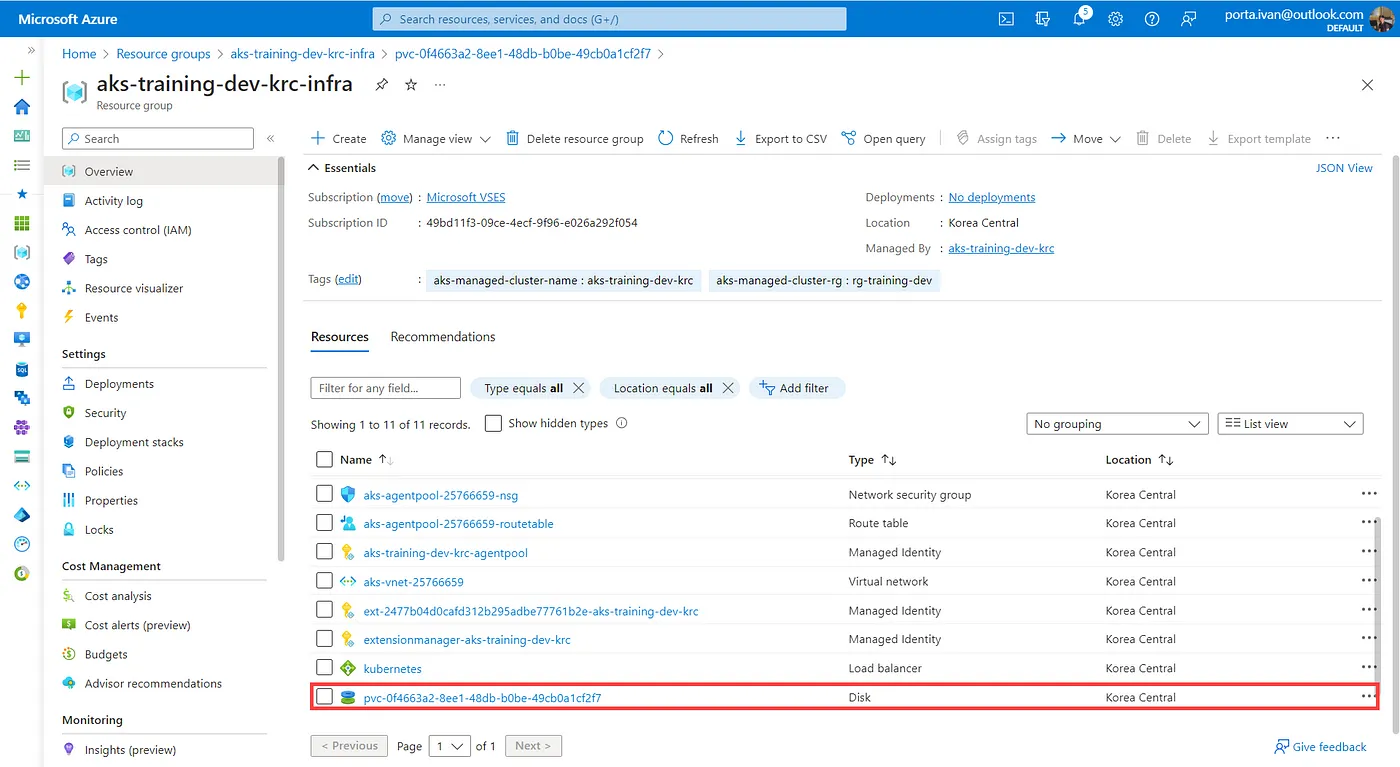
In the details, we observe that the disk PVC is utilized by the pod `diskpool-worker-lbxwt`. This pod accesses the Azure Disk via the PVC, directing all IO operations to the disk. Given its `system-node-critical` priority class, this pod is crucial.
$ kubectl get pods -n acstor
NAME READY STATUS RESTARTS AGE
...
diskpool-worker-lbxwt 1/1 Running 0 14m
$ kubectl describe pod diskpool-worker-lbxwt -n acstor
Name: diskpool-worker-lbxwt
Namespace: acstor
Priority: 2000001000
Priority Class Name: system-node-critical
Service Account: capacity-provisioner-pod-sa
Node: aks-agentpool-10525397-vmss000002/10.224.0.6
Start Time: Tue, 05 Mar 2024 12:04:00 +0900
Labels: acstor.azure.com/diskpool=training-azuredisk-diskpool-cbarq
acstor.azure.com/managedby=capacity-provisioner
acstor.azure.com/storagepool=training-azuredisk
app.kubernetes.io/component=storage-pool
app.kubernetes.io/instance=azurecontainerstorage-diskpool-worker
app.kubernetes.io/managed-by=capacity-provisioner
app.kubernetes.io/name=diskpool-worker
app.kubernetes.io/part-of=acstor
Annotations: cni.projectcalico.org/containerID: a46436e3b06a0aaaac5a3c2a3f9f4a350d9562de1d874b99a083c32f3d26e536
cni.projectcalico.org/podIP: 10.244.2.8/32
cni.projectcalico.org/podIPs: 10.244.2.8/32
Status: Running
IP: 10.244.2.8
IPs:
IP: 10.244.2.8
Controlled By: DiskPool/training-azuredisk-diskpool-cbarq
Containers:
capacity-provisioner-pod:
Container ID: containerd://f6f570b9dcccec1d4058fedfa75d0341ee24226bf028152cc05f118d731427a4
Image: mcr.microsoft.com/acstor/capacity-provisioner:v1.0.3-preview
Image ID: mcr.microsoft.com/acstor/capacity-provisioner@sha256:07c8585b8ecc37a27ad89d6efa8d400d109d823228b3090ca671a8d588942b5e
Port:
Host Port:
Args:
--mode=worker
-zap-log-level=debug
State: Running
Started: Tue, 05 Mar 2024 12:04:14 +0900
Ready: True
Restart Count: 0
Environment:
MY_NODE_NAME: (v1:spec.nodeName)
MY_POD_NAME: diskpool-worker-lbxwt (v1:metadata.name)
RELEASE_NAMESPACE: acstor (v1:metadata.namespace)
Mounts:
/var/run/secrets/kubernetes.io/serviceaccount from serviceaccount (ro)
Devices:
/dev/azure-cp from training-azuredisk-diskpool-cbarq-diskpool-pvc-utmernhf
Conditions:
Type Status
Initialized True
Ready True
ContainersReady True
PodScheduled True
Volumes:
training-azuredisk-diskpool-cbarq-diskpool-pvc-utmernhf:
Type: PersistentVolumeClaim (a reference to a PersistentVolumeClaim in the same namespace)
ClaimName: training-azuredisk-diskpool-cbarq-diskpool-pvc-utmernhf
ReadOnly: false
serviceaccount:
Type: Secret (a volume populated by a Secret)
SecretName: capacity-provisioner-pod-sa
Optional: false
QoS Class: BestEffort
Node-Selectors: acstor.azure.com/io-engine=acstor
kubernetes.io/arch=amd64
Tolerations: node.kubernetes.io/not-ready:NoExecute op=Exists for 10s
node.kubernetes.io/unreachable:NoExecute op=Exists for 10s
Topology Spread Constraints: topology.kubernetes.io/zone:DoNotSchedule when max skew 1 is exceeded for selector acstor.azure.com/storagepool=training-azuredisk
Events:
Type Reason Age From Message
Normal Scheduled 15m default-scheduler Successfully assigned acstor/diskpool-worker-lbxwt to aks-agentpool-10525397-vmss000002
Normal SuccessfulAttachVolume 15m attachdetach-controller AttachVolume.Attach succeeded for volume "pvc-0f4663a2-8ee1-48db-b0be-49cb0a1cf2f7"
Normal SuccessfulMountVolume 15m kubelet MapVolume.MapPodDevice succeeded for volume "pvc-0f4663a2-8ee1-48db-b0be-49cb0a1cf2f7" globalMapPath "/var/lib/kubelet/plugins/kubernetes.io/csi/volumeDevices/pvc-0f4663a2-8ee1-48db-b0be-49cb0a1cf2f7/dev"
Normal SuccessfulMountVolume 15m kubelet MapVolume.MapPodDevice succeeded for volume "pvc-0f4663a2-8ee1-48db-b0be-49cb0a1cf2f7" volumeMapPath "/var/lib/kubelet/pods/9063e076-1594-4bc9-ba80-238b576cdc8f/volumeDevices/kubernetes.io~csi"
Normal Pulling 15m kubelet Pulling image "mcr.microsoft.com/acstor/capacity-provisioner:v1.0.3-preview"
Normal Pulled 15m kubelet Successfully pulled image "mcr.microsoft.com/acstor/capacity-provisioner:v1.0.3-preview" in 1.863449186s (1.863461493s including waiting)
Normal Created 15m kubelet Created container capacity-provisioner-pod
Normal Started 15m kubelet Started container capacity-provisioner-pod
With our pool prepared, we can proceed to allocate storage using a Persistent Volume Claim (PVC) derived from the newly established storage class.
apiVersion: v1
kind: PersistentVolumeClaim
metadata:
name: training-azuredisk-pvc
spec:
accessModes:
- ReadWriteOnce
storageClassName: training-azuredisk
resources:
requests:
storage: 1Gi
This action initiates a new PVC, which remains in a pending state until it is bound to a new consumer.
$ kubectl get pvc
NAME STATUS VOLUME CAPACITY ACCESS MODES STORAGECLASS AGE
training-azuredisk-pvc Pending training-azuredisk 19s
$ kubectl describe pvc training-azuredisk-pvc
Name: training-azuredisk-pvc
Namespace: default
StorageClass: acstor-training-azuredisk
Status: Pending
Volume:
Labels:
Annotations:
Finalizers: [kubernetes.io/pvc-protection]
Capacity:
Access Modes:
VolumeMode: Filesystem
Used By:
Events:
Type Reason Age From Message
Normal WaitForFirstConsumer 0s persistentvolume-controller waiting for first consumer to be created before binding
We can then deploy our pod, which will request storage supported by the azurediskpvc PVC and supplied by the bound PV. Notably, the storage class name includes the namespace prefix. Consequently, our pod can store data on the provisioned Azure Storage resource.
apiVersion: v1
kind: Pod
metadata:
name: training-pod
spec:
nodeSelector:
acstor.azure.com/io-engine: acstor
volumes:
- name: managedpv
persistentVolumeClaim:
claimName: training-azuredisk-pvc
containers:
- name: ubuntu-container
image: ubuntu:latest
command: ["/bin/bash", "-c", "--"]
args: ["tail -f /dev/null"]
volumeMounts:
- mountPath: "/volume"
name: managedpv
Finally, we can access the pod’s shell and create a new file, which will be stored on the corresponding Azure Disk resource.
$ kubectl exec -it training-pod -- sh
ls
bin boot dev etc home lib lib32 lib64 libx32 media mnt opt proc root run sbin srv sys tmp usr var volume
touch volume/sample.json
ls volume
lost+found sample.json
# Resources
- **Official Documentation:** [https://learn.microsoft.com/en-us/azure/storage/container-storage/container-storage-introduction](https://learn.microsoft.com/en-us/azure/storage/container-storage/container-storage-introduction)







Top comments (0)