About Me
Hi people! This is boy with a beard. My name is Hamza Siddiq, and the aim of my blog posts is to explain some amazing technologies that exist today. I am a senior studying Information Science and Technology at the Pennsylvania State University.
How to set up Metamask on Desktop:
I would highly recommend installing metamask using the chrome extension. The phone app doesn't work half the time and is just a pain. I'll explain the iPhone app in the future, and how to get around those bugs, but for now let's just stick to the chrome plugin since it's your first time using metamask.
Step 1:
Go to metamask's website at https://metamask.io/index.html
and click on download now.
Step 2:
Click on install metamask for chrome.
Step 3:
Click on add to chrome
Step 4:
A new browser tab is going to open up upon installation of the browser extension, welcoming you to metamask. Click on get started.
Step 5:
Click on Create a Wallet
Step 6:
Agree if you would like to share your usage data with metamask, or disagree if you would not
Step 7:
Create a password. This is the password you would use every time you open metamask using your browser
Step 8:
The recovery phrase is a phrase you use if you lose access to your metamask, or login using a different device. Make sure to keep if somewhere safe, which is not digital, to be safe from a data breach. I recommend storing your seed phrase on a piece of paper, and making multiple copies of it, storing them in different places.
Step 9:
Here is your secret recovery phrase. Copy your recovery phrase on a piece of paper.
Step 10:
Confirm your recovery phrase that you copied. This is the same process you would do when you lose access to your account or are accessing it from a different device.
Step 11:
Congrats. You're all set.
Step 12:
Welcome to your metamask wallet! You can now transfer crypto from different wallets, or purchase crypto using your new metamask wallet.
Video: https://youtu.be/exqpd1tFEcs


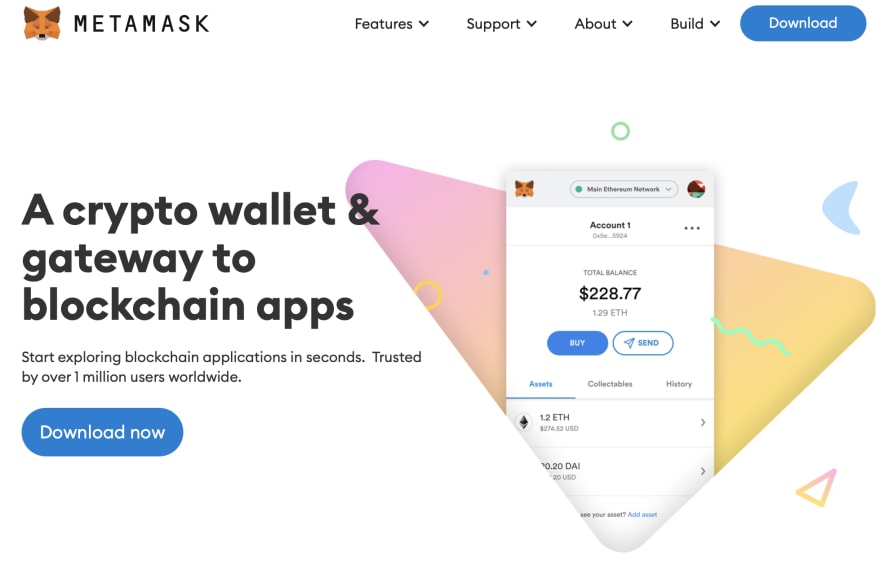
















Top comments (0)