Web Automation Testing with Katalon Recorder - Besides being able to perform automation testing with Katalon Studio, we can also do web automation testing with the Katalon Recorder browser extension. In this post we will both learn web automation testing with Katalon Recorder.
Katalon Automation Recorder is an automation recorder that can be used to record actions, capture web elements in web applications, play test cases and perform reports quickly and easily.
Katalon Recorder is a free product developed by the TestOps team (https://analytics.katalon.com).
Steps to start web automation testing with Katalon Recorder:

- Add the Katalon Recorder extension to our browser. We can get the Katalon Recorder extension here, then press the Add to Chrome or add to chrome button.

- Open the website that will be tested, then click the Katalon Recorder extension in your browser. When we click on the Katalon Recorder extension, we will be directed to a page like the image above. In this step, please create a new Test Suite by pressing the plus (red) icon in the upper left corner to the right of the Test Suite text.
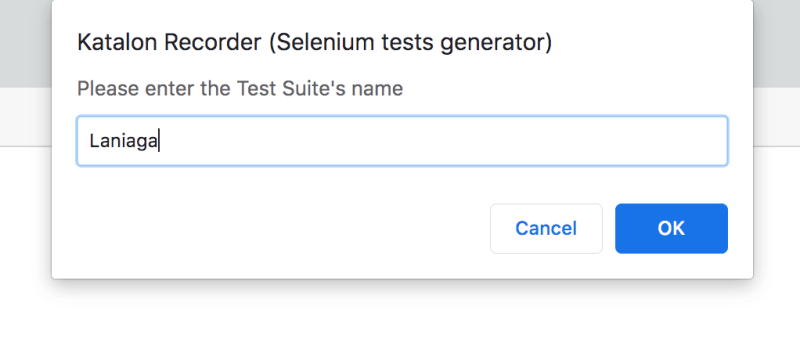 In this experiment, I will make a test suite with the name Laniaga because I will try to do the test on the online shop website laniaga.com. If the form has been filled, please press the OK button.
In this experiment, I will make a test suite with the name Laniaga because I will try to do the test on the online shop website laniaga.com. If the form has been filled, please press the OK button.

- Then the next step is to create a new test case. To do this, click the 3-dot mark next to the test suite that we just created in step number 2. Then select Add New Test Case.
 Then enter the name of the test case that you are going to do. In the example image above, I created a new test case called search because I will test the search feature. If it is filled, please press the OK button.
Then enter the name of the test case that you are going to do. In the example image above, I created a new test case called search because I will test the search feature. If it is filled, please press the OK button.

- After creating a new test case, then please click on the new test case text then press the Record icon as shown above to start testing on your website. By pressing Record, you will be directed to your website. Please test according to your scenario. In this experiment, I am trying to test the search product feature so when the test is taking place I will run a scenario starting from trying to type text in the search form and entering the search results.

- If the test for the first test case has been completed, please re-enter the Katalon Recorder page and press Stop on the navbar to stop recording.

- After doing the recording process, then we need to find out whether there is an error or not in the testing process with the scenario that we specified earlier. To play back or playback, please press the Play icon on the navbar. By pressing this icon, Katalon Recorder will play back what we did earlier. Wait until Katalon Recorder is finished. When finished, please enter again on the Katalon Recorder page, see if anything has failed or not. In the picture above, in my search test case, there were no errors or failures, which means that the search feature passed or was successful in the test. Done. For the experiment in the first test case, we have finished. Please try again by creating a new test case again.
Conclusion: in this article we can find out that Katalon Recorder can be used as an option for testing tools for web-based applications other than using Katalon Studio software. In a future article, we will discuss again how to test a web application in Katalon with other topics.







Top comments (0)