What is CDN?
A Content Delivery Network (CDN) helps you deliver your content more quickly. You can serve any type of content that remains unchanged over a period of time, like images, videos, CSS, JavaScript, HTML files, PDFs, and more.
A CDN is a group of servers that are spread across the world to deliver the content from the Edge servers. Edge servers are servers located closest to the place from where the request is being made.
Depending on the request, edge servers may either return the content from its cache or they can fetch it from the Origin Server. The servers that serve the actual content are called Origin servers.
In the above image, the Edge Servers are located around the world and the Origin Server is located in California, USA. When a request is made, the Edge Server located at Mumbai, India may contact the Origin Server if it's not able to serve the content.
How CDN works?
CDNs have four main parts: A Consumer, DNS, Edge Server & Origin Server.
When the Consumer makes a request, it is at first accepted by its Internet Service Provider (ISP). The ISP will then hit the content provider's Authoritative DNS.
An Authoritative DNS converts the DNS request to an IP request.
When the Authoritative DNS is made, it returns the IP address of the closest Edge Server. The Edge Server will then check in its own cache to see if the requested content is available.
If it is, then it returns the content. If the content is not available, it requests the content from the Origin Server and on retrieval caches it.
Benefits of CDN
Low Bandwidth Consumption
Many web hosts have a limited bandwidth allocation per month. If you go beyond that you will be charged extra.
With a CDN most of your bandwidth will be saved since the content will be served by the edge servers.
Low Latency
The Edge Servers cache the content. So anytime cached content is requested the latency is reduced drastically. This is because the request doesn't go all the way to the Origin Server.
Security against DDoS
Almost all the popular CDN's have the capability to protect your webserver against Distributed denial of service (DDos) attacks.
Improves SEO
Loading time is one of the factors that can affect your site's SEO rankings. If you are serving most of your content via CDN, the loading times are drastically reduced and can help improve your SEO.
Deep Dive into Azure CDN
Let's say you have created an Azure Storage Account and hosted a very simple site that displays Hello World as h1. Now that you know the benefits of CDNs, you want to serve your simple site over CDN.
You will have an endpoint something like https://demostorageaccountarjav.z29.web.core.windows.net/(where instead of demostorageaccountarjav it would be your storage account's name). Here are more details on how to setup a static website.
Login to your Azure Portal and click on Create a resource from you dashboard. Search for CDN which will open the resource in the marketplace as below.
This will open up a form to create a CDN profile. A CDN profile is a set of CDN endpoints. There is not much to fill in here except the name, resource group, and the pricing tier.
Next, select the checkbox to create a CDN endpoint. An endpoint is where the Consumer will be requesting content. So if you have multiple sites you can create multiple endpoints as well.
I have attached a screenshot for your reference on what values to put in. Since CDN is a global service the region selection will be disabled.
You can now click on Create to generate the profile and endpoint. It will take a couple of minutes to create. After it is created and when you go to the home screen, you will have these 4 resources:
As discussed earlier the CDN Profile is a group of Endpoints. To view the details click the Endpoint resource. You will see an overview with a link to the Endpoint hostname.
When you open the endpoint hostname it might show "404 not found" initially. You might have to wait another 10-15 minutes before your actual site is visible.
As discussed in the benefits section you can configure the Endpoint for security, caching, routing & a lot of other things. You can explore more concepts here.
How to Access via SAS Token
You may be wondering what if my resource is in a private container and can only be accessed via a Shared Access Signature (SAS) Token. Well you are in luck! The query strings are passed on as they are and since SAS is as a query string you are good.
Go ahead and create a new storage account (with static website disabled). Add a new Endpoint in the CDN profile that points to the newly created storage account.
For demo purposes I have created a container named site with private access level and uploaded a Blob named Photo.jpeg in a Storage Account with URL https://demostorageaccountarjav.blob.core.windows.net.
You can of course get a SAS token from the Azure portal directly for testing, but that's not how you would usually do in real-world. For that find below a simple snippet to create SAS token in Node.js.
const azureSasToken = require('azure-sas-token');
// default token validity is 7 days
let sasToken = azureSasToken.createSharedAccessToken('https://<service namespace>.servicebus.windows.net/<topic name or queue>',
'<signature key name>',
'<signature hash>');
console.log(`sasToken: ${sasToken}`);
// Specify your own validity in secs, two hours in this example
sasToken = azureSasToken.createSharedAccessToken('https://<service namespace>.servicebus.windows.net/<topic name or queue>',
'<signature key name>',
'<signature hash>',
60 * 60 * 2);
console.log(`sasToken: ${sasToken}`);
We have used a simple npm package named azure-sas-token. Once the SAS is generated your URL will look something like:
https://demostorageaccountarjav.blob.core.windows.net/site/Photo.jpeg?sp=r&st=2021-03-25T07:28:45Z&se=2022-02-02T15:28:45Z&spr=https&sv=2020-02-10&sr=b&sig=PD4HlRI8bDEirMevpYQgpx6drwh%2BE5EpILfXkQOMlvw%3D
The above URL is pointing directly to the storage account. So go ahead and change the origin so that it uses the origin endpoint.
https://demowebsitearjav.azureedge.net/site/Photo.jpeg?sp=r&st=2021-03-25T07:28:45Z&se=2022-02-02T15:28:45Z&spr=https&sv=2020-02-10&sr=b&sig=PD4HlRI8bDEirMevpYQgpx6drwh%2BE5EpILfXkQOMlvw%3D
When you visit this site you will now be able to view the protected resource via CDN.
Conclusion
In my opinion everyone should be using a Content Delivery Network. There are lots of other providers like Cloudflare, S3 etc. but Microsoft is one of the major players which is emerging with a wide variety of services.
If you are an Azure fan like I am you should definitely give Azure CDN a try.
For any feedback or questions you can get in touch with me.
Check here for more tutorials like this.


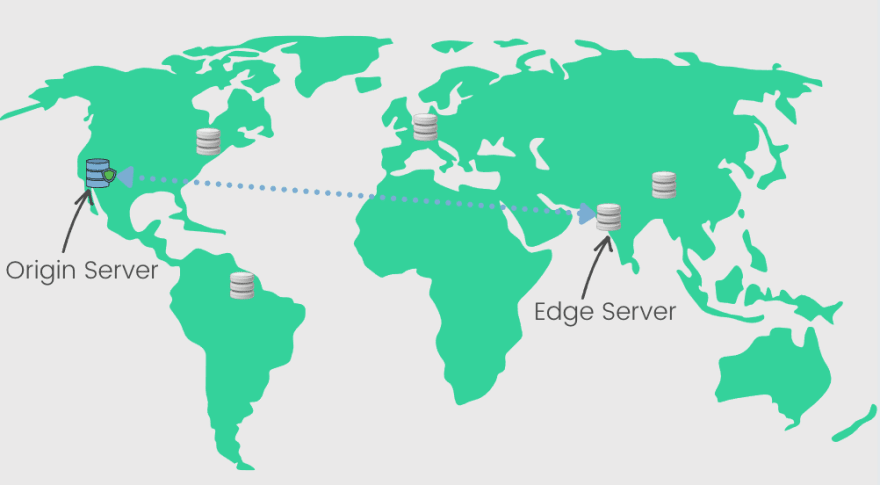
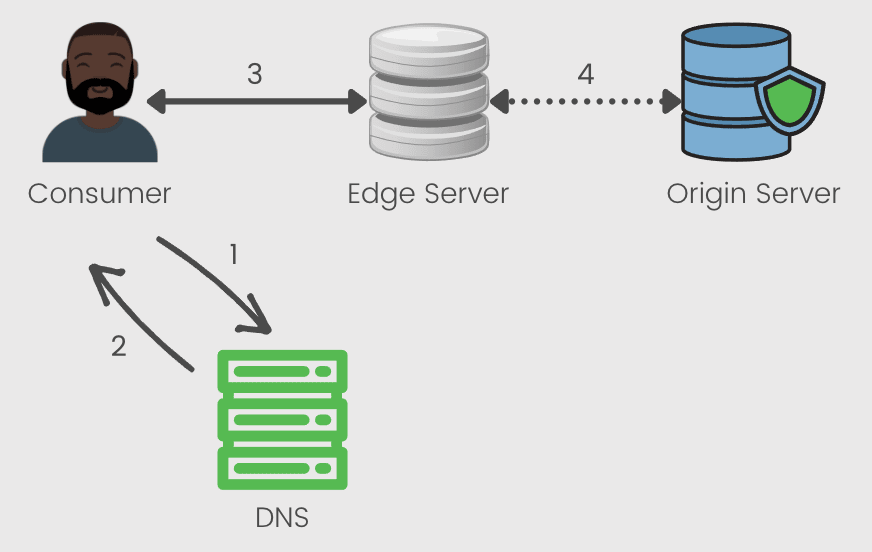









Top comments (0)