CREATING & RUNNING REACT
- Install VS code using the url https://code.visualstudio.com/download if you do not have it already installed in your machine
- Install NodeJS from this url https://nodejs.org/en/download/
- Create a folder where to want to create the react application.
- You can create the application by either using GitBash or the terminal on VSCode
Using GitBash: Right click on the folder and select Gitbash here if you have git installed in your computer. Then type the command npx create-react-app your-name-of-application e.g., create-react-app my-reactapp
Using Terminal on VSCode: Type the command npx create-react-app your-name-of-application and wait for the commands to finish executing.
- Open the folder containing your application in VS code and navigate to src/app.js and write some code.
Below is a sample App.js file after making a few changes
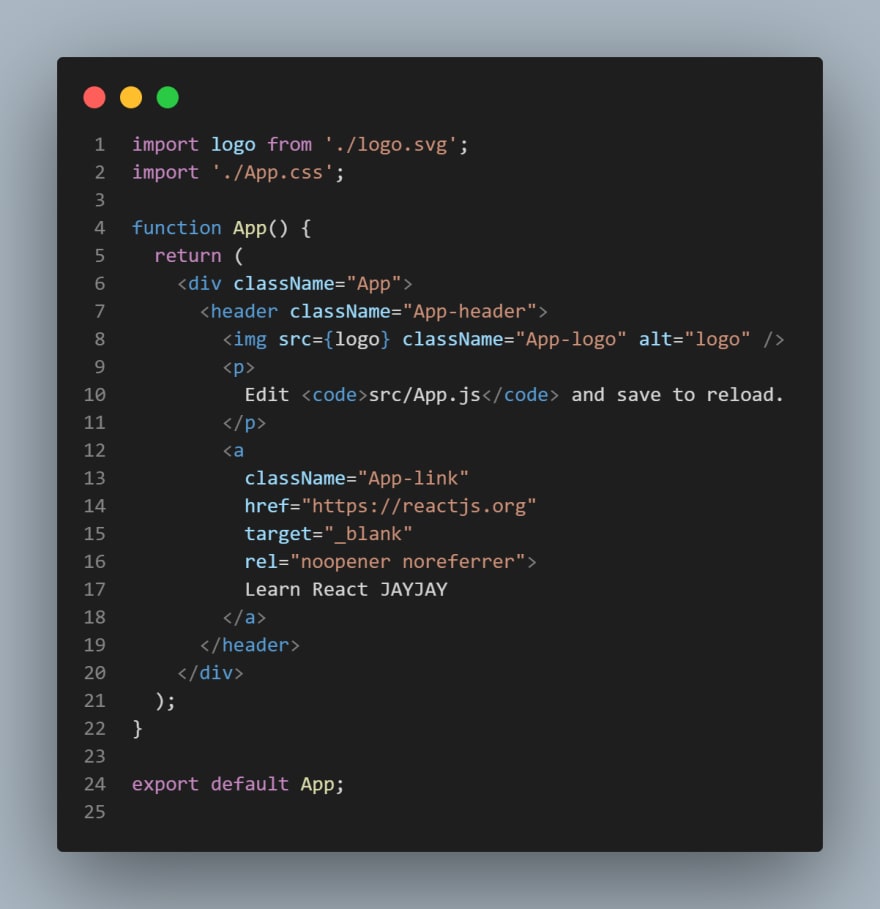
- On the VSCode terminal, navigate to the folder by typing cd foldername for instance cd my-application.
- Type nmp start and the application should launch on the browser as shown below.
DEBUGGING REACT
- Configure the debugger by going to Run and Debug view (Ctrl + Shift + D)
- Select create a launch.json file link to create a launch.json debugger configuration file.
- Select the debugger dropdown list and choose Web App (Edge).
- Change the port of the url from 8080 to 3000. The launch.json file should look as shown below.
- Press F5 or the green arrow with Run to launch the debugger.
- You can set break points as you run the code and step through using F10







Top comments (0)