👋 Welcome back developers!
In this post, I have covered 11 most useful browser keyboard shortcuts which will stick to your fingers! And this will increase your productivity as well! So let's get startteddd!
Note: DEV.TO does not show large files, so some demo GIFs are actually links in this post.
📜 Index:
- ➕ Open a New Tab
- ❌ Close the Current Tab
- 🦘 Jump to
ntab - ➡ Go to the Next Tab
- ➕ Open a New Window
- 🔒 Open a New Incognito/InPrivate Window
- 👨💻 Open the DevTools
- 👀 Focus the Address Bar
- 🚂 Search with the default search engine
- 🔃 Reload page
- 🎖 BONUS!! My Favourite
1. ➕ Open a New Tab
This is a very simple one. This shortcut will open a new tab. Works on every browser.
SHORTCUT -
Ctrl + Tor⌘ + T
2. ❌ Close the Current Tab
This shortcut closes the current tab you are on. The shortcut is pretty straightforward. Works on every browser.
SHORTCUT -
Ctrl + Wor⌘ + W
3. 🦘 Jump to n tab
This shortcut lets you go to a specific tab by a number that you specify.
Works on every browser.
SHORTCUT -
Ctrl + "n"or⌘ + "n"
If you want to go the 3rd tab, press Ctrl + 3, and so on. This shortcut can take you upto 8 tabs. And if you press Ctrl + 9, it will take you to the LAST TAB. So be aware of that.
Works on every browser.
4. ➡ Go to the Next Tab
This shortcut is the one I use the most! It surfs you through the tabs by letting you go to the Next Tab.
Works on every browser.
SHORTCUT -
Ctrl + Tabor⌘ + Option + Right arrow
5 ➕ Open a New Window
This shortcut will open a New Window of your browser. Which is awesome because now you don't have to click the 3 dots and click that option.
Works on every browser.
SHORTCUT -
Ctrl + Nor⌘ + N
6. 🔒 Open a New Incognito/InPrivate Window
This shortcut will open a new Incognito/InPrivate/Private window in your browser.
Has different shortcut on Firefox.
SHORTCUT (Chromium) -
Ctrl + Shift + Nor⌘ + Shift + NSHORTCUT (Firefox) -
Ctrl + Shift + Por⌘ + Shift + P
7. 👨💻 Open the DevTools
Browser DevTools are very useful for web developers and designers. We have two shortcuts to open the browser DevTools. Works on every browser.
SHORTCUT -
Ctrl + Shift + Ior⌘ + Option + IORF12
8. 👀 Focus the Address Bar
Sometimes we want to go to a website or search the web on a tab we are currently on instead of opening a new tab. We have a very useful shortcut to focus the address bar and go wherever we want. Works on every browser.
SHORTCUT -
Ctrl + Lor⌘ + L
9. 🚂 Search with the default search engine
This shortcut can be similar to the previous one because they don't have much difference. Just that it shows that which search engine you are using. It will let you search by your default search engine. The benefit can be that it can show you better suggestions.
SHORTCUT -
Ctrl + K(Couldn't find for MacOS)
10. 🔃 Reload page
This shortcut is pretty common. If you want to refresh your page without going and clicking that reload button, you can use this shortcut to do that.
SHORTCUT -
Ctrl + RorF5
11. 🎖 BONUS!! My Favourite
SEARCH FROM ANY SITE ON ANY SITE! This is my most favourite shortcut which is unknown to so many people.
This shortcut works on Chomium based browsers and Firefox. But it works better on Chromium. Where you can just hit tab on the address bar while putting the site name, and you will be able to search on that site. But you have to visit that site first.
I also have a YouTube video if you are interested in watching:
I hope this post helped you increase your productivity. Give it a like 💙 , comment 💬 your experience, and share this to help me and them. Thanks for reading


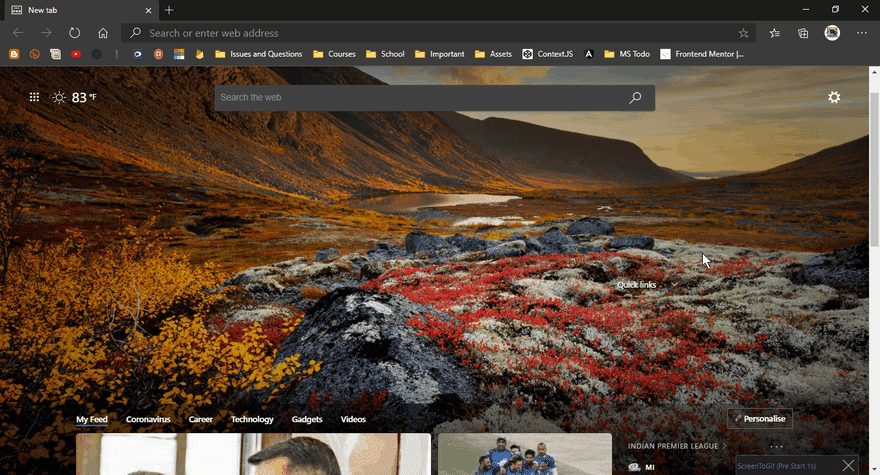
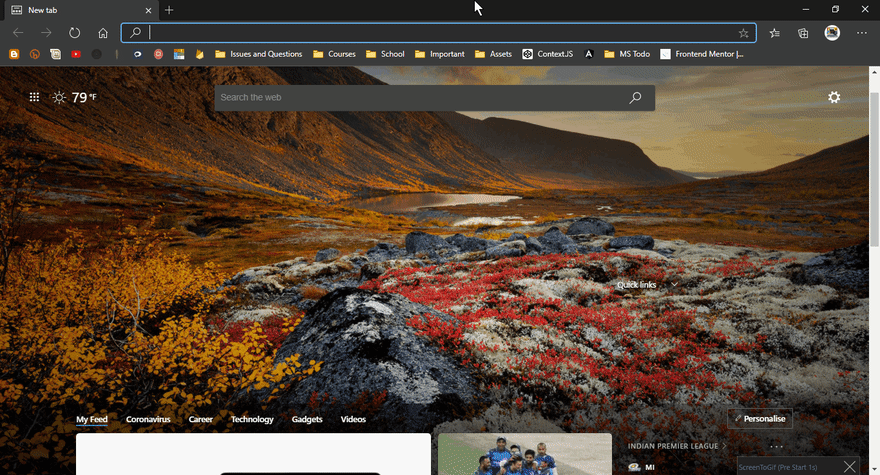
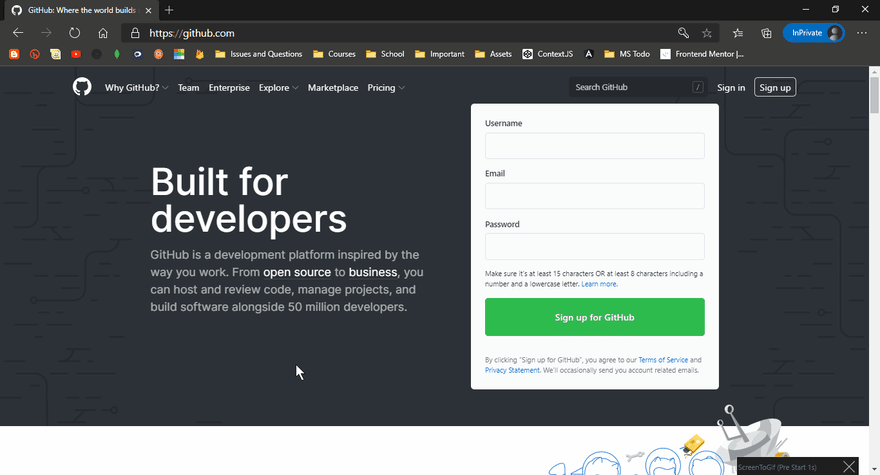

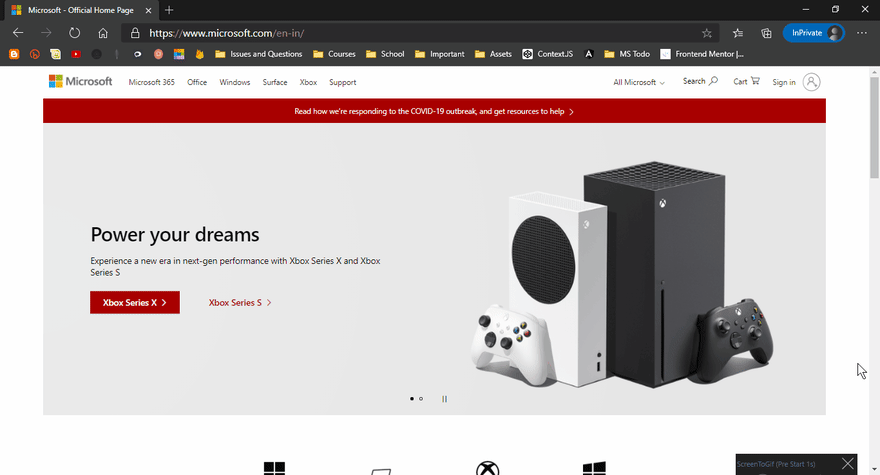





Top comments (2)
Nice title - and shortcuts :D
Thanks :))