Looking for Docker commands to streamline and simplify your workflow? Check out the following examples for a quick and easy start. Remember to follow each command to ensure smooth and efficient execution carefully. With these commands, you’ll be well on mastering Docker and its powerful features.
docker ps Process Status command in Docker
Docker ps Process Status command in Docker:
The docker ps command is used to see the list of running containers.
Docker PS command example with output:
It will only show you the running containers. To see all containers, including stopped ones, use the “docker ps -a” command
docker rm remove Container command in Docker
Docker rm remove Container command in Docker:
The docker rm command is used to remove the container which is in the “Exited” state. You can use docker stop containerID the command to stop the container and then remove it. In place of “containerID,” you can specify the container’s name.
Example of docker rm command:
In the “containerID” you need to specify only some starting character enough to distinguish from other
If it prints the same containerID/name back that you specified, it means the command has been executed successfully.
docker images Image command in Docker
Docker images Image command in Docker:
The Docker images command is used to list down all the locally available images in Docker. These images are used to create containers.
Example of docker images command:
docker rmi remove Image command in Docker
Docker rmi remove Image command in Docker:
The docker rmi command is used to remove the image file. Any other container should not use the image file.
You need first to remove the container which uses the image file. Then only you can remove the image
Example of docker rmi command:
If it prints the same containerID/name back that you specified, it means the command has been executed successfully.
docker run command Run Container Images in Docker
Docker run command Run Container Images in Docker
The docker run command is used to create containers by using an image, and this command has a lot of flags and variations. You can find them in detail here…
Docker Run Command with example
docker exec Execute command in Docker
Docker exec Execute command in Docker:
The Docker exec command runs some commands inside the Docker terminal. The Syntax of the docker exec command is…
docker exec containerID command
Docker exec command with an example:
docker volume Create Volume in Docker
Docker volume Create Volume in Docker:
When you use the docker volume command, you can easily create a volume and link it with the container. This helps simplify the process and makes managing your container much more efficient.
Generrally, we don’t use the “docker volume” command since the “docker run -v” command creates the volume if it doesn’t exist.



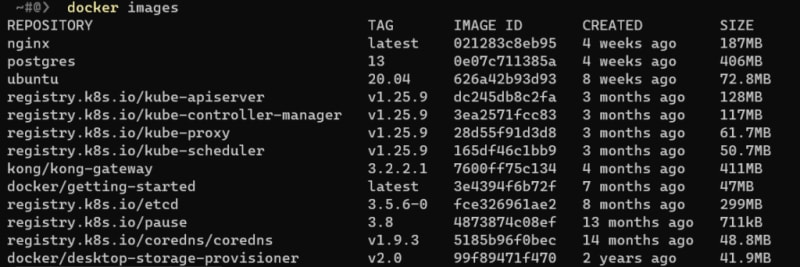
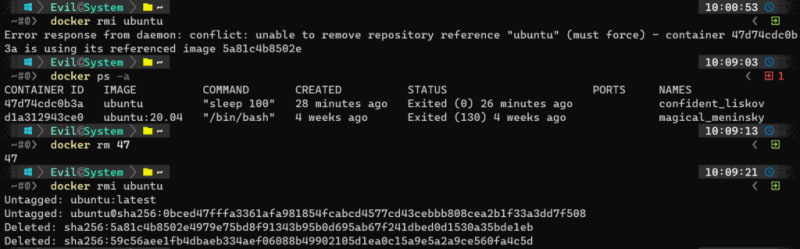
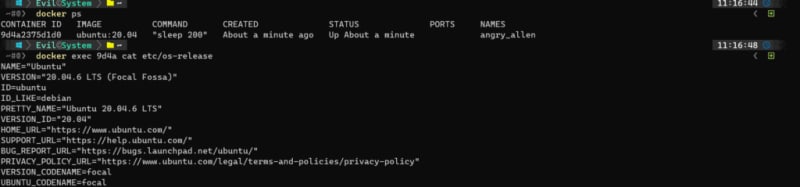





Top comments (0)