If you are a xamarin mobile app developer and currently setting up android emulator on a windows 10 or windows 11 machine running on AMD Processor, then this article can help you to save some time and efforts while setting up the android emulator.
In a normal installation process we need to select tools for xamarin app development and install it. For launching the emulator create a project for android mobile app and go to
Tools->Android->Android Device Manager
Click on New Button and Create a Google Pixel Device with latest android version and Click Start.
If you don't get any errors and the Emulator runs smoothly then congratulations you have made it else don't worry this article can help you with few workarounds to keep emulator up and running.
First step is to check if Windows Hypervisor Platform option is checked in the Turn Windows Features on or off screen in control panel.
Now we need to enable Hardware acceleration for AMD Processor. Go to Android SDK Manager(Tools->Android->Android SDK Manager)
Click on Tools Tab and Extras Menu. Check Android Emulator Hypervisor Driver for AMD Processors(installer) and install it.
Restart the System and Try to launch the Android Emulator it should start smoothly. But in case you did not get success keep exploring further and create another article describing the fix.
Happy Coding!

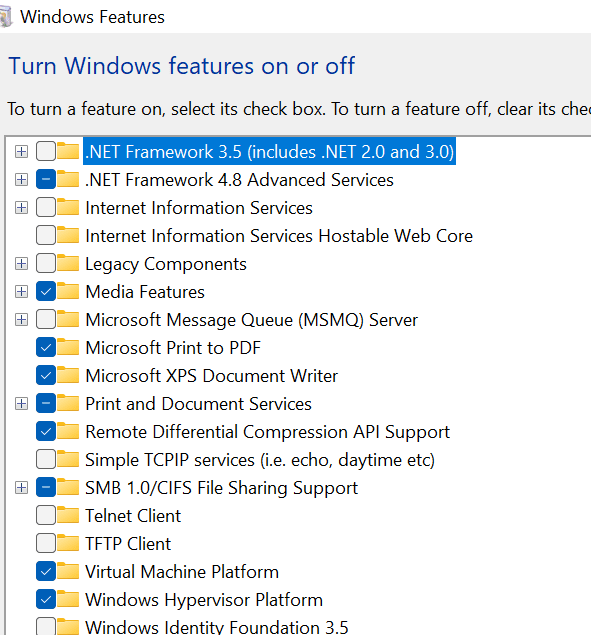
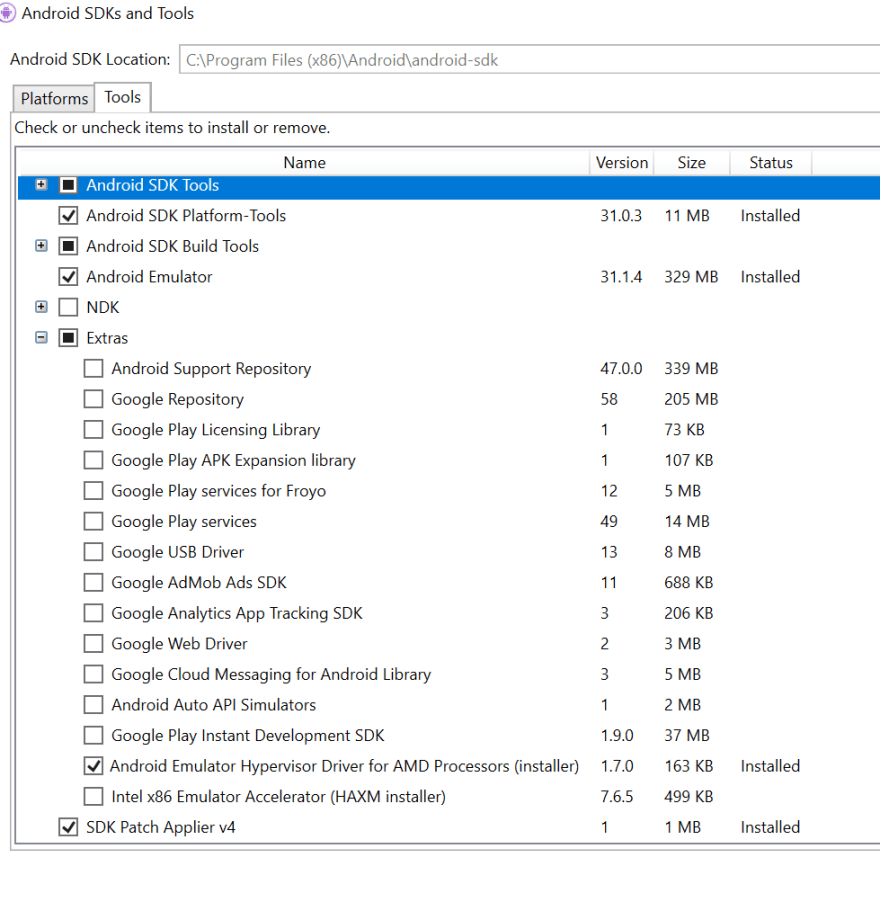





Top comments (0)