Introduction
Django, the high-level Python web framework, comes with a powerful feature known as management commands. While Django provides several built-in commands like runserver, makemigrations, and migrate, did you know you can create your own custom commands? In this guide, we'll dive deep into the world of Django custom management commands, exploring how to create them, why they're useful, and when to use them.
Table of Contents
- What Are Django Management Commands?
- Why Create Custom Management Commands?
- Setting Up Your Django Project
- Creating Your First Custom Command
- Understanding the Command Structure
- Adding Arguments and Options
- Handling Errors and Providing Feedback
- Real-World Use Cases
- Best Practices and Tips
- Conclusion
What Are Django Management Commands?
Django management commands are command-line utilities that help you interact with your Django project. They're typically run using the python manage.py syntax. Some common built-in commands include:
-
python manage.py runserver: Starts the development server -
python manage.py makemigrations: Creates new database migrations -
python manage.py migrate: Applies database migrations
These commands are incredibly useful for various tasks, from development to deployment and maintenance.
Why Create Custom Management Commands?
Custom management commands allow you to extend Django's functionality and automate tasks specific to your project. Here are some reasons why you might want to create custom commands:
- Automation: Automate repetitive tasks, saving time and reducing human error.
- Scheduled Tasks: Create commands that can be run by cron jobs or task schedulers.
- Data Management: Perform bulk operations on your database outside of the web interface.
- Testing and Debugging: Create commands to set up test data or perform diagnostic checks.
- Deployment Tasks: Automate parts of your deployment process.
Setting Up Your Django Project
Before we create our first custom command, let's ensure we have a Django project set up. If you already have a project, you can skip this step.
# Create a new Django project
django-admin startproject myproject
# Navigate to the project directory
cd myproject
# Create a new app
python manage.py startapp myapp
Don't forget to add your new app to the INSTALLED_APPS list in your project's settings.py file.
Creating Your First Custom Command
Now, let's create our first custom management command. We'll start with a simple "hello world" command.
- In your app directory (e.g.,
myapp), create a new directory calledmanagement. - Inside the
managementdirectory, create another directory calledcommands. - In the
commandsdirectory, create a new Python file. The name of this file will be the name of your command. Let's call ithello.py.
Your directory structure should look like this:
myproject/
├── myapp/
│ ├── management/
│ │ └── commands/
│ │ └── hello.py
│ ├── migrations/
│ ├── __init__.py
│ ├── admin.py
│ ├── apps.py
│ ├── models.py
│ ├── tests.py
│ └── views.py
├── myproject/
│ ├── __init__.py
│ ├── asgi.py
│ ├── settings.py
│ ├── urls.py
│ └── wsgi.py
└── manage.py
Now, let's add some code to our hello.py file:
from django.core.management.base import BaseCommand
class Command(BaseCommand):
help = 'Prints "Hello, World!" to the console'
def handle(self, *args, **options):
self.stdout.write(self.style.SUCCESS('Hello, World!'))
This simple command will print "Hello, World!" when executed.
Understanding the Command Structure
Let's break down the structure of our custom command:
- We import
BaseCommandfromdjango.core.management.base. All custom commands should inherit from this class. - We define a
Commandclass. This name is mandatory for Django to recognize it as a management command. - The
helpattribute provides a brief description of what the command does. This appears when you runpython manage.py help hello. - The
handlemethod is where the main logic of your command goes. It's called when your command is executed.
Adding Arguments and Options
Most useful commands need to accept arguments or options. Let's modify our command to accept a name as an argument:
from django.core.management.base import BaseCommand
class Command(BaseCommand):
help = 'Greets the user with a custom message'
def add_arguments(self, parser):
parser.add_argument('name', type=str, help='Name of the user to greet')
def handle(self, *args, **options):
name = options['name']
self.stdout.write(self.style.SUCCESS(f'Hello, {name}!'))
Now you can run the command like this:
python manage.py hello John
This will output: "Hello, John!"
Handling Errors and Providing Feedback
Good commands should handle errors gracefully and provide useful feedback. Let's update our command to demonstrate this:
from django.core.management.base import BaseCommand
from django.core.exceptions import ValidationError
class Command(BaseCommand):
help = 'Greets the user with a custom message'
def add_arguments(self, parser):
parser.add_argument('name', type=str, help='Name of the user to greet')
parser.add_argument('--uppercase', action='store_true', help='Display the name in uppercase')
def handle(self, *args, **options):
name = options['name']
if len(name) < 2:
raise ValidationError('Name must be at least 2 characters long')
if options['uppercase']:
name = name.upper()
self.stdout.write(self.style.SUCCESS(f'Hello, {name}!'))
self.stdout.write(self.style.WARNING('This is a demo command.'))
This updated command:
- Validates the input (name must be at least 2 characters)
- Adds an optional
--uppercaseflag - Uses different styles for output (
SUCCESSandWARNING)
Real-World Use Cases
Let's explore some practical use cases for custom management commands:
- Data Import: Create a command to import data from a CSV file into your database.
import csv
from django.core.management.base import BaseCommand
from myapp.models import Product
class Command(BaseCommand):
help = 'Import products from a CSV file'
def add_arguments(self, parser):
parser.add_argument('csv_file', type=str, help='Path to the CSV file')
def handle(self, *args, **options):
csv_file = options['csv_file']
with open(csv_file, 'r') as file:
reader = csv.DictReader(file)
for row in reader:
Product.objects.create(
name=row['name'],
price=float(row['price']),
description=row['description']
)
self.stdout.write(self.style.SUCCESS('Products imported successfully'))
- Database Cleanup: Create a command to remove old or unnecessary data.
from django.core.management.base import BaseCommand
from django.utils import timezone
from myapp.models import LogEntry
class Command(BaseCommand):
help = 'Delete log entries older than 30 days'
def handle(self, *args, **options):
thirty_days_ago = timezone.now() - timezone.timedelta(days=30)
deleted_count, _ = LogEntry.objects.filter(created_at__lt=thirty_days_ago).delete()
self.stdout.write(self.style.SUCCESS(f'Deleted {deleted_count} old log entries'))
- System Check: Create a command to perform system checks before deployment.
from django.core.management.base import BaseCommand
from django.core.mail import send_mail
from django.conf import settings
import psutil
class Command(BaseCommand):
help = 'Perform system checks and send an email report'
def handle(self, *args, **options):
cpu_usage = psutil.cpu_percent()
memory_usage = psutil.virtual_memory().percent
disk_usage = psutil.disk_usage('/').percent
report = f"""
System Check Report:
CPU Usage: {cpu_usage}%
Memory Usage: {memory_usage}%
Disk Usage: {disk_usage}%
"""
send_mail(
'System Check Report',
report,
settings.DEFAULT_FROM_EMAIL,
[settings.ADMIN_EMAIL],
fail_silently=False,
)
self.stdout.write(self.style.SUCCESS('System check completed and report sent'))
Best Practices and Tips
- Keep It Simple: Each command should do one thing and do it well.
- Use Meaningful Names: Choose command names that clearly indicate their purpose.
- Provide Good Help Text: Write clear and concise help text for your commands and their arguments.
- Handle Errors Gracefully: Anticipate and handle potential errors to prevent crashes.
- Use Confirmation for Destructive Actions: If a command performs destructive actions, add a confirmation step.
- Leverage Django's ORM: Use Django's ORM for database operations rather than raw SQL when possible.
- Add Logging: Implement logging for better debugging and monitoring.
- Write Tests: Create unit tests for your custom commands to ensure they work as expected.
Conclusion
Custom management commands in Django are a powerful tool for extending your project's functionality and automating tasks. By following this guide, you've learned how to create, structure, and use these commands effectively. From simple utilities to complex data processing tasks, custom commands can significantly enhance your Django workflow.
Remember, the key to great custom commands is to solve real problems in your project. Start by identifying repetitive tasks or processes that could benefit from automation, then create commands to handle them. With practice, you'll find custom management commands becoming an indispensable part of your Django toolkit.
Follow me on my social media platforms for more updates and insights:
- Twitter: @rupeshmisra2002
- LinkedIn: Rupesh Mishra
- GitHub: Rupesh Mishra




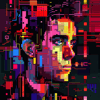

Top comments (0)