Learn some important built-in very helpful methods in Powershell. It could be a quick note for you so don’t forget to bookmark this article! 🥇
Try Catch in PowerShell
Using built-in exceptions.
try {
$wc = new-object System.Net.WebClient
$wc.DownloadFile("http://www.contoso.com/MyDoc.doc","c:\temp\MyDoc.doc")
}
catch [System.Net.WebException],[System.IO.IOException] {
"Unable to download MyDoc.doc from http://www.contoso.com."
}
catch {
"An error occurred that could not be resolved."
}
Printing Anonymous Exception details.
try { NonsenseString }
catch {
Write-Host "An error occurred:"
Write-Host $_
# will print the error details.
}
An Error occurred:
The term 'NonsenseString' is not recognized as the name of a cmdlet, function,
script file, or operable program. Check the spelling of the name, or if a path
was included, verify that the path is correct and try again.
Try Catch Finally in Powershell
try { NonsenseString }
catch {
Write-Host "An error occurred:"
Write-Host $_
# will print the error details.
}
finally {
Write-Host "I can move temporary log file to permanent location."
}
if else case in Powershell
if(Boolean_expression) {
// Executes when the Boolean expression is true
}else {
// Executes when the Boolean expression is false
}
- -eq to check equality.
- -le to check less than.
Example: Comparing Less than in Powershell
$x = 30
if($x -le 18){
write-host "You can't get driving license!"
} else {
write-host "You are eligible for Driving License!"
}
Example: Comparing equality check
$file1Timestamp = [datetime](get-date -date '1989-09-25 8AM')
$file2Timestamp = [datetime](get-date -date '1989-09-25 10AM')
if($file1Timestamp -eq $file2Timestamp) {
write-host "File is not modified"
} else {
write-host "File is modified"
}
Throwing custom error in Powershell
Function Do-Something
{
throw "Your custom error"
# This creates a runtime exception
# that is a terminating error.
}
Multiple line comment in Powershell
<#
Function Do-Something
{
Write-Host "The entire function is commented"
}
#>
Contains vs Match vs Like in Powershell
Contains is used for collection and Tells whether a collection of reference values includes a single test value.
"abc" -contains "b" # return False
"abc","xyz" -contains "abc"
Match is used in string and it uses regular expression to search in string.
"c:\temp\web\config.js" -match "b\\config.js" # True
Like is used in string and it uses wild card search
"c:\temp\web\config.js" -like "*b\config.js" # True
Whenever error occurs in batch file it save the error code in the environment variable %ERRORLEVEL%
echo "Return Code:" %ERRORLEVEL%
Un-archive zip file
Using Expand-Archive cmdlet
Expand-Archive is built-in powershell 5 module.
expand-archive -path c:\fsms\test.zip -destinationpath c:\fsms\unpack
Using .Net class [System.IO.Compression.ZipFile]
ZipFile.ExtractToDirectory() is .Net Framework 4.5 built-in api.
[System.IO.Compression.ZipFile]::ExtractToDirectory("c:\fsms\test.zip","c:\fsms\unpack")
Using Folder.CopyHere() Method of Shell.Application Class
Using COM object created from Shell.Application class. Use namespace().items() to get all items then copy them to destination folder. Make sure destination folder exist before you copy. Also this way of un-archiving files seems lil lengthy. However, I found that COM method to un-archive files are reliable since it is not modifying the modified date time of the files inside the zip file.
🏆 Pro Tip
For example if there is a file called as Web.config inside your web.zip\Content\website folder. Then if the actual modified date time is 5/4/2021 07:00:11 AM then this will show exact same time. However, if u use powershell cmdlet Expand-Archive or .Net ExtractToDirectory methods they will sometime display +1 hour so they will show file lastwritetime as 5/4/2021 08:00:11 AM. Note here it is showing 8AM rather 7AM.
Example:
$shell = new-object -com Shell.Application
$targetFolderToCopyUnzippedFiles = "c:\fsms\unpack"
# create a target folder if not exist. Make sure you have the folder otherwise un-archive will fail.
if(!(test-path $targetFolderToCopyUnzippedFiles)) {
new-item -itemtype directory -path $targetFolderToCopyUnzippedFiles -force
}
$zipFile = "c:\fsms\test.zip"
# Unarchive and copy to target folder
$shell.namespace($targetFolderToCopyUnzippedFiles).copyhere($shell.namespace($zipFile).items(),4)
References
If you know any other Powershell Built-In method that you use frequently then please write them in comment box. I may add those method details in this blog :slightly_smiling_face 🙂
Thanks for reading my article till end. I hope you learned something special today. If you enjoyed this article then please share to your friends and if you have suggestions or thoughts to share with me then please write in the comment box.
Become full stack developer 💻
I teach at Fullstack Master. If you want to become Software Developer and grow your carrier as new Software Engineer or Lead Developer/Architect. Consider subscribing to our full stack development training programs. You will learn Angular, RxJS, JavaScript, System Architecture and much more with lots of hands on coding. We have All-Access Monthly membership plans and you will get unlimited access to all of our video courses, slides , download source code & Monthly video calls.
- Please subscribe to All-Access Membership PRO plan to access current and future angular, node.js and related courses.
- Please subscribe to All-Access Membership ELITE plan to get everything from PRO plan. Additionally, you will get access to a monthly live Q&A video call with
Rupeshand you can ask doubts/questions and get more help, tips and tricks.
Your bright future is awaiting for you so visit today FullstackMaster and allow me to help you to board on your dream software company as a new Software Developer, Architect or Lead Engineer role.
💖 Say 👋 to me!
Rupesh Tiwari
Founder of Fullstack Master
Email: rupesh.tiwari.info@gmail.com
Website: RupeshTiwari.com





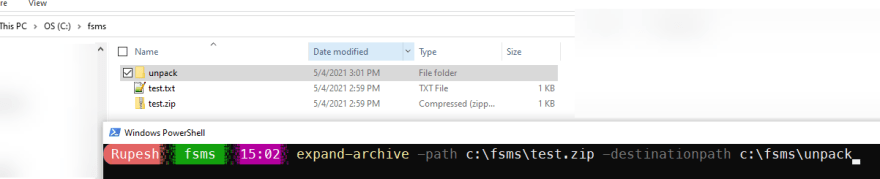

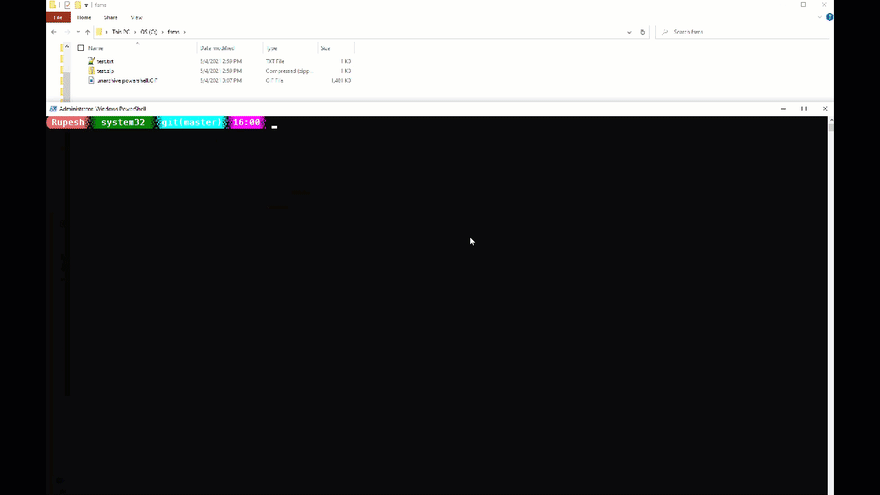
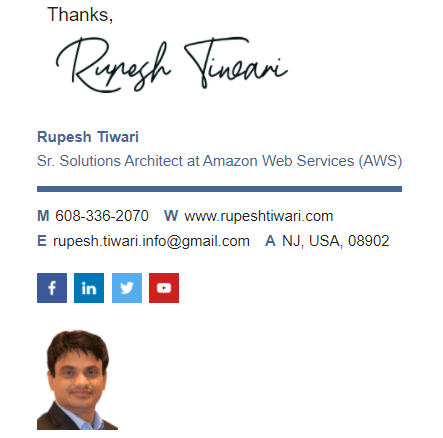





Top comments (0)