Travis CI Pipelines: Anchore
The Anchore Engine is an open-source project that provides a centralized service for inspection, analysis, and certification of container images. The Anchore Engine is provided as a Docker container image that can be run standalone or within an orchestration platform such as Kubernetes, Docker Swarm, Rancher, Amazon ECS, and other container orchestration platforms.
Anchore Engine can be used in several ways:
- Standalone or interactively.
- As a service integrated with your CI/CD to bring security/compliance/best-practice enforcement to your build pipeline.
- As a component integrated into existing container monitoring and control frameworks via integration with its RESTful API.
- Policy enforcement.
Implementing Anchore into your project via the .travis.yml file to check your containers
First, let's take a look at your .travis.yml file:
---
sudo: required
dist: bionic
notifications:
slack:
on_failure: always
matrix:
fast_finish: true
include:
# https://github.com/anchore/anchore-engine
# https://docs.anchore.com/current/docs/engine/quickstart/
- name: "Scan images w Anchore Engine w docker-compose wo snaps on bionic amd64"
dist: bionic
arch: amd64
services:
- docker
language: python
As you can see above, you're off to a good start, you have your dist, sudo specified, matrix specified with a job name. The job will be running bionic, the architecture will be amd64 and of course Anchore is going to be checking the Docker container via docker-compose, and the way this will happen is once Anchore is fetched and docker-compose ps is ran, it will show the status of the container. Let's finish the .travis.yml file. We'll want to start with the before_install hook that Travis offers.
before_install:
- pip3 install virtualenv
- virtualenv -p $(which python3) ~venvpy3
- source ~venvpy3/bin/activate
- pip install -r requirements.txt
script:
# Download the docker-compose.yaml file and start
- curl https://docs.anchore.com/current/docs/engine/quickstart/docker-compose.yaml > docker-compose.yaml
- docker-compose up -d
# Verify service availability
- docker-compose ps
after_success:
- deactivate
You'll see the script hook using cURL to fetch Anchore, then copying the docker-compose.yaml file. It then makes sure the container is up by running docker-compose up -d. Now you'll want to verify service, the .travis.yml file will run docker-compose ps. Then of course, after it's done it will deactivate itself. This is Anchore in a simple .travis.yml file. You should see the Anchore table with it's findings at the end of your build as follows:
Further setup
Travis allows docker command execution by default, which makes integrating Anchore Engine as simple as adding the inline_scan script to your existing image build pipeline.
services:
- docker
env:
- IMAGE_NAME="btodhunter/anchore-ci-demo" IMAGE_TAG="travisci"
script:
- docker build -t "${IMAGE_NAME}:ci" .
- curl -s https://ci-tools.anchore.io/inline_scan-v0.6.0 | bash -s -- "${IMAGE_NAME}:ci"
- echo "$DOCKER_PASS" | docker login -u "$DOCKER_USER" --password-stdin
- docker tag "${IMAGE_NAME}:ci" "${IMAGE_NAME}:${IMAGE_TAG}"
- docker push "${IMAGE_NAME}:${IMAGE_TAG}"
Alternatively you can setup cURL to fetch Anchore like this:
- curl https://docs.anchore.com/current/docs/engine/quickstart/docker-compose.yaml > docker-compose.yaml
Anchore Policy Enforcement
It's fairly easy with Travis and Anchore to setup Anchore Policy Enforcement. You can setup policy enforcement with one command:
curl -s https://ci-tools.anchore.io/inline_scan-v0.6.0 | bash -s -- [options] IMAGE_NAME(s)
These are the scan options Anchore offers:
-b [optional] Path to local Anchore policy bundle.
-d [optional] Path to local Dockerfile.
-v [optional] Path to directory to be mounted as docker volume. All image archives in directory will be scanned.
-f [optional] Exit script upon failed Anchore policy evaluation.
-p [optional] Pull remote docker images.
-r [optional] Generate analysis reports in your current working directory.
-t [optional] Specify timeout for image scanning in seconds (defaults to 300s).
What you read above bodes well for you. With Anchore, you essentially can scan local images before pushing them into a registry, allowing you to inject scans as needed directly into your current workflows and enforce Anchore policy. You can see your policies being checked, look for the following:
If you look above, you can see the policies being enforced, scanned, and more. I recommend looking at the scan options that were laid out earlier for more verbose and customized options.
Why use security scanners for containers?
Running image scanners during continuous integration specifically scanning container images can be a cumbersome process that could be asynchronously executed during continuous integration (CI) using Travis. Including security scans in CI also allows developers to identify vulnerabilities quickly, before new software versions are released.
This is why policy enforcement is crucial. Anchore is perfect for your Travis CI builds.

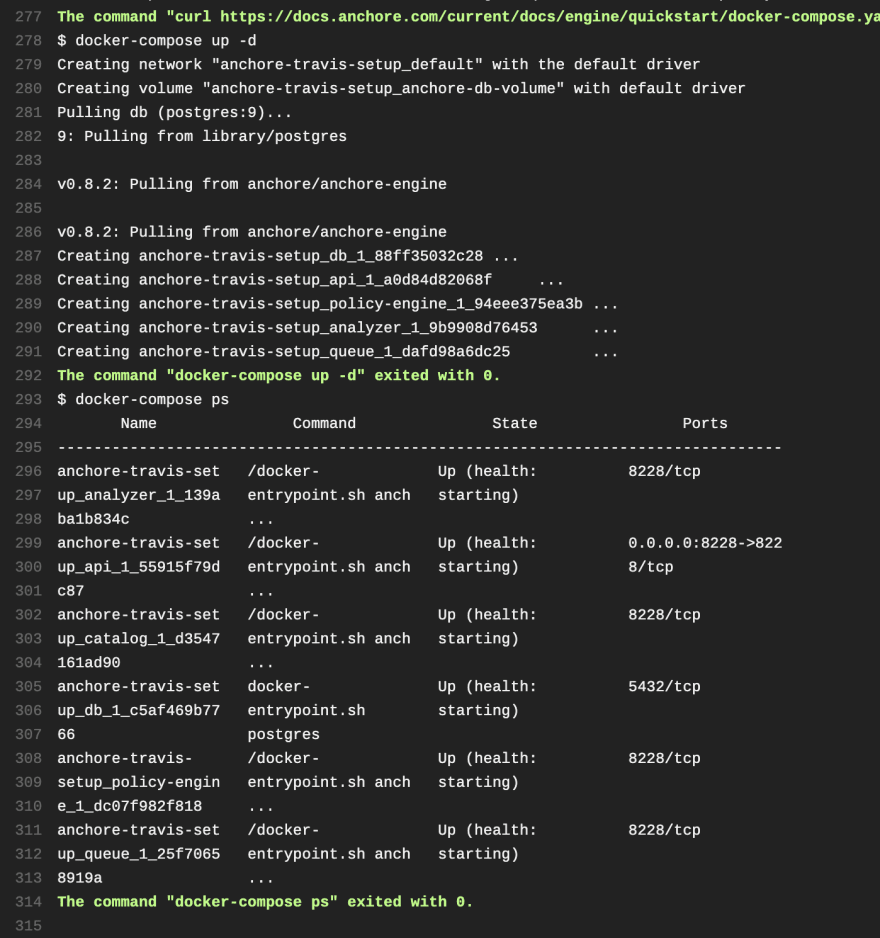







Top comments (0)