Annotate, created by PixLab, is a user-friendly, web-based application tailored for image annotation and segmentation, essential for training machine learning models.
This online tool simplifies the process of labeling and segmenting images, making it accessible even for beginners in the field. Whether you're working on a small project or a large-scale data set, Annotate provides a seamless experience, helping you prepare your images for machine learning tasks efficiently.
This tutorial is designed for beginners and intermediate users who want to effectively use PixLab Annotate for their image labeling and segmentation tasks, especially in the context of machine learning and computer vision.Let's dive in!
Key Features of PixLab Annotate
- Enhanced Labeling Tools: Annotate includes advanced rectangle and polygon zoom drag labeling tools, making the process of annotating images more precise and efficient.
- Optimized for Instance Segmentation: PixLab Annotate 1.97 is optimized for instance segmentation tasks, including support for Mask R-CNN, ensuring compatibility with advanced machine learning models.
- Client-Side Persistent Storage: With the introduction of client-side persistent storage, your data remains on your device, eliminating the need for data transfer and enhancing security and speed.
- Full-Screen Display and Snapshot Capture: The full-screen mode and snapshot capture feature allow for a more immersive and detailed annotation experience.
- Consistent JSON Output: The tool generates consistent JSON output, which is readily accepted by most machine learning frameworks, facilitating seamless integration into your workflow.
- Improved Label Management: Create, modify, and delete labels with ease, thanks to the improved label management system.
- Annotation Events Tracking: Keep track of your annotation history with the enhanced tracking feature, which includes undo and redo options for better control over your work.
- User-Friendly Interface: The interface of PixLab Annotate 1.97 is intuitive and easy to navigate, making it accessible for both beginners and experienced users. ## Getting Started with PixLab Annotate
Step 1: Accessing the Tool
- Open your web browser and go to PixLab Annotate.
- No installation is required, as PixLab Annotate is a web-based application.
- The tool documentation is located on pixlab.io/annotate.
Step 2: Loading Images
- Click on
Load Imagesto upload your images. - You can select multiple images from your computer or use the drag-and-drop feature.
- PixLab Annotate supports a variety of image formats, making it versatile for different projects.
Step 3: Familiarizing with the Interface
- Toolbar: Located at the top, it contains tools for annotation like rectangles, polygons, and more.
- Image Area: The central part where your uploaded image appears.
- Label List: A sidebar containing a list of labels you can assign to your annotations.
Annotating Images
Step 4: Choosing the Right Tool
- Select an annotation tool based on your project's needs. For instance, use the rectangle tool for bounding boxes or the polygon tool for more complex shapes.
Step 5: Creating Annotations
- For the rectangle tool, click and drag on the image to create a box around the object.
- With the polygon tool, click around the object to form a shape that closely follows its contours.
Step 6: Applying Labels
- After drawing an annotation, assign a label from the pre-existing list or create a new one by typing in the label box and pressing enter.
Step 7: Managing Annotations
- You can adjust the size and shape of your annotations by dragging their edges.
- To move an annotation, click and drag it to the desired location.
Step 8: Saving and Exporting
- Annotations are auto-saved in real-time.
- Export your work in JSON format, which is compatible with most machine learning frameworks.
Advanced Features
Full-Screen Mode
- Enhance your annotation experience by switching to full-screen mode, allowing for better focus and detail.
Zoom Functionality
- Use the zoom feature for precise annotation, especially useful for detailed or small objects.
Undo/Redo Buttons
- Mistakes are common in annotation. Use the undo and redo buttons for quick corrections.
Label Management
- Efficiently manage your labels by adding, editing, or deleting them as per your project requirements.
Snapshot Feature
- Take snapshots of your work at any stage for record-keeping or to share with team members.
Best Practices for Efficient Annotation
- Consistency is Key: Ensure consistent labeling across all images for accurate machine learning model training.
- Quality Over Quantity: Focus on the quality of annotations rather than the quantity. Accurate annotations are more valuable.
- Regular Breaks: Annotation can be meticulous. Take regular breaks to maintain a high level of attention to detail.
Conclusion
PixLab Annotate is a versatile and user-friendly tool that can significantly enhance your image annotation process. By following this guide & the documentation on the annotate homepage, you'll be well-equipped to handle various annotation tasks with ease and precision. Remember, the more you practice, the more efficient you become.
Happy annotating!


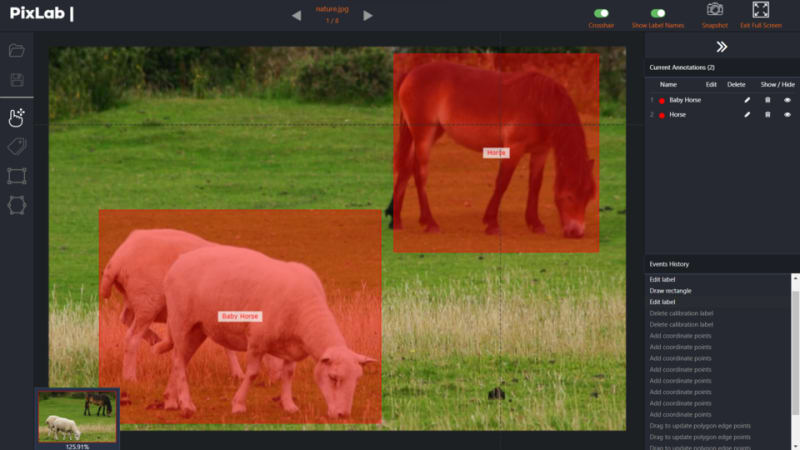



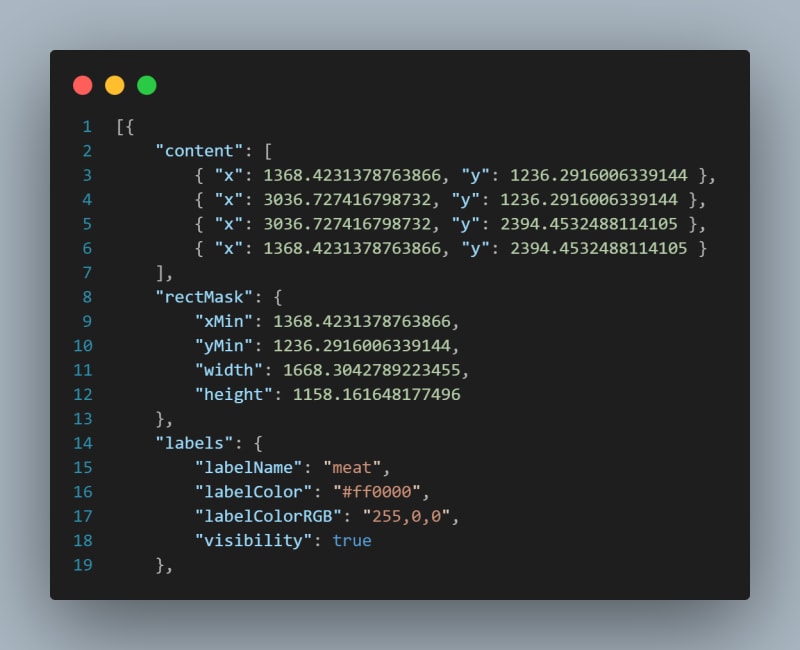






Top comments (0)