As a developer, you often work on feature branches that need to integrate changes from the main branch. A common approach is to merge the main branch into your feature branch, but this can clutter the commit history with numerous merge commits. Git rebase offers a cleaner alternative, allowing you to maintain a linear commit history. In this blog, we'll delve into how to effectively use git rebase and the scenarios where it shines.
Why Use Git Rebase?
Git rebase is particularly useful for maintaining a clean, linear commit history. When working on a feature branch, you may need to incorporate changes from the main branch to continue your work. Merging can solve this but often leads to a cluttered history filled with merge commits. Rebase, on the other hand, applies your commits on top of the latest changes from the main branch, resulting in a tidy, linear history.
Benefits of Git Rebase:
1.Clean History: Avoids unnecessary merge commits.
2.Simplified Navigation: Easier to trace the history of a feature or bug.
3.Collaborative Efficiency: Makes it easier for team members to understand the project history.
How to Use Git Rebase
Scenario: Rebasing a Feature Branch
Let's consider a scenario where you're working on a feature branch and your teammates have merged new changes into the main branch. You need these changes to continue working on your feature.
Step-by-Step Guide:
1.Switch to Your Feature Branch:
git checkout feature-branch
2.Rebase onto the Main Branch:
git rebase main
This command temporarily sets aside your commits, integrates the latest commits from the main branch, and then reapplies your commits one by one on top of the main branch.
Example Workflow:
1.Your feature branch feature-branch starts from a certain commit on the main branch.
2.The main branch receives new commits from your teammates.
3.Instead of merging the main branch into your feature branch, you rebase your feature branch onto the main branch:
git rebase main
Rebasing modifies the commit history by reapplying your commits on top of the latest main branch commit, effectively updating your feature branch with the new changes without creating merge commits.
Handling Merge Conflicts
During a rebase, conflicts may arise if the changes in the main branch conflict with your feature branch commits. Here's how to handle them:
1.Identify Conflicts:
Git will pause the rebase and indicate the files with conflicts.
2.Resolve Conflicts:
Open the conflicted files in your text editor, resolve the conflicts, and then stage the resolved files:
git add conflicted-file
3.Continue the Rebase:
git rebase --continue
If more conflicts occur, repeat the process until the rebase is complete.
Best Practices and Considerations
1.Avoid Rebasing Pushed Commits:
Never rebase commits that have already been pushed to a shared repository. This can lead to mismatched commit hashes and potential data loss.
2.Check Branch Status:
Use the following command to ensure your branch has not been pushed:
git branch -r
3.Interactive Rebase:
For more control, use interactive rebase to edit, reorder, or squash commits:
git rebase -i main
Example: Real-Life Rebase with Conflicts
Imagine you're on a branch feature-login with three commits. The main branch has two new commits that you need. Here's how a typical rebase with conflicts might look:
1.Start the Rebase:
git rebase main
2.Resolve Conflicts:
If a conflict arises during the first commit, fix it, stage the changes, and continue:
git add conflicted-file
git rebase --continue
3.Repeat for Subsequent Conflicts:
Continue resolving and staging any conflicts until the rebase is complete.
4.Final Check:
Verify that the rebase is complete:
git status
Conclusion
Git rebase is a powerful tool for maintaining a clean and manageable commit history. By rebasing your feature branches onto the main branch, you avoid cluttering the history with merge commits, making it easier to navigate and understand. However, it's crucial to handle rebasing carefully, especially with pushed commits, to avoid potential issues.
For more advanced rebasing techniques, including interactive rebase, stay tuned for future posts.




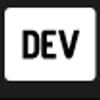

Top comments (0)