With a lot of people working from home now, we're giving the world a peek into our homes. It may not always be the most representative. You may not have a dedicated room (like me) and sit at the kitchen table. The option to inject a picture of your office or your favorite spot in the mountains is super useful.
And they note that custom images are coming "soon". It turns out it's here already, but may not have the required user interface elements yet.
I stumbled upon this little tweet on how to do this:
Individual backgrounds are already possible. Save the image to c:\users<username>\AppData\Roaming\Microsoft\Teams\Backgrounds\Upload
— Stefan Häfliger (@s_haefliger) April 13, 2020
To add your own images. Make sure they have the following dimension: 1920x1080.
Then, the only thing you need to do is to save the image in the following (hidden) directory in jpg format in Windows:
%APPDATA%\Microsoft\Teams\Backgrounds\Uploads
And on a mac:
/Users/<account>/Library/Application Support/Microsoft/Teams/Backgrounds/Uploads
then enable your custom background from your meeting settings:
Your custom images will show up at the bottom of the list.
And as you can see, this puts me back in the office, with my virtual colleagues.

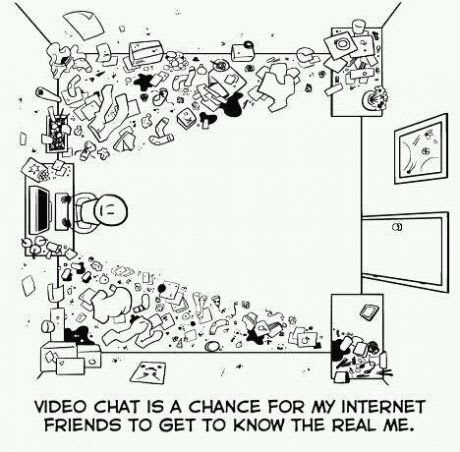
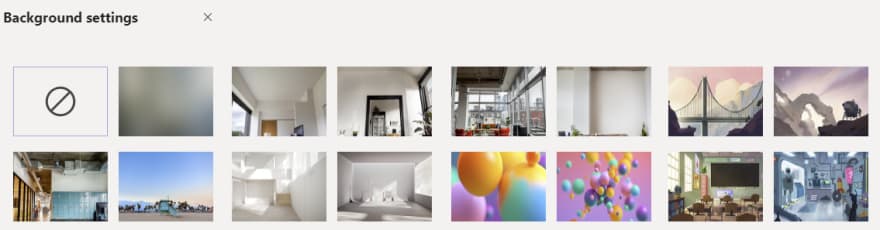
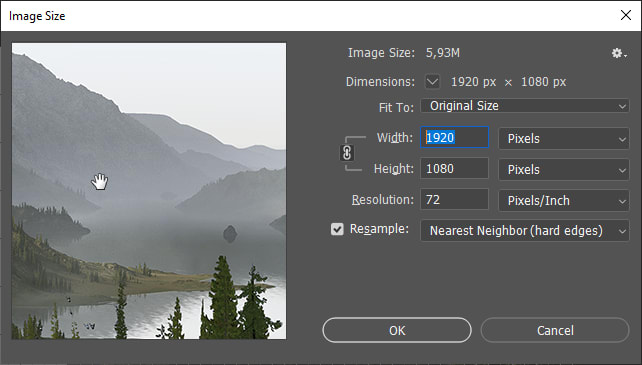
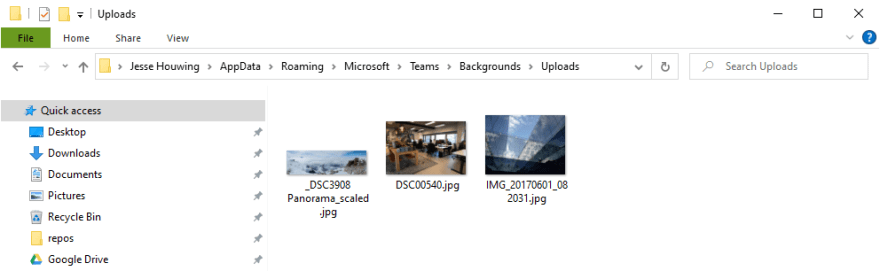
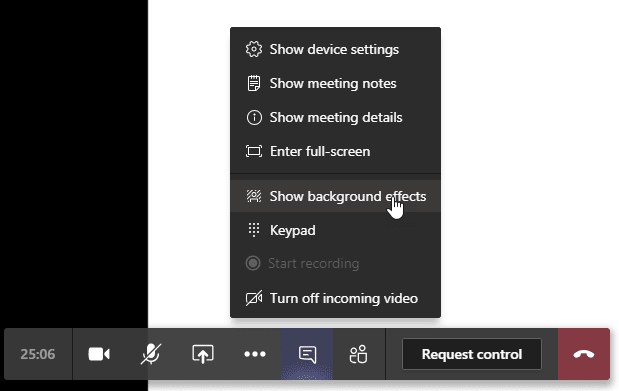
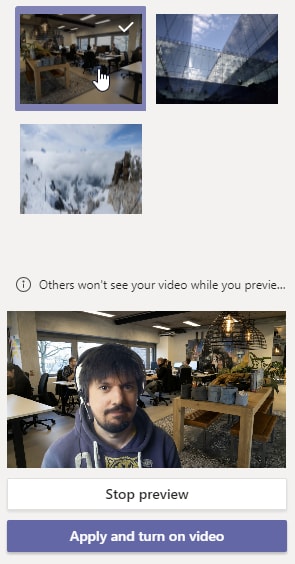



Top comments (0)