Over the past month, I have been working on a new grammar for Apache AGE using the NetBeans IDE. As a result of this experience, I have identified several features that can speed up the code development process.
In this post, I will share 10 of these features essential for those who wish to take full advantage of the IDE environment and develop more quickly and efficiently. Over the next few days, I will publish other posts with more tips on using NetBeans so that you can further optimize your workflow.
1. Debug
You don't have to spend hours in the terminal looking for the correct line number to stop or typing each variable to print. Use the interface to monitor all variables and structures and evaluate the code step by step, quickly detecting errors.

2. Accessing definitions with Ctrl + click
Are you studying a new code and need to review a structure definition? Have you found a bug in a function and want to see how it was defined? Navigate to where the structure, function, or variable was declared with Ctrl + click.
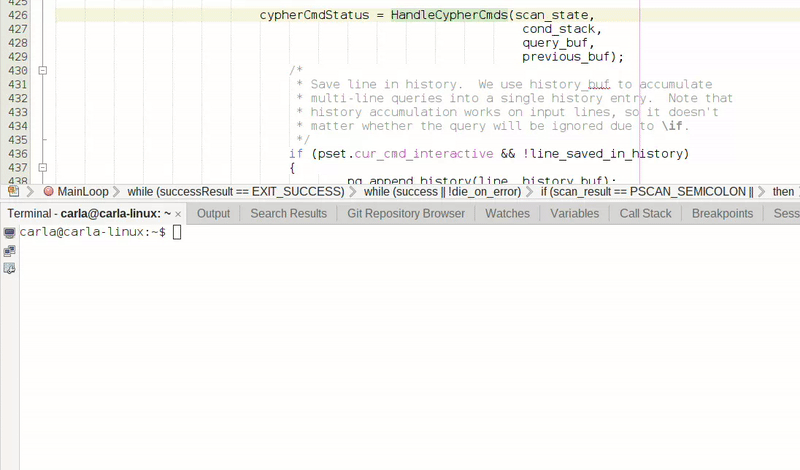
3. Multiple cursors
Do you need to type several identical or similar lines within the same code? Speed up the process with multiple cursors. Hold down Ctrl + Shift and click elsewhere in the editor to create many cursors and type all at once.

4. Parameter passing
With an IDE, you don't have to pass commands to the terminal every time you run the program. Just set default commands for Run and Debug, then choose an option. The parameters will always be saved there.

5. Integration with Git/GitHub
These are some Git/GitHub features, among other functionalities, that you can use with the NetBeans IDE:
- View the lines that were changed.
- Monitor branches.
- Clone a repository.
- Create commits.

6. Spell-Checking
Have you ever had a typo corrected by a colleague? Don't take it personally. It happens! But you can avoid it by using the spell-checking tool.

7. Search tool
Search for variables, structures, and any other type of text within the project using the search tool.
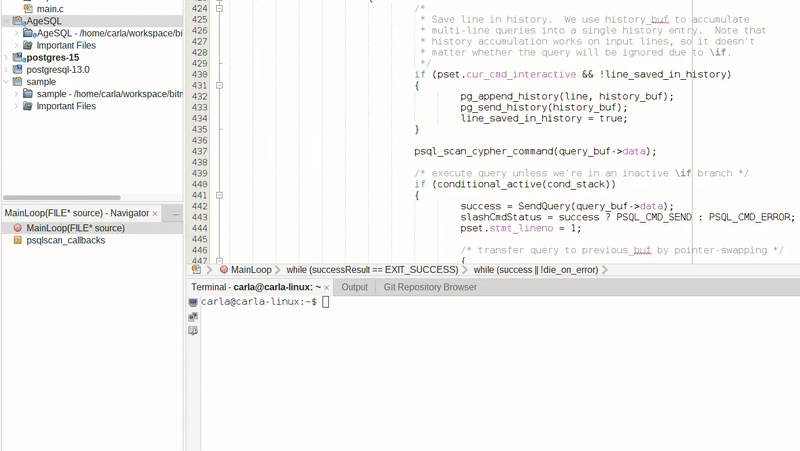
8. Autocomplete
Program faster using suggestions for autocomplete. Start typing the structure name, then hold down Ctrl + spacebar to view the autocomplete suggestions.

9. Code Assistance
Avoid unexpected compilation errors with Code Assistance. The assistant helps identify possible logic problems in your code and suggests corrections to prevent the code from breaking.

10. Integrated Console
The integrated console makes it easier to organize the environment and program everything in one place. You can use the OS terminal within the IDE.
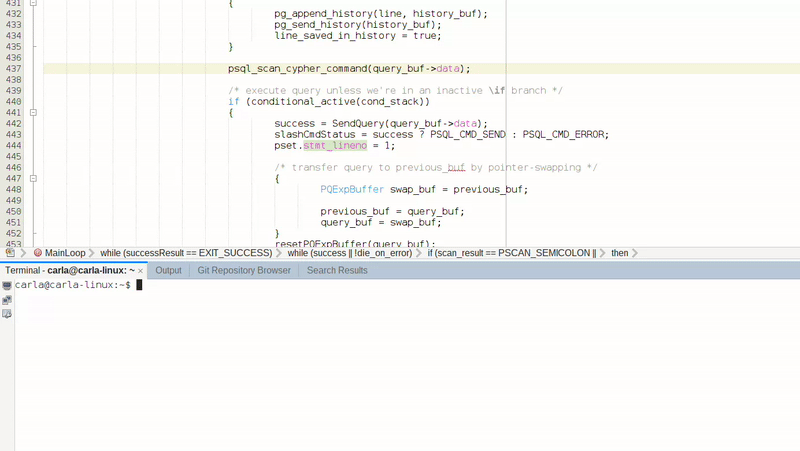
Conclusion
Using an IDE makes the developer's life much easier. It is possible to avoid unexpected errors and program more efficiently. The resources I use the most are Debug, terminal, parameter passing, and integration with Git/GitHub. Was any of these tips new to you? Do you know of any other advantages that I didn't mention? Feel free to share your thoughts in the comments below!
Contribute to Apache AGE
Apache AGE website: https://age.apache.org/
Apache AGE Github: https://github.com/apache/age







Top comments (2)
Perfect guide
Thank you! It was inspired by your guide on how to debug using VS Code :)