When I first just published the "Save to Bookmarks.dev" chrome extension in the Chrome Web Store, I did not have the time to develop a version for Firefox, thinking I would need to learn another technology. Recently I developed another extension to Save code snippets to Bookmarks.dev. This time I was determined to invest the time and make Firefox version too. It turns out that I had to make little to no changes in code base to make it work both in Chromium based and Firefox browsers. All this thanks to the webextension polyfill the guys from Mozilla created for us.
So, in this blog post we are going to revisit the Save link to Bookmarks.dev extension and I will detail the changes required to make the extension compatible with Firefox.
This Save link to Bookmarks.dev browser extension is available for:
But, before I do that, let's have a look at the extension in action, so you know what I am talking about:
Right click OR click the extension icon to save the active tab's link to Bookmarks.dev
Install the polyfill
Since this extension is fairly simple, it doesn't use a package.json or a webpack bundle so I needed to download the polyfill script. All the versions released on npm are available for direct download from unpkg.com
- https://unpkg.com/webextension-polyfill/dist/ and linked to the Github releases
- https://github.com/mozilla/webextension-polyfill/releases
For extensions that already include a package.json file, the last released version of this library can be quickly installed using
npm install --save-dev webextension-polyfill
Setup of the polyfill
In order to use the polyfill, it must be loaded into any context where browser APIs are accessed. The most common cases are background and content scripts, which can be specified in manifest.json (make sure to include the browser-polyfill.js script before any other scripts that use it):
{
// ...
"background": {
"scripts": [
"browser-polyfill.js",
"background.js"
]
},
"content_scripts": [{
// ...
"js": [
"browser-polyfill.js",
"content.js"
]
}]
}
For HTML documents, such as browserAction popups, or tab pages see the setup section in the project's README1.
The implementation changes
The implementation uses a background script that will trigger the execution of another javascript, launch-bookmarksdev-dialog.js when clicked on the extension icon or right click and select Save link to Bookmarks.dev. Here I only needed to change chrome with browser, so not it looks like this:
browser.browserAction.onClicked.addListener(launchBookmarksDevDialog);
function launchBookmarksDevDialog() {
browser.tabs.executeScript({
file: 'launch-bookmarksdev-dialog.js'
});
};
browser.contextMenus.onClicked.addListener(launchBookmarksDevDialog);
browser.runtime.onInstalled.addListener(function () {
browser.contextMenus.create({
"id": "save-link-to-bookmarksdev",
"title": "Save link to Bookmarks.dev",
"contexts": ["all"]
});
});
instead of chrome.browserAction...
Test the extension
You can still test the extension locally by loading and reloading the sources either in Chrome or Firefox, but with the help web-ext2 things have gotten easier.
Just run the following command in the project root directory
web-ext run
and it will start Firefox with the extension installed and reloads it when you do changes in the source code. For options see web-ext command reference.3
https://extensionworkshop.com/documentation/develop/web-ext-command-reference/>
Build the extension
Packaging the extension for release has also gotten easier with the help of web-ext utility.
If before I would use a zip command
zip -r bookmarks.browser.extension.zip * -x *.idea* *.git* '*resources/*' '*assets/*' "*README.md*" "*CHANGELOG.md*" '*web-ext-artifacts/*'
now I use the web-ext build command
web-ext build --overwrite-dest -i 'resources' 'assets' 'README.md' 'CHANGELOG.md'
This packages an extension into a .zip file, ignoring files that are commonly unwanted in packages, such as .git and other artifacts. The name of the .zip file is taken from the name field in the extension manifest.
You can still exclude files by yourself, as seen above with the help of the -ioption. See the command reference3 for
further options.
If you have found this useful, please show some love and give us a star on Github



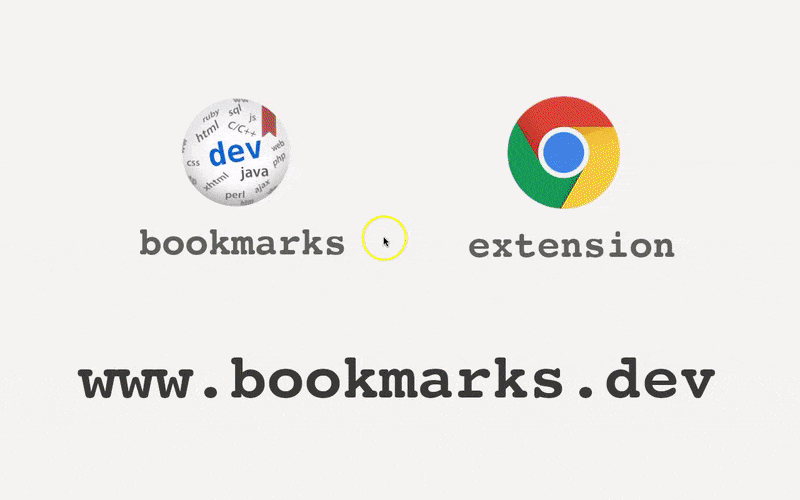





Top comments (0)