Hello, fellow Android enthusiasts! 👋
Following our discussions on boosting app performance, it's time to dive into practical implementations. Let's explore 6 powerful techniques that can significantly enhance your app's speed and efficiency, complete with code snippets and explanations.
1. Streamline Your Layouts for Faster Rendering
2. Implement Smart Image Loading for Memory Efficiency
3. Catch Memory Leaks with LeakCanary
4. Optimize Data Structures for Better Performance
5. Schedule Background Tasks Efficiently
6. Profile Your Code for Targeted Optimizations
1. Streamlined Layouts for Lightning-Fast Rendering
Optimizing layouts is a quick win for performance. Here's how to use ConstraintLayout effectively:
And here's the button component :
Why This Works:
-
ConstraintLayoutallows for flat view hierarchies, reducing nested views. - Setting the background on the parent view minimizes overdraw.
- This structure improves both rendering speed and touch response time.
🔍 Deep Dive:
Use the Layout Inspector in Android Studio to visualize your view hierarchy. You might be surprised by the number of unnecessary nested views in your current layouts!
Try this: Convert one of your complex layouts to use ConstraintLayout and compare the rendering times. You can use the Profile GPU Rendering tool to see the difference.
2. Smart Image Loading for Memory Efficiency
Efficient image loading is crucial, especially for image-heavy apps. Let's break this down into manageable parts:
First, our main loading function:
Now, the decoding function:
And our helper function to calculate the sample size:
Why This Works:
- We calculate the optimal sample size, significantly reducing memory usage.
- Coroutines ensure that image decoding happens off the main thread, keeping the UI responsive.
- By loading images at the exact size needed, we prevent unnecessary memory allocation.
🔍 Deep Dive:
Experiment with different inSampleSize values and measure the impact on memory usage and image quality. Use the Memory Profiler in Android Studio to see the difference in real-time!
Try this: Load a large image (e.g., 2000x2000 pixels) into a small ImageView (e.g., 100x100 dp) with and without this optimization. Compare the memory usage and loading time.
3. Leak Canary: Your Guardian Against Memory Leaks
Memory leaks can silently degrade your app's performance. LeakCanary helps catch these issues early:
That's it for setup! But let's look at a common scenario where LeakCanary can help:
Why This Works:
- LeakCanary automatically initializes in debug builds.
- It monitors your app for potential memory leaks and provides detailed reports.
- By catching leaks early in development, you prevent performance issues in production.
🔍 Deep Dive:
Try intentionally creating a memory leak in your app and see how LeakCanary reports it. This exercise can help you understand common patterns that lead to leaks.
For example, create an inner class that holds a reference to its outer Activity, and store an instance of this class in a static variable. See how quickly LeakCanary catches this!
4. Turbocharge Your Data Structures
Choosing the right data structure can significantly impact performance. Let's look at using SparseArray for efficient integer-keyed mapping:
And here's the usage:
Why This Works:
-
SparseArrayis more memory-efficient thanHashMapfor integer keys. - It avoids the autoboxing of primitive integers that occurs with
HashMap<Integer, V>. - For small to medium-sized collections,
SparseArraycan be faster thanHashMap.
🔍 Deep Dive:
Benchmark SparseArray against HashMap in your specific use case. Here's a simple benchmark you can try:
Run this benchmark with different itemCount values to see how the performance characteristics change.
5. Background Tasks That Play Nice with Battery Life
Efficient background processing is key to maintaining good battery life. Here's how to use WorkManager for smart task scheduling:
First, define your Worker:
Now, let's schedule our work:
For periodic work, you can use:
Why This Works:
- WorkManager intelligently schedules tasks based on the constraints we set.
- It ensures our background work runs under optimal conditions, minimizing battery drain.
- WorkManager handles job persistence and Android's background execution limits.
🔍 Deep Dive:
Experiment with different constraints and see how they affect when your work runs. Use adb commands to simulate different device states:
Observe how WorkManager behaves under these different conditions.
6. Performance Profiling: Measure to Optimize
You can't improve what you don't measure. Here's a simple way to profile specific code blocks:
Here's an Example with multiple blocks
Why This Works:
- It allows us to easily wrap any code block for profiling.
- We get both systrace output (viewable in Android Studio's CPU Profiler) and logcat output for quick debugging.
- By measuring specific blocks, we can identify performance bottlenecks more precisely.
🔍 Deep Dive:
Use this traceBlock function in various parts of your app and analyze the results. You might find unexpected slowdowns in seemingly innocent code!
Try profiling your app's startup sequence:
This can help you identify which parts of your app's initialization are taking the most time.
Wrapping Up
These techniques and their accompanying code snippets are just the beginning of your performance optimization journey. Remember, the key to great performance is continuous measurement and improvement.
🚀 Here's a Quick Challenge for you:
Implement at least one of these snippets in your current project this week. Measure the performance before and after, and share your results in the comments!
What other performance optimization techniques have you found effective in your Android projects 🤔? Let's share our experiences and learn from each other! Lets Discuss them in the comments below 👇
Remember, we're all in this together. Join our Appstronauts community to continue the discussion, share your insights, and collectively push the boundaries of Android development.
Happy coding, and may your apps be ever smooth and responsive! 🚀📱✨




















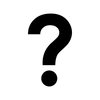


Top comments (0)