...A fast and easy route to start your journey in Azure.
In this guide I will show you one of the fastest and easy methods to use when creating new resources in azure in less than a minute! don't fret!
I mean its just a finger-tip away. Azure Resource Manager (ARM) is an azure service you can use to manage and deploy resources using Infrastructure as a code paradigm. it enables you to modify and delete resources using a variety of resources including access control, tags, and locks, in azure management.
From Microsoft documentations, we know that with move to the cloud, many teams have adopted agile development methods ,these team iterate quickly they need to repeated deploy their solution to the cloud.
Why choose ARM template
- Declarative syntax - It gives you the ability to create and deploy an entire azure infrastructure (virtual machine, network infrastructure, storage in one command.
- Repeatable Results - in your development lifecycle ,you need to deploy resources consistently is vital. You develop one template that represents your required state and use it multiple times.
- Built-in -validation - Your template is deployed only after meeting required metrics.
- Security - ARM is secured, you can use a variety of security features with your resources such as role based access controls(RBAC) and OAuth authentication.
Getting started to creating an azure database using ARM...
Create an azure account ,and login using your email and password
In the search bar type "azure template", select "Deploy a custom template".
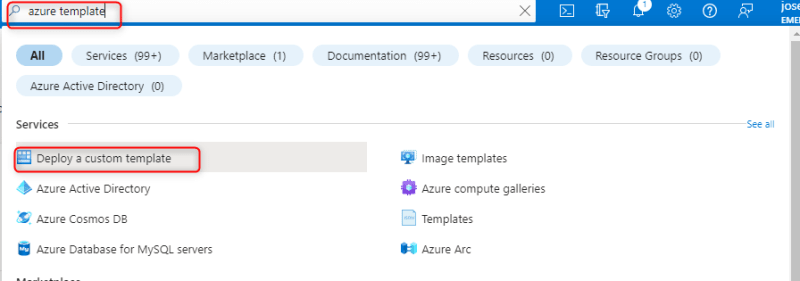
In the window that opens, you can create your own template using the editor, but in this exercise ,from the common templates choose creating an SQL database

In provisioning a Database, in the project details choose a subscription, resource group or create a new one. Under instance details, choose a region, and provide a username and password. Continue to the next page "Review+create".

Wait for some seconds, If "validation passed" is shown, then select the "create button".
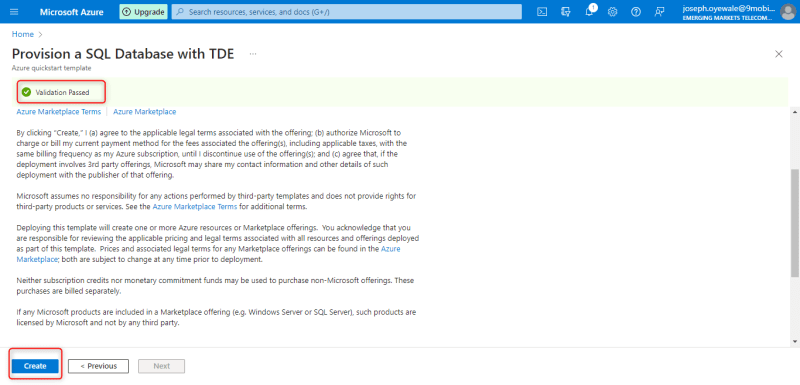
Wait for the Deployment in Progress process to complete, here the machine is setting up your environment. Once done , select Go to resource icon below.
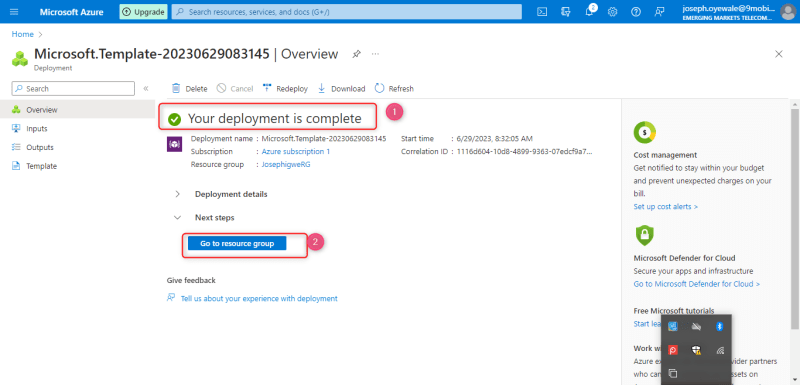
We have successfully created our database in azure using ARM. Its as quickly and fast.
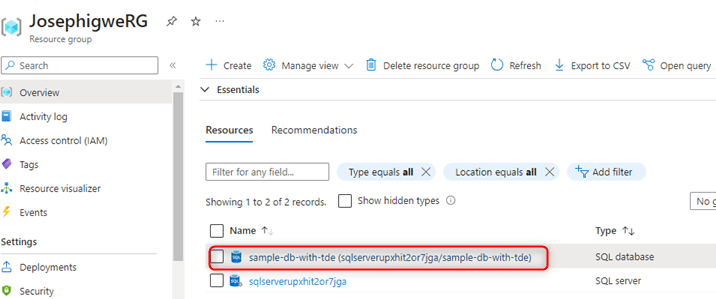
Finally always remember to delete resources created after use in azure to save cost, unless they are for production environments.
Step to delete Created resources
One of the fastest way is to delete the resource group that service is created on. A second way is to delete the resources individually.
to delete without affecting the resource group, firstly the name box, all the resources under it becomes highlighted and selected.
Select, delete at far right corner
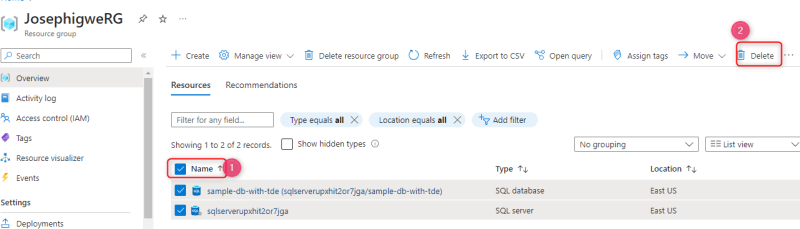
then type delete in the box provide, or you can remove items selected if you want, finally
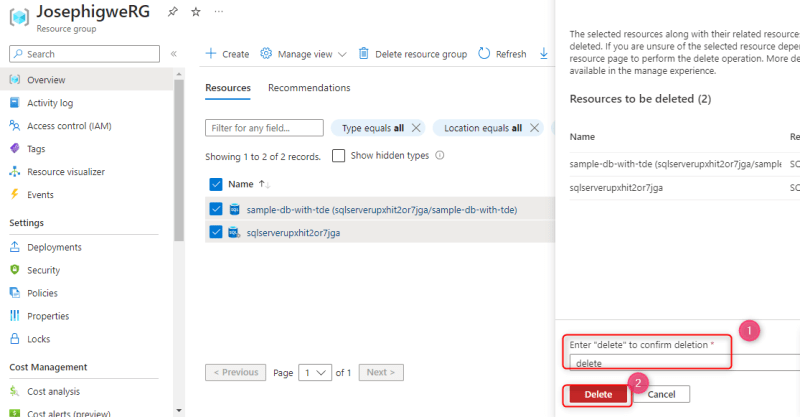 press delete,a warning pops up.
press delete,a warning pops up.
Thank you for reading, I hope you found this manual helpful as you continue to learn more about cloud services.







Top comments (0)